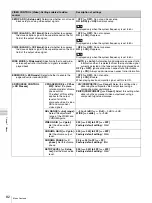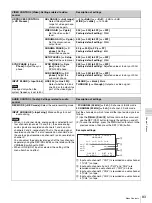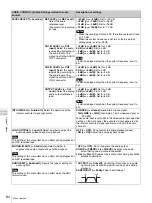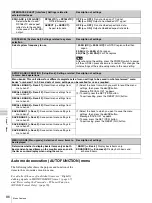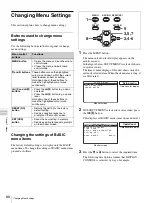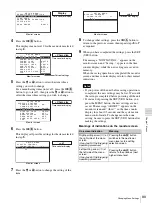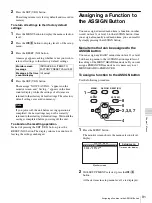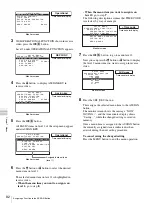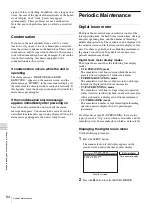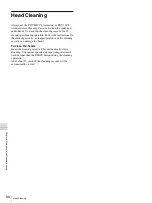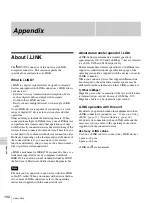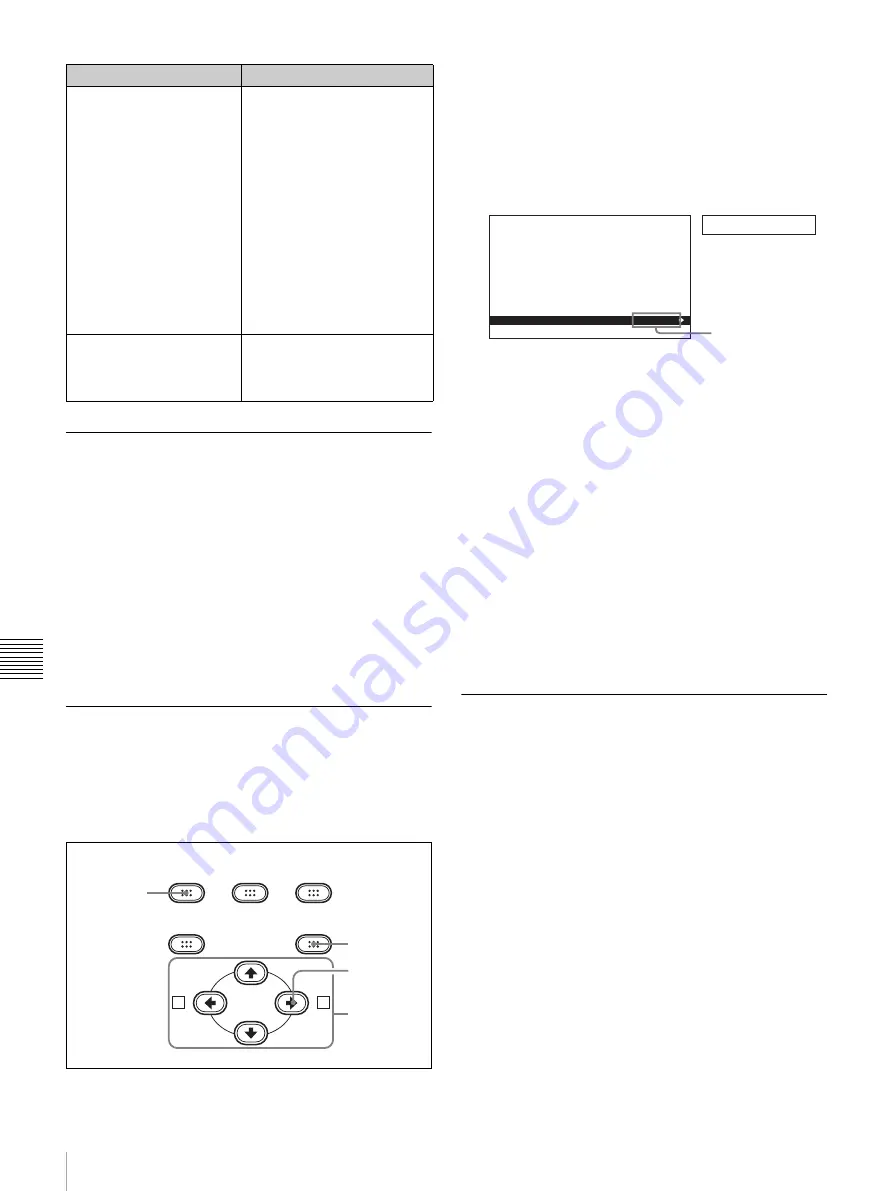
90
Changing Menu Settings
Chapt
er
7
Men
u
s
Displaying ENHANCED menu items
The factory default setting is not to display ENHANCED
menu items.
To display enhanced items, set the MENU GRADE menu
item
to ENHANCED, following the
procedure in the previous section “Changing the settings of
BASIC menu items.” (In step
3
, first select MENU
GRADE, and next select ENHANCED, then press the SET
(YES) button to save the setting in memory.)
With this done, when you press the MENU button and the
,
/
B
button to display the setup menu, all BASIC and
ENHANCED menu items on menu level 1 appear.
Changing the settings of
ENHANCED menu items
To change the settings of ENHANCED menu items, first
carry out the procedure in the previous section “Displaying
ENHANCED menu items”, then proceed as follows.
1
Press the MENU button.
The menu selection level display appears on the
monitor.
2
With SETUP MENU selected, press the
,
/
B
button.
This displays all basic and enhanced items on menu
level 1.
3
Follow the same procedure as in steps
3
to
8
of the
procedure in the section
using the
M
,
m
,
<
/
A
,
and
,
/
B
buttons to select an item and change its
setting.
4
When you have completed the settings, press the SET
(YES) button.
The message “NOW SAVING...” appears on the
monitor screen, and “Saving...” appears in the time
counter display, while the new settings are saved in
memory.
When the saving operation is completed, the monitor
screen and time counter display return to their normal
indications.
Returning menu settings to their
factory default settings
After making menu setting changes, to return settings to
their factory default settings (setting initialization), use the
following procedure.
To return a particular setting to its factory default
setting
In the screen for selecting the setting of the item, press the
RESET (NO) button.
For example, to reinitialize the CHARA. VSIZE item, use
the following operation.
Note that this assumes that in step
6
of the procedure in
“Changing the settings of BASIC menu items” (page 88)
,
the setting has been changed to “×2”, a setting different
from the factory default.
1
Press the RESET (NO) button.
The factory default setting of “×1” is selected.
Character string at the right
of a menu item
Current setting of the menu
item
When shown with a colon
(:):
the current setting is the
same as the factory
default setting.
(See step
4
of the foregoing
operating procedure.)
When shown with a raised
dot (•):
the current setting
is different from the
factory default setting.
(See step
2
of the
operating procedure in
“Changing the Settings of
Enhanced Items”.)
An asterisk in a complete
list of settings
(See step
6
of the foregoing
operating procedure.)
Factory default setting
On-screen indication
Meaning
A
B
MENU
RESET(NO)
SET(YES)
TC
PRESET
ASSIGN
1
4
3
2
Menu
g
rade
S E T U P M E N U
D I S P L A Y C O N T R O L
T I M E C O D E
T A P E P R O T E C T I O N
V I D E O C O N T R O L
A U D I O C O N T R O L
I N T E R F A C E S E L E C T
S E T U P B A N K O P E R A T I O N
S Y S T E M S E L : J
M E N U G R A D E . E N H A N
Monitor screen
Time counter display
Current setting