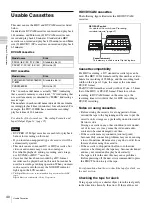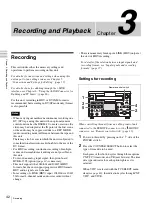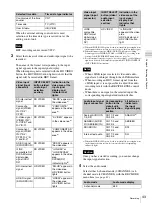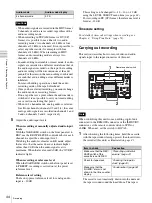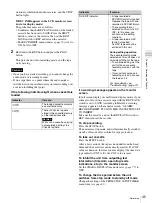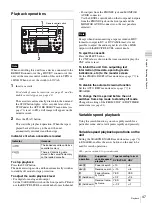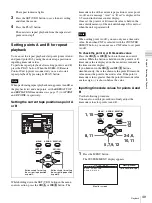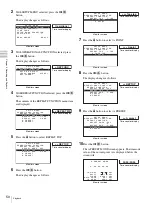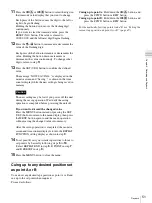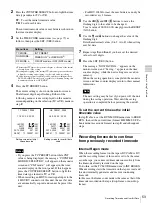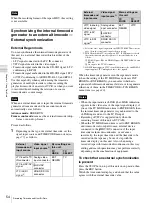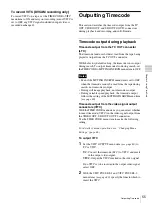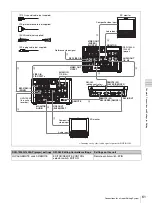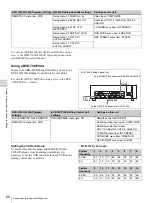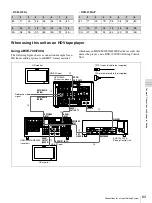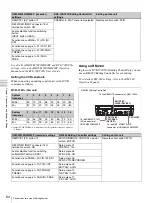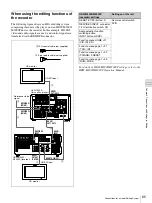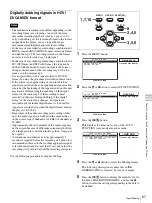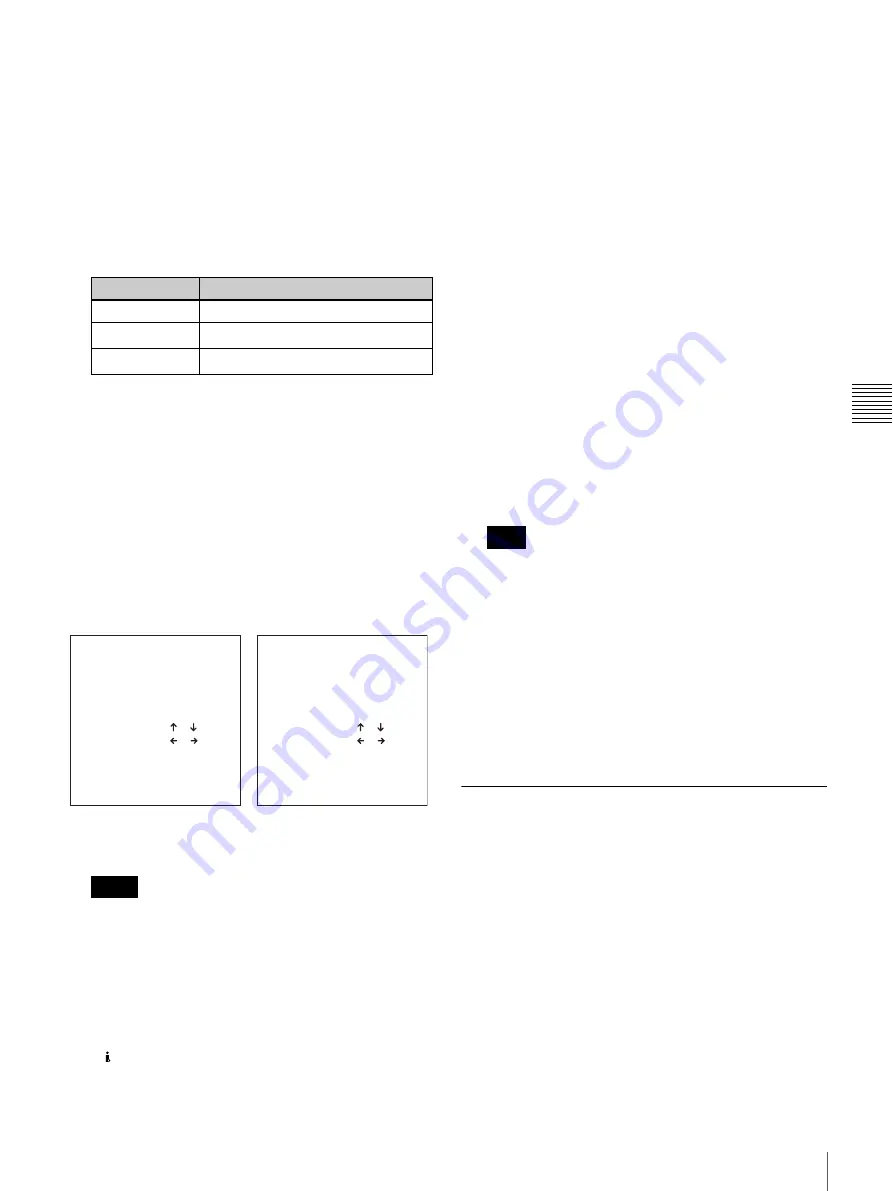
53
Recording Timecode and User Bit Data
Cha
p
te
r
4
Using
Time
Da
ta
2
Press the COUNTER SELECT button to light the time
data type indicator TC or UB.
TC:
To set the initial timecode value
UB:
To set user bit data
The current timecode value or user bit data is shown in
the time counter display.
3
Set the TIME CODE menu items
follows, then press the SET (YES) button.
1)The internal TC (timecode) generator begins to advance at the instant
of completion of the setting.
2)Starting and stopping of the internal TC (timecode) generator advance
is linked to starting and stopping of video and audio recording.
3)Valid when the system frequency is 60i, and the recording mode is
DVCAM or HDV. In other cases, regardless of the menu setting, this
is automatically fixed at OFF (NDF).
4
Press the TC PRESET button.
The current setting is shown on the monitor screen.
The leftmost digit keeps flashing. Either of the
following menu screens is displayed on the monitor
screen depending on the selection (TC or UB) made in
step
2
.
• If you press the TC PRESET button while CNT
value is being displayed, the message “COUNTER
MODE IS SELECTED.” will appear on the monitor
screen and “CNT mode!” will appear in the time
counter display on the front panel. If this happens,
press the COUNTER SELECT button to light the
time data type indicator TC or UB.
• When recording an HDV format signal input to the
HDV/DV connector of this unit, the user bit data
are automatically copied, and cannot be preset this
unit.
• For HDV 1080i format, the user bit data can only be
recorded every 3 frames.
5
Use the
<
/
A
and
,
/
B
buttons to move the
flashing digit to the value to be changed.
To set a value of 00:00:00:00, simply press the RESET
(NO) button.
6
Use the
M
and
m
buttons to change the value of the
flashing digit.
Enter hexadecimal values (0 to 9, A to F) when setting
user bit data.
7
Repeat steps
5
and
6
until you have set the desired
values for all digits.
8
Press the SET (YES) button.
The message “NOW SAVING...” appears on the
monitor screen, and “Saving...” appears in the time
counter display, while the new settings are saved in
memory.
When the saving operation is completed, the monitor
screen and time counter display return to their normal
indications.
The new setting may be lost if you power off the unit
during the saving operation. Wait until the saving
operation is completed before powering the unit off.
To set the current time as the initial
timecode value
In step
3
above, set the RUN MODE menu item to FREE
RUN, then set the current time (format: HH:MM:SS:FF =
hours:minutes:seconds:frames) in step
4
and subsequent
steps.
Recording timecode to continue
from previously recorded timecode
Internal Regen mode
When the recording format on the tape is DVCAM or DV,
and the recording format of this unit is set to be the same
as on the tape, you can record timecode consecutively from
the timecode already recorded on the tape.
To do this, set the TC MODE menu item to INT REGEN.
When recording starts the timecode on the tape is read, and
this unit internally generates and records continuing
timecode.
In this case, the frame count mode is the same as that of the
timecode recorded on the tape (drop-frame or non-drop-
frame).
Menu item
Setting
TC MODE
INT PRESET
RUN MODE
FREE RUN
1)
or REC RUN
2)
DF MODE
3)
ON (DF mode) or OFF (NDF mode)
Notes
TC PRESET MODE
TCG 00:00:00:00
INC/DEC : ( )( )KEY
SHIFT : ( )( )KEY
CLEAR : RESET KEY
DATA SAVE : SET KEY
ABORT : TC PRESET KEY
UB PRESET MODE
UBG 00:00:00:00
INC/DEC : ( )( )KEY
SHIFT : ( )( )KEY
CLEAR : RESET KEY
DATA SAVE : SET KEY
ABORT : TC PRESET KEY
Setting screen for initial
timecode value
Setting screen for user bit data
value
Note