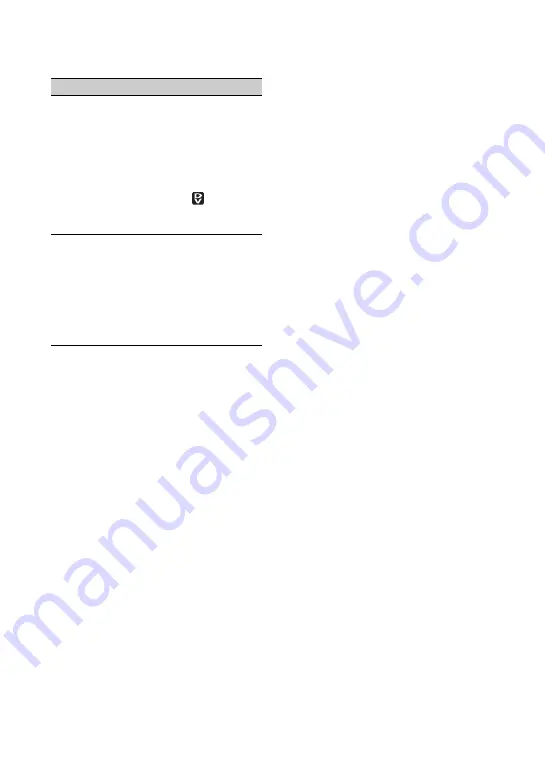
90
• When [COLOR BAR] is set, all the “Not
available” menu items on the list are not
available.
[CINEMA EFECT]
of [D.EFFECT]
[SCENE SELECT],
[SPOT METER],
[MANUAL] of
[EXPOSURE], other
than 0 in [AE
SHIFT],
[PICT.EFFECT],
when [
WIDE
SELECT] is set to
[4:3]
[SMTH SLW REC]
[CANDLE],
[FIREWORKS],
[MANUAL] of
[SHUTTR SPEED] ,
[SUPER NS],
[COLOR SLOW S],
[D.EFFECT],
[PICT.EFFECT]
Not available
If this function is set
Troubleshooting (Continued)
Summary of Contents for HD1000P
Page 116: ...116 X X V COLOR 51 100 Z ZEBRA 50 Zoom 30 Index Continued ...
Page 117: ......
Page 118: ......
Page 119: ......






























