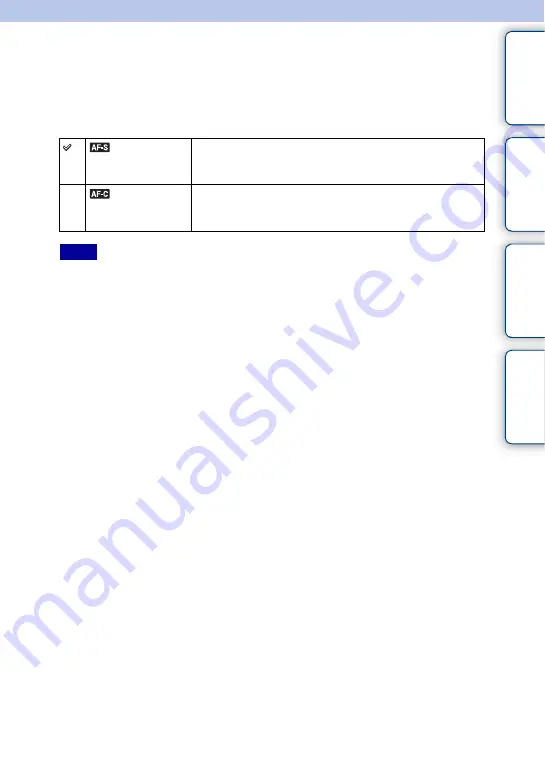
31
GB
Ta
ble
of
Sa
m
Me
nu
In
Autofocus Mode
Selects the focus method when the PHOTO button is pressed.
This item is available in still image recording mode only.
1
MENU button
t
[Camera]
t
[Autofocus Mode]
t
desired mode.
• In movie recording mode, the camcorder automatically focuses appropriately to record movies. If it is
difficult to focus on a subject, press PHOTO halfway down to activate [Single-shot AF] temporarily. This
will make focusing easier.
• [Single-shot AF] is selected when using the following functions:
– [Self-timer]
– [Hand-held Twilight]
– [Anti Motion Blur]
• In [Continuous AF] mode, the audio signals will not sound when the subject is in focus.
(Single-shot
AF)
The camcorder focuses and the focus is locked when you press
the PHOTO button halfway down. Use this when the subject is
motionless.
(Continuous
AF)
The camcorder continues to focus while the PHOTO button is
pressed and held halfway down. Use this when the subject is in
motion.
Notes
















































