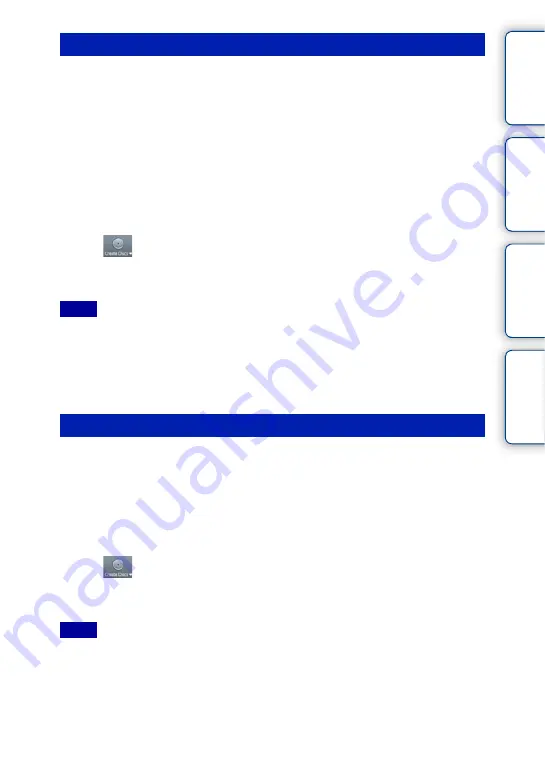
73
GB
Ta
ble
of
Sa
m
Me
nu
In
You can create a Blu-ray Disc from AVCHD format movies imported to a computer
using the supplied software “PMB.”
To creating a Blu-ray Disc, you must install [BD Add-on Software].
Click [BD Add-on Software] on the installation screen of “PMB,” and install this plug-in
according to the on-screen instructions.
1
Turn on your computer and place an empty Blu-ray Disc on the Blu-ray
Disc drive.
2
Start “PMB.”
3
Click [Calendar] or [Index] to the left of the screen, and select the date or
folder of the high definition image quality (HD) movies you want to write.
4
Click
(Disc Creation) at the top of the screen
t
[Create Blu-ray
Disc (HD)].
5
Follow the instructions on the screen to create a disc.
• Install “PMB” beforehand.
• Your computer must support the creation of a Blu-ray Disc.
• Connect your computer to the Internet when you install [BD Add-on Software].
• BD-R (non-rewritable) and BD-RE (rewritable) media can be used to create a Blu-ray Disc. You cannot
add contents to either type of disc once it has been created.
• It may take a long time to create a Blu-ray Disc.
You can create an AVCHD disc from AVCHD format movies imported to a computer
using the supplied software “PMB.”
1
Turn on your computer and place an empty disc on the DVD drive.
2
Start “PMB.”
3
Click [Calendar] or [Index] to the left of the screen, and select the date or
folder of the high definition image quality (HD) movies you want to write.
4
Click
(Disc Creation) at the top of the screen
t
[Create AVCHD
Format Discs (HD)].
5
Follow the instructions on the screen to create a disc.
• Install “PMB” beforehand.
• Still images cannot be recorded on an AVCHD disc.
• It may take a long time to create a disc.
Creating a Blu-ray Disc
Notes
Creating an AVCHD disc
Notes
Continued
r






























