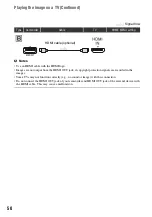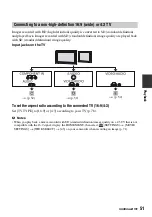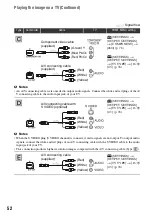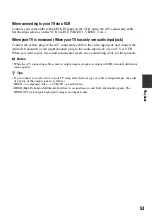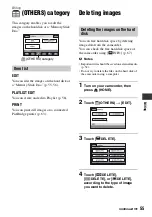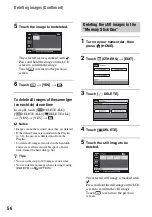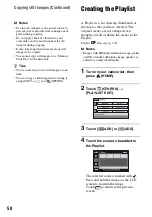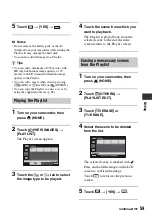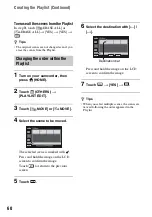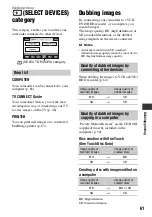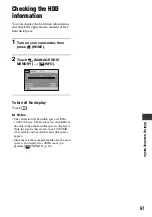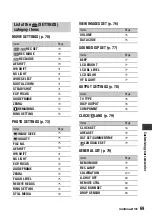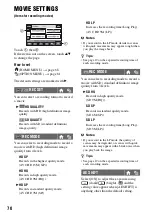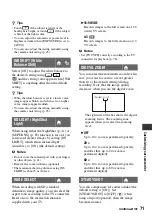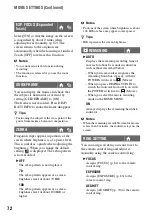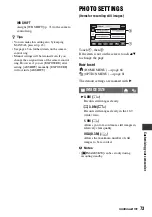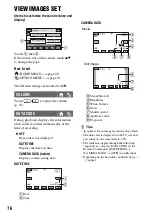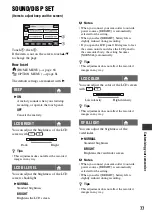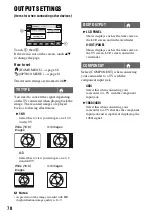64
Printing recorded images (PictBridge compliant printer) (Continued)
b
Notes
• We can guarantee the operation of only models
that are PictBridge compatible.
1
Touch the still image to be
printed.
The selected image is marked with
.
Press and hold the image on the LCD
screen to confirm the image.
Touch
to return to the previous
screen.
2
Set the following options on the
OPTION MENU, then touch
.
[COPIES]: Set number of copies of a
still image to be printed. You can set up
to 20 copies.
[DATE/TIME]: Select [DATE],
[DAY&TIME], or [OFF] (no date/time
printed).
[SIZE]: Select the paper size.
If you do not change the setting, go to
step
.
3
Touch [EXEC]
t
[YES]
t
.
The image selection screen appears
again.
To finish printing
Touch
on the image selection screen.
b
Notes
• Refer also to the instruction manual of the
printer to be used.
• Do not attempt the following operations when
is on the screen. The operations may not be
performed properly.
– To operate the POWER switch.
– To press
(VIEW IMAGES)
– To disconnect the USB cable from your
camcorder or the printer.
– To remove the “Memory Stick Duo” from
your camcorder, in the case of
[
t
PRINT]
• If the printer stops working, disconnect the USB
cable, turn the printer off and on again, and
restart the operation from the beginning.
• You can select only the paper sizes that the
printer can print.
• On some printer models, the top, bottom, right,
and left edges of images may be trimmed. If you
print a still image recorded in a 16:9 (wide)
ratio, the left and right ends of the image may be
trimmed widely.
• Some printer models may not support the date
printing function. Refer to your printer’s
instruction manual for details.
• We cannot guarantee the printing of images
recorded with a device other than your
camcorder.
• You cannot print still images that have a file
size larger than 2 MB or 2304 × 1728 pixels,
recorded by other devices.
z
Tips
• PictBridge is an industry standard established
by the Camera & Imaging Products Association
(CIPA). You can print still images without using
a computer by connecting a printer directly to a
digital video camera or digital still camera,
regardless of model or manufacturer.
• You can print a still image when viewing it
using [PRINT] on
(OPTION).
Printing