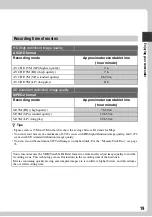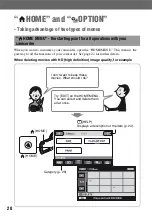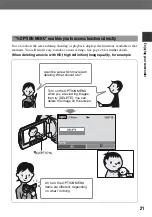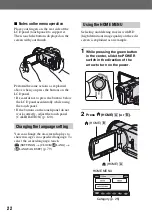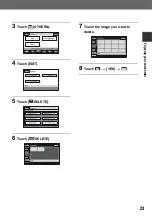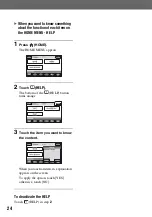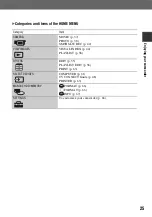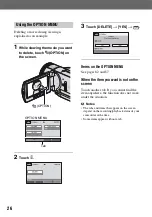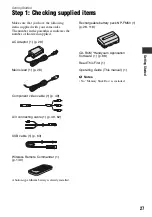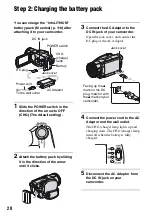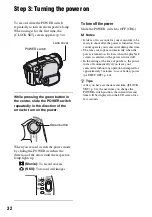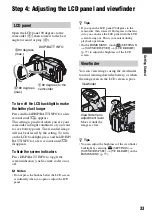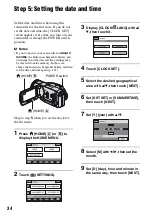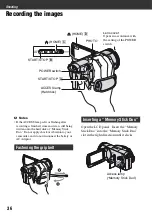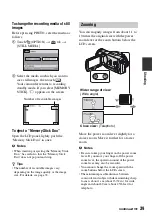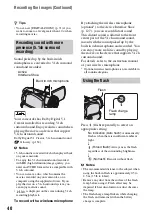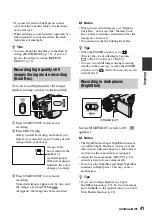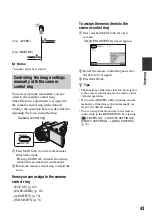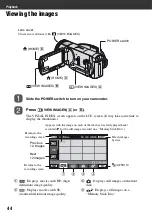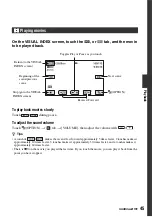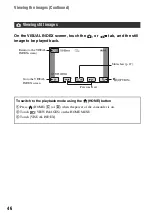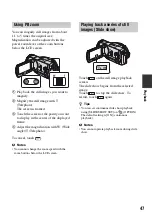33
Ge
tt
in
g
S
ta
rte
d
Step 4: Adjusting the LCD panel and viewfinder
Open the LCD panel 90 degrees to the
camcorder (
1
), then rotate it to the best
angle to record or play (
2
).
To turn off the LCD backlight to make
the battery last longer
Press and hold DISP/BATT INFO for a few
seconds until
appears.
This setting is practical when you use your
camcorder in bright conditions or you want
to save battery power. The recorded image
will not be affected by the setting. To turn
on the LCD backlight, press and hold DISP/
BATT INFO for a few seconds until
disappears.
To hide the screen indicators
Press DISP/BATT INFO to toggle the
screen indicators (such as time code) on or
off.
b
Notes
• Do not press the buttons below the LCD screen
accidentally when you open or adjust the LCD
panel.
z
Tips
• If you open the LCD panel 90 degrees to the
camcorder, then rotate it 180 degrees to the lens
side, you can close the LCD panel with the LCD
screen facing out. This is convenient during
playback operations.
• On the HOME MENU, touch
(SETTINGS)
t
[SOUND/DISP SET]
t
[LCD BRIGHT]
(p. 77) to adjust the brightness of the LCD
screen.
You can view images using the viewfinder
to avoid wearing down the battery, or when
the image seen on the LCD screen is poor.
z
Tips
• You can adjust the brightness of the viewfinder
backlight by selecting
(SETTINGS)
t
[SOUND/DISP SET]
t
[VF B.LIGHT] on the
HOME MENU (p. 77).
LCD panel
1
90 degrees to the
camcorder
2
180 degrees
(max.)
2
90 degrees
(max.)
DISP/BATT INFO
Viewfinder
Viewfinder lens
adjustment lever
Move it until the
image is clear.
Viewfinder