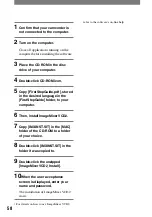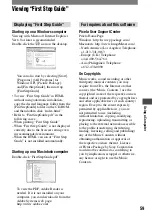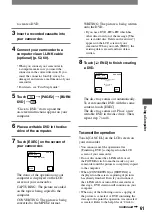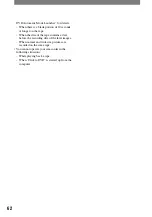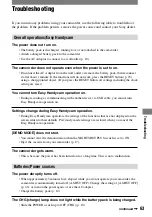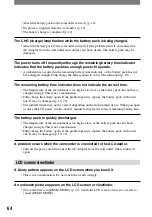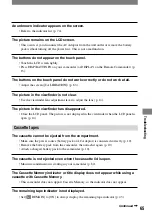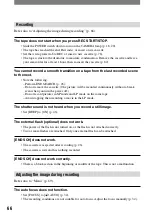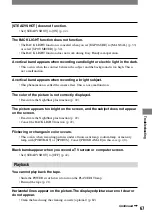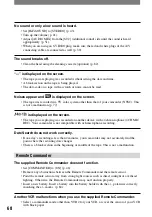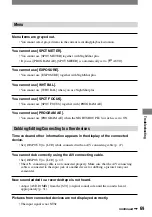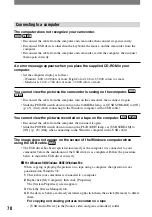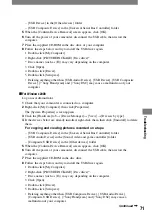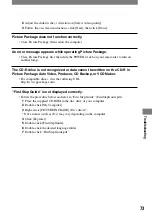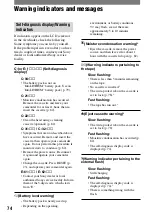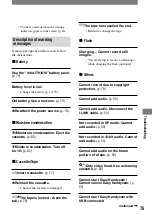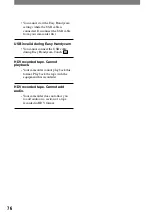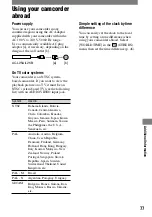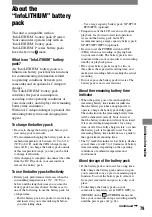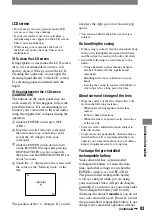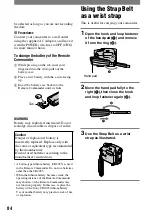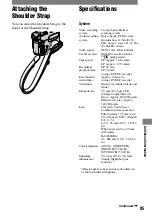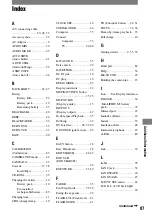72
DCR-HC21 2-584-905-11(1)
For Windows XP
Log on as Administrator.
1
Check that your camcorder is connected to a computer.
2
Click [Start].
3
Right-click [My Computer], then click [Properties].
The [System Properties] screen appears.
4
Click and choose the [Hardware] tab
[Device Manager]
[View]
[Devices by
type].
5
If the devices below are already installed, right-click them, then click [Uninstall] to delete
them.
For copying and viewing pictures recorded on a tape
– [USB Composite Device] in the [Universal Serial Bus Controller] folder
– [USB Audio Device] in the [Sound, video and game controller] folder
– [USB Device] in the [Other devices] folder
6
When the [Confirm Device Removal] screen appears, click [OK].
7
Turn off the power of your camcorder, disconnect the USB cable, then restart the
computer.
8
Place the supplied CD-ROM in the disc drive of your computer.
9
Follow the steps below and try to install the USB driver again.
1 Double-click [My Computer].
2 Right-click [PICTUREPACKAGE] (Disc drive)*.
* Drive names (such as (E:)) may vary depending on the computer.
3 Click [Open].
4 Double-click [Driver].
5 Double-click [Setup.exe].
• Deleting anything other than [USB Composite Device], [USB Audio Device], [USB
Device], [? Sony Handycam] and [? Sony DSC] may cause a malfunction of your
computer.
There is no sound when the camcorder is connected to the Windows computer
via a USB cable.
• Change the settings for your computer environment as described in the following
procedures:
1
Select [Start]
[Programs]([All Programs] for Windows XP)
[Picture Package]
[Handycam Tools]
[USB Streaming Tool].
2
Select another device on the [Select audio device] screen.
3
Follow the on-screen instructions, click [Next], then click [Done].
•
Sound is not supported on Windows 98.
The movie is not smooth during USB streaming.
• Change the settings as described in the following procedures:
1
Select [Start]
[Programs]( [All Programs] for Windows XP)
[Picture Package]
[Handycam Tools]
[USB Streaming Tool].