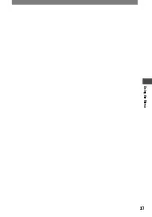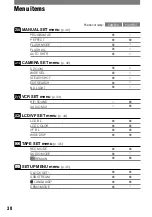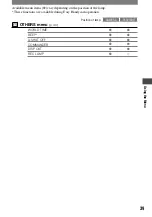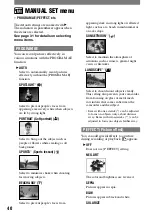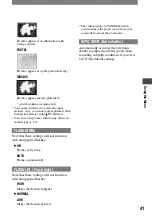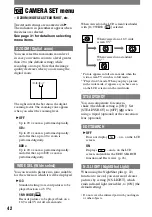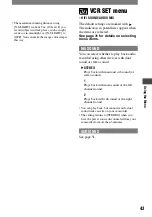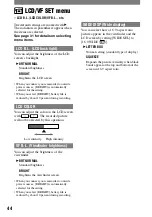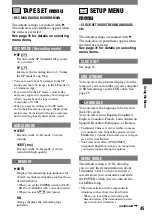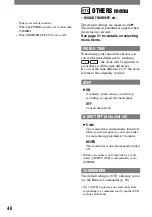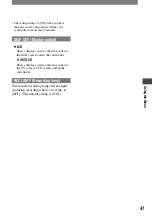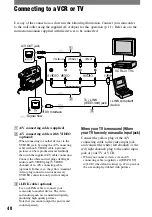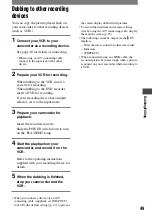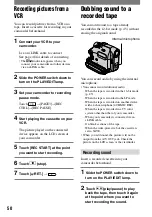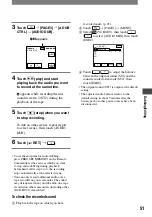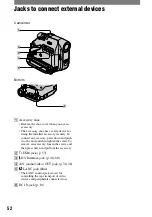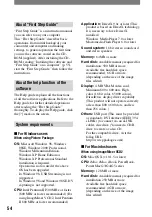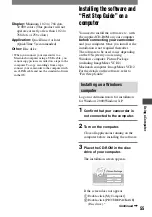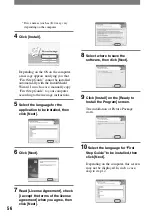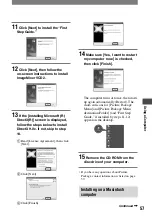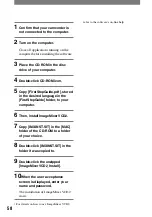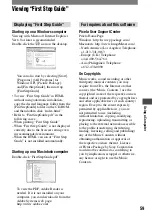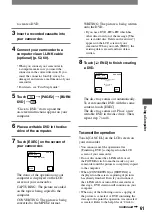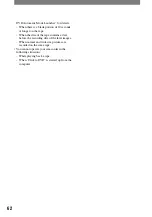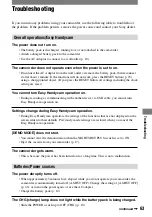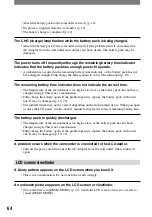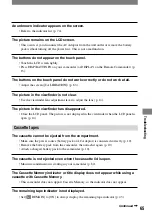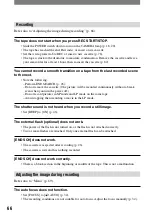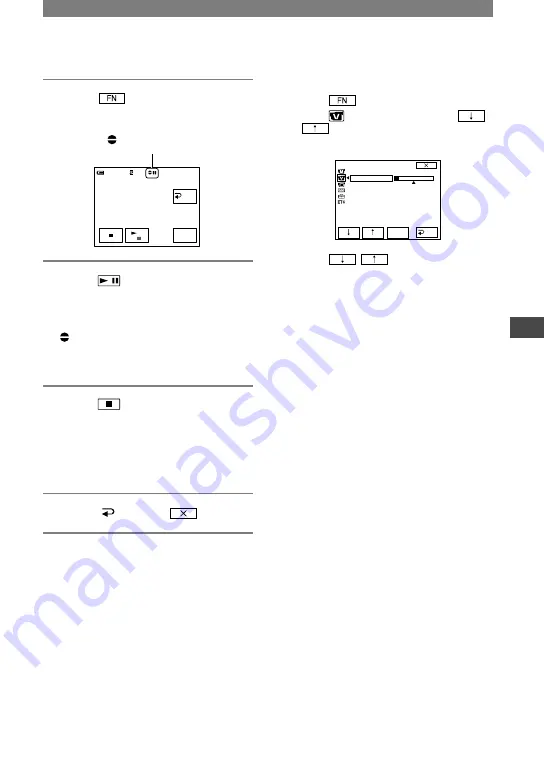
51
Dubbing/Editing
DCR-HC21 2-584-905-11(1)
3
Touch
[PAGE3]
[A DUB
CTRL]
[AUDIO DUB].
appears
RET.
0:00:00:00
60min
AUDIO
DUB
0:00:00:00
60min
A DUB CTRL
4
Touch
(play) and start
playing back the audio you want
to record at the same time.
appears while recording the new
sound in stereo 2 (ST2) during the
playback of the tape.
5
Touch
(stop) when you want
to stop recording.
To dub on other scenes, repeat step
2
to select scenes, then touch [AUDIO
DUB].
6
Touch [ RET.]
.
• To set the end point for audio dubbing,
press ZERO SET MEMORY on the Remote
Commander at the scene at which you want
to stop audio dubbing during playback
beforehand. After step 2 to 4, the recording
stops automatically at the selected scene.
• You can only record additional audio over a
tape recorded on your camcorder. The sound
may deteriorate when you dub audio on a tape
recorded on other camcorders (including other
(DCR-HC21) camcorders).
To check the recorded sound
Play back the tape on which you have
recorded audio (p. 21).
Touch
[PAGE1]
[MENU].
Select
(VCR SET), then touch
/
to select [AUDIO MIX], then touch
[EXEC].
ST1
ST2
VCR SET
HiFi SOUND
AUDIO MIX
EXEC
RET.
Touch
/
to adjust the balance
between the original sound (ST1) and the
sound recorded afterwards (ST2), then
touch [EXEC].
• The original sound (ST1) is output at the default
setting.
• The adjusted audio balance returns to the
default setting in about 5 minutes after the
battery pack or other power sources have been
disconnected.