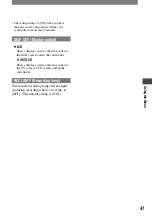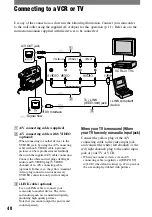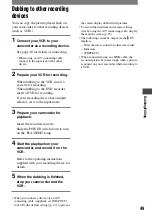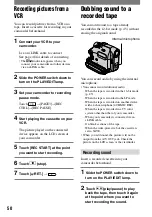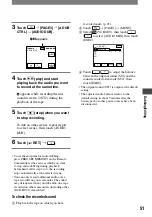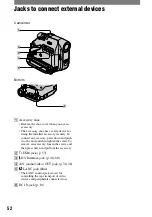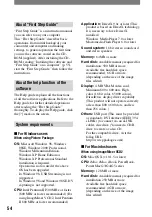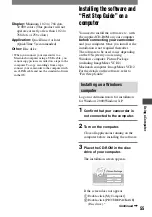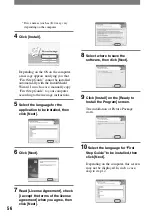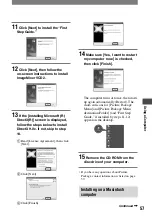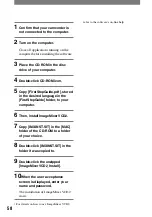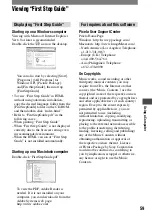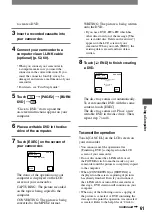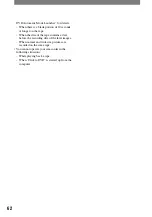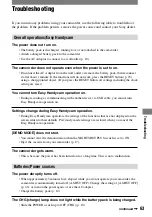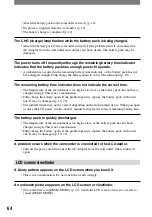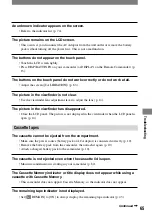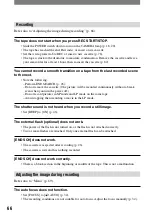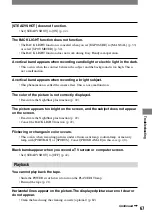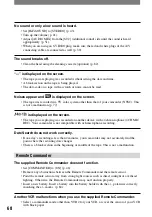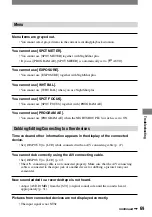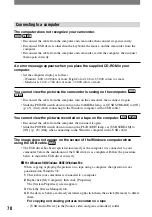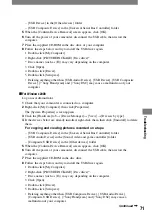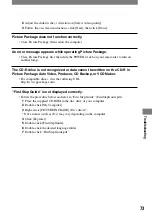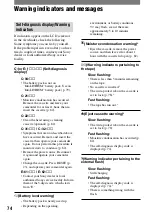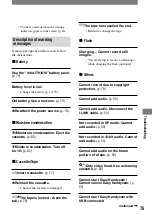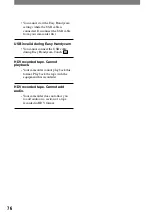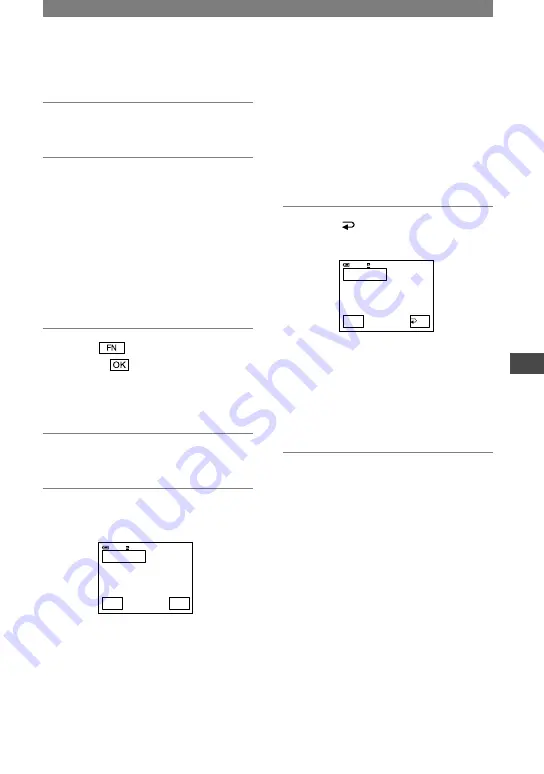
61
Using a Computer
DCR-HC21 2-584-905-11(1)
to create a DVD.
3
Insert a recorded cassette into
your camcorder.
4
Connect your camcorder to a
computer via an i.LINK cable
(optional) (p. 52, 60).
•
When you connect your camcorder to
a computer, make sure you insert the
connector in the correct direction. If you
insert the connector forcibly, it may be
damaged, and causes a malfunction of your
camcorder.
•
For details, see “First Step Guide.”
5
Touch
[PAGE2]
[BURN
DVD]
.
“Click to DVD” starts up and the
on-screen instructions appear on your
computer.
6
Place a writable DVD in the disc
drive of the computer.
7
Touch [EXEC] on the screen of
your camcorder.
BURN DVD
START
0:00:00:00
CREATE DVD?
EXEC
CAN-
CEL
60min
The status of the operation on your
computer is displayed on the LCD
screen of your camcorder.
CAPTURING: The picture recorded
on the tape is being copied to the
computer.
CONVERTING: The picture is being
converted to the MPEG2 format.
WRITING: The picture is being written
onto the DVD.
• If you use a DVD-RW/+RW which has
other data stored on it, the message [This
is a recorded disc. Delete and overwrite?]
appears on the LCD screen of your
camcorder. When you touch [EXEC], the
existing data is erased and new data is
written.
8
Touch [ END] to finish creating
a DVD.
BURN DVD
COMPLETED
0:00:00:00
C r e a t e a n o t h e r
c o p y ?
D i s c t r a y
o p e n s .
EXEC
60min
END
The disc tray comes out automatically.
To create another DVD with the same
content, touch [EXEC].
The disc tray comes out. Place a new
writable DVD in the disc drive. Then,
repeat step 7 and 8.
To cancel the operation
Touch [CANCEL] on the LCD screen on
your camcorder.
• You cannot cancel the operation after
[Finalizing DVD.] is displayed on the LCD
screen of your camcorder.
• Do not disconnect the i.LINK cable or set
the POWER switch to another mode on your
camcorder until the picture is completely copied
to the computer.
• When [CONVERTING] or [WRITING] is
displayed on the screen, capturing of pictures
has already finished. Even if you disconnect
the i.LINK cable or turn off the camcorder at
this stage, DVD creation will continue on your
computer.
• When any of the following occurs, copying of
the picture is canceled. A DVD containing the
data up to the point the operation was canceled
is created. Refer to the help files of “Click to
Continued