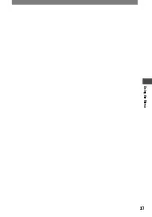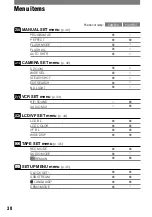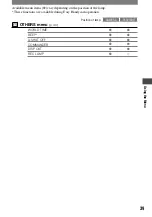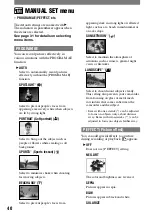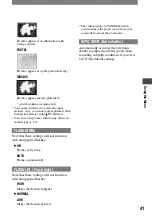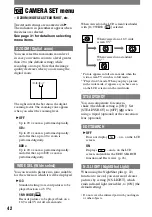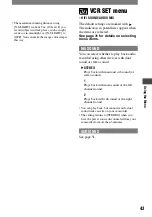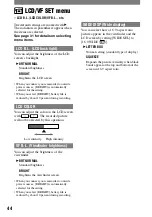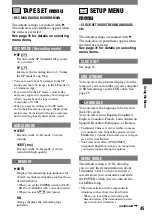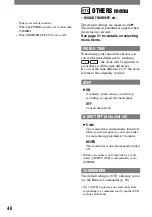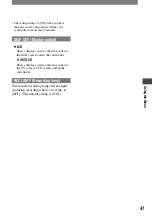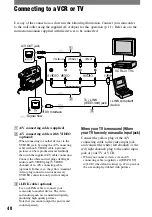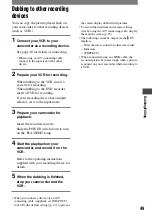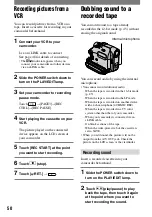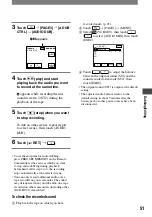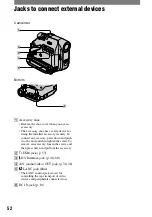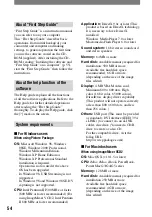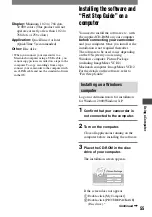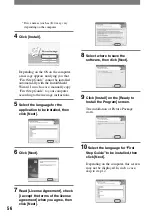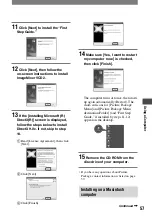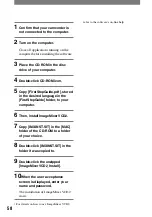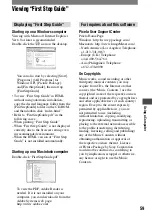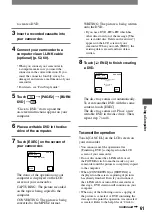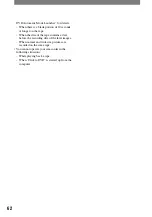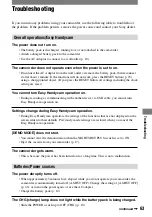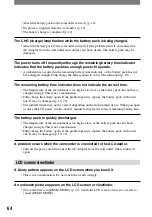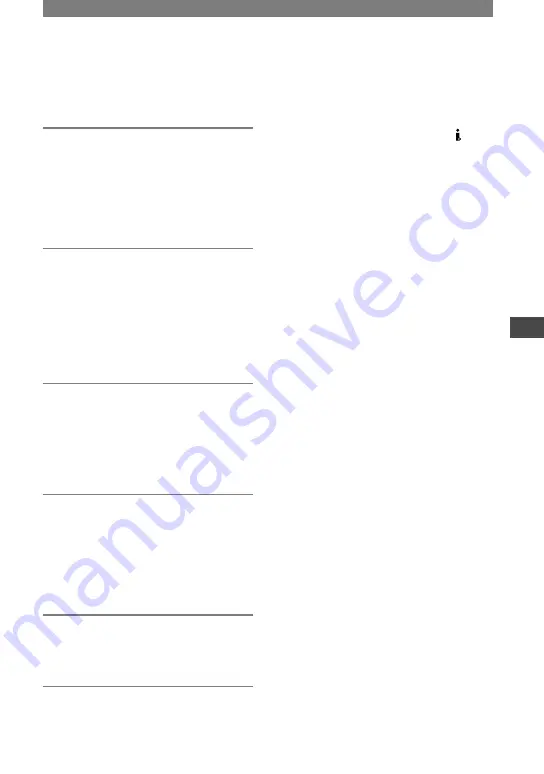
49
Dubbing/Editing
DCR-HC21 2-584-905-11(1)
Dubbing to other recording
devices
You can copy the picture played back on
your camcorder to other recording devices
(such as VCRs).
1
Connect your VCR to your
camcorder as a recording device.
See page 48 for details of connecting.
• When using an A/V connecting cable,
connect to the input jack of the other
device.
2
Prepare your VCR for recording.
When dubbing to the VCR, insert a
cassette for recording.
When dubbing to the DVD recorder,
insert a DVD for recording.
If your recording device has an input
selector, set it to the input mode.
3
Prepare your camcorder for
playback.
Insert the recorded cassette.
Slide the POWER switch down to turn
on the PLAY/EDIT lamp.
4
Start the playback on your
camcorder, and record it on the
VCR.
Refer to the operating instructions
supplied with your recording device for
details.
5
When the dubbing is finished,
stop your camcorder and the
VCR.
• When you connect a device via an A/V
connecting cable (supplied), set [DISP OUT]
to [LCD] (the default setting) (p. 47) to prevent
the screen display dubbed with pictures.
• To record the date/time and camera settings
data by using the A/V connecting cable, display
them on the screen (p. 35).
• The following cannot be output via the DV
interface:
– Titles that are recorded on other camcorder.
– Indicators
– [P EFFECT]
• When connected using an i.LINK cable, the
recorded picture becomes rough when a picture
is paused on your camcorder while recording to
a VCR.