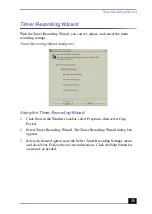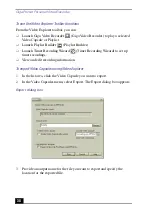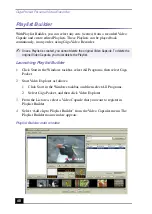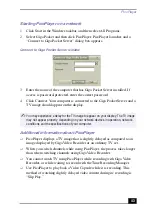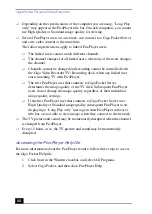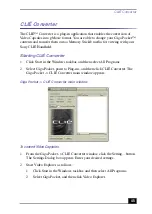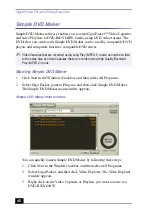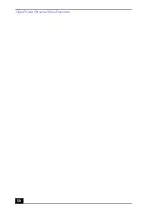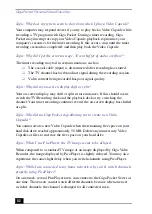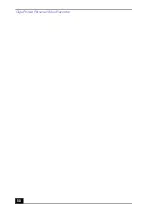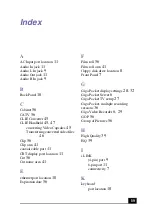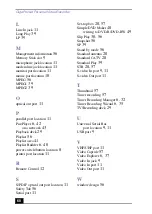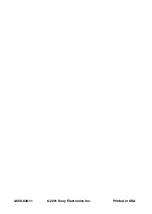Simple DVD Maker
49
4
Point to Send To. A menu displays.
5
Click Simple DVD Maker to begin writing to your DVD-R/DVD-RW
media.
Writing to a DVD-R/DVD-RW media
1
From the Simple DVD Maker main window, click the “Set Output Size”
drop-down list. Select the desired output size.
2
Insert a blank DVD-R or DVD-RW media into the DVD-RW drive on your
computer.
3
From Video Explorer, drag the desired Video Capsules or Playlists and drop
them onto the Movie file list in the Simple DVD Maker main window.
4
Click Make Disc. Simple DVD Maker writes your video contents to the
DVD-R/DVD-RW media. The DVD-RW drive tray opens automatically
when writing is complete.
5
When the finish message is displayed, click OK, and then remove the disc.
Accessing the Simple DVD Maker Help file
For more information about using the Simple DVD Maker application, see the
Simple DVD Maker Help file. Follow these steps to access the Help file:
1
Click Start in the Windows taskbar, and then select All Programs.
2
Select Giga Pocket, point to Plug-ins, and then click Simple DVD Maker
Help.
✍
You can add up to 36 Video Capsules to the Movie file list.
When adding Playlists, you can add up to 36 cuts. If you attempt to add more than 36
Playlist cuts, Simple DVD Maker does not perform its writing operation.
Summary of Contents for Giga Pocket
Page 1: ...Giga Pocket Personal Video Recorder Getting Started Guide ...
Page 4: ...Giga Pocket Personal Video Recorder 4 ...
Page 50: ...Giga Pocket Personal Video Recorder 50 ...
Page 58: ...Giga Pocket Personal Video Recorder 58 ...
Page 61: ......
Page 62: ......
Page 63: ......
Page 64: ...4 658 848 11 2001 Sony Electronics Inc Printed in USA ...