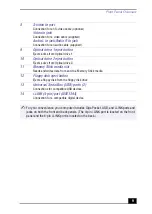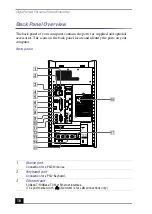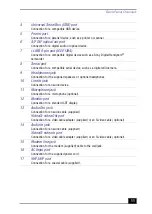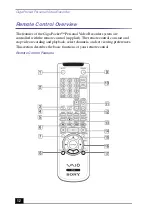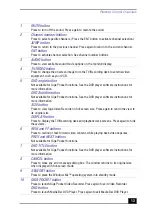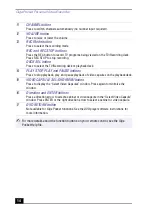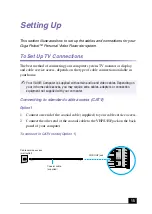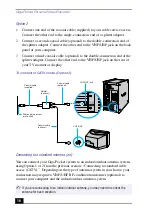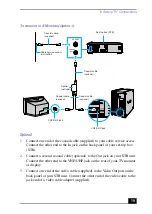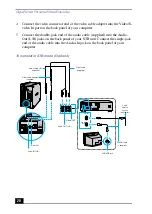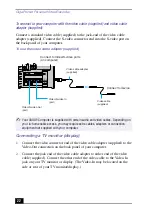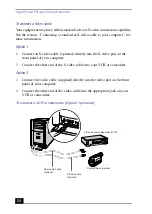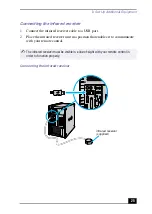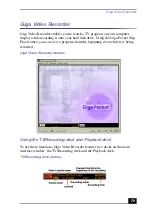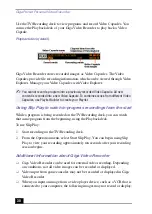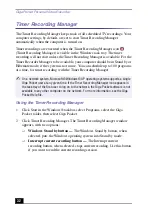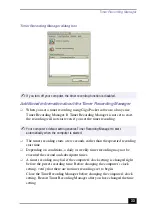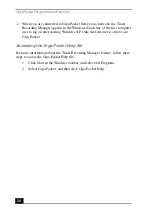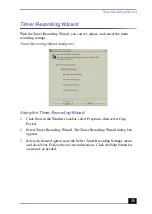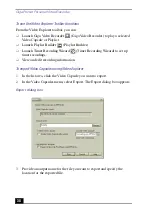To Set Up Additional Equipment
23
3
Connect the single-jack end of the audio cable (supplied) to the Audio-Out
jack on the back panel of your computer. Connect the double-jack end of the
audio cable to the Audio-In (L/R) on your TV monitor or display. (The
Audio-In jacks may be located on the side or rear of your TV monitor/
display.)
Connecting a VCR or camcorder
Your VAIO® computer has both audio and video connection capability behind
the bottom panel on the front of the system unit. You can connect a VCR or
camcorder, using the audio jacks and video ports.
To connect an audio cable
1
Connect a dual audio cable (optional) to the L and R audio jacks, located on
the front panel of your computer.
2
Connect the other ends of the dual audio cable to your VCR or camcorder.
Connecting a TV monitor/display
V
ID
E
O
IN
PU
T
V
ID
E
O
L(M
ON
O)
R
Audio cable (L/R)
(supplied)
Video cable adapter
(supplied)
Video cable
(supplied)
Summary of Contents for Giga Pocket
Page 1: ...Giga Pocket Personal Video Recorder Getting Started Guide ...
Page 4: ...Giga Pocket Personal Video Recorder 4 ...
Page 50: ...Giga Pocket Personal Video Recorder 50 ...
Page 58: ...Giga Pocket Personal Video Recorder 58 ...
Page 61: ......
Page 62: ......
Page 63: ......
Page 64: ...4 658 848 11 2001 Sony Electronics Inc Printed in USA ...