Reviews:
No comments
Related manuals for GBL-T3

X600W
Brand: SYMA Pages: 16

88007RC (Mode 1)
Brand: RC Logger Pages: 60

P100 Pro 2023
Brand: XAG Pages: 49

RCQC8
Brand: Velleman Pages: 75

HELIX
Brand: PROZIS Pages: 56

funtom 2
Brand: Rayline Pages: 35

Titan
Brand: ZERO-X Pages: 24

polaris
Brand: ZERO-X Pages: 24

FLYEGG100 V2
Brand: LDARC Pages: 11

FLYBALL 230
Brand: LDARC Pages: 15

206614
Brand: Sharper Image Pages: 5

25303
Brand: Amewi Pages: 8

MARVEL ULTIMATE SPIDER-MAN MICRO DRONE
Brand: World Tech Toys Pages: 8

33027
Brand: WORLD TECH ELITE Pages: 24

FQ31
Brand: ScharkSpark Pages: 9
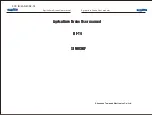
DF-T4
Brand: SINOCHIP Pages: 8

DRON-600
Brand: Steren Pages: 44

My First Drone
Brand: Little Tikes Pages: 2
















