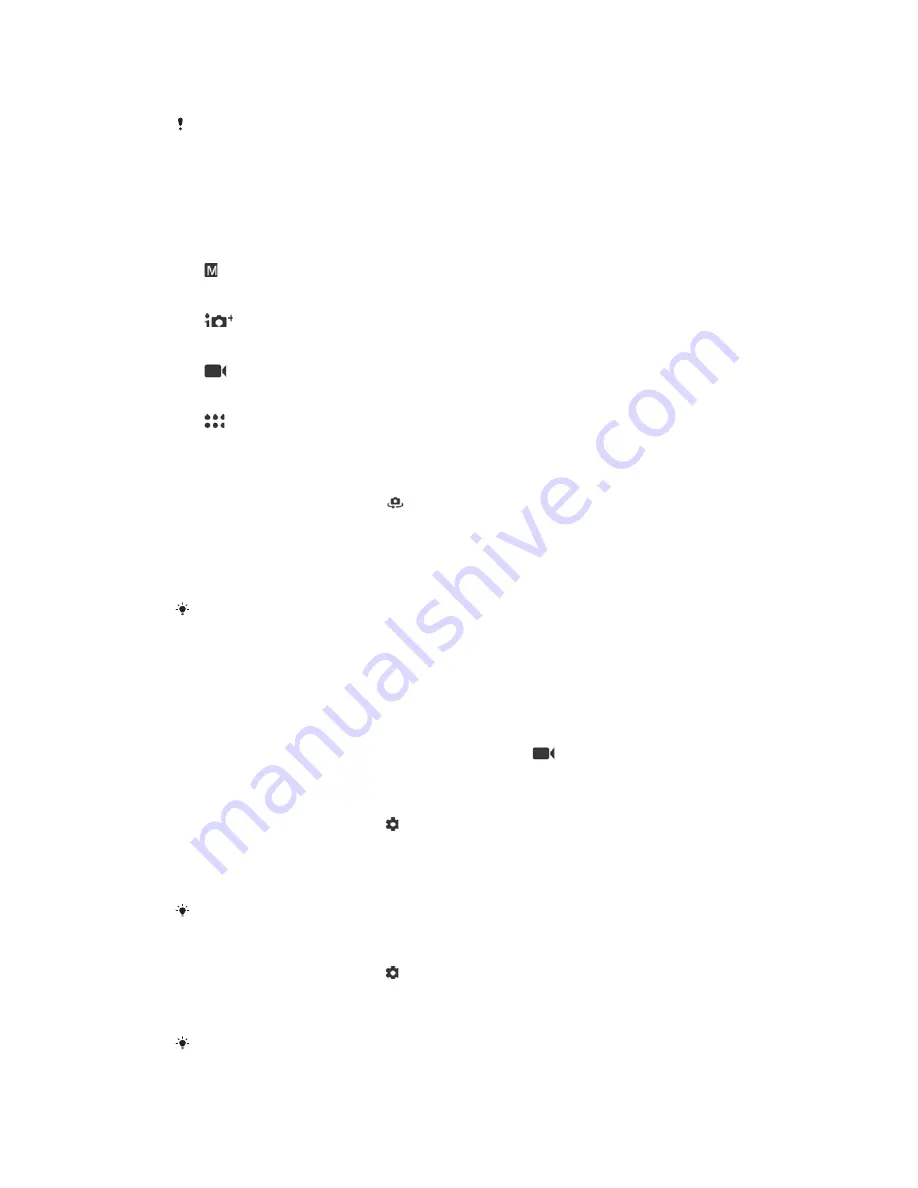
Superior auto optimises settings automatically for many different scenarios.
Manual mode is useful when you want more creative control.
Available settings depend on the capturing mode selected.
To select a capturing mode
•
When using the camera, swipe the screen to select from photo, video or
Camera apps modes.
Capturing modes overview
Manual
Take photos and manually adjust camera settings
Superior auto
Take photos with settings automatically optimised
Video
Record videos
Camera apps
Use photo and video apps
To switch between the main and front camera
•
When using the camera, tap
to switch between the main and front
camera.
To use the zoom
•
When using the camera, pinch in or out on the camera screen or use the
volume key to zoom.
If you zoom in three or more times, this can affect image quality. Instead, take the photo
without zoom, then crop it.
To take a photo
•
When using the camera, press the camera key or tap the shutter button to
take a photo.
To record a video
1
When using the camera, swipe the screen to select
.
2
Press the camera key or tap the shutter button to start or stop recording.
To launch the camera and take a photo at the same time
1
When using the camera, tap , then tap
More
>
Quick launch
>
Launch and
capture
.
2
Close the settings menu and exit the camera. The setting is saved for all
capturing modes.
3
Press and hold the camera key to launch the camera and take a photo.
This feature can also be used for videos.
To take a photo by tapping the screen
1
When using the camera, tap , then tap
More
>
Touch capture
>
On
or
Front camera only
.
2
Close the settings menu. The setting is saved in all capturing modes.
3
Tap anywhere on the screen to take a photo or record a video.
This feature can also be used for videos.
109
This is an internet version of this publication. © Print only for private use.
















































