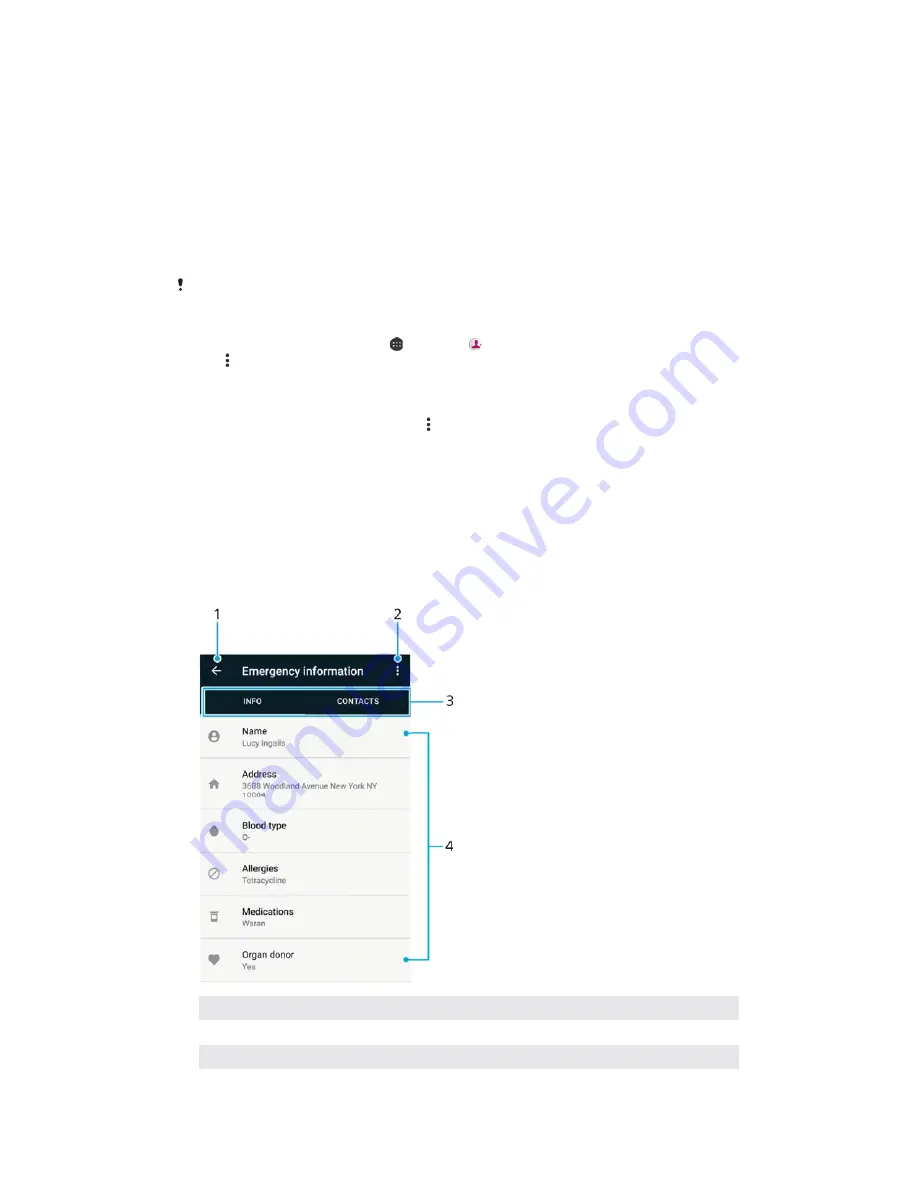
To import contacts using Bluetooth
®
technology
1
Make sure you have the Bluetooth
®
function turned on and that your device
is set to visible.
2
When you are notified of an incoming file to your device, drag the status bar
downwards and tap the notification to accept the file transfer.
3
Tap
Accept
to start the file transfer.
4
Drag the status bar downwards. When the transfer is complete, tap the
notification.
5
Tap the received file and select where to store your contacts.
To import contacts from a SIM card
When transferring contacts to or from a SIM card, some contacts may get duplicated at the
destination. For information on how to resolve this, see
Avoiding duplicate entries in the
Contacts application
on page 94.
1
From your
Home screen
, tap , then tap .
2
Tap , then tap
Import/export
.
3
Select a SIM card.
4
Select where to store your contacts.
5
Select contacts to import. To import an individual contact, find and tap the
contact. To import all contacts, tap , then tap
Import all
.
A
Adding medical and emergency contact information
You can add and edit emergency information in the Contacts application. You can
enter medical details, such as allergies and medications that you are using, plus
information about relatives and friends who can be contacted in case of
emergency. After setup, your emergency information can be accessed from the
security lock screen. This means that even if the screen is locked, for example, by a
PIN, pattern or password, emergency personnel can still retrieve your emergency
information.
1
Go back to the main Contacts screen
2
View more options
3
Medical and personal information and emergency contacts tab
92
This is an internet version of this publication. © Print only for private use.






























