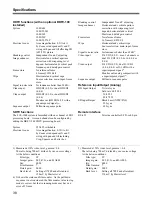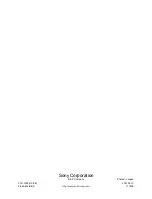38
Specifications
HDTV functions (with an optional BKFV-100
installed)
System
1080/60I
1080/59.94I
1080/50I
1080/24P
1080/23.976P
Electrical zoom
Area magnification: 0.5
×
to 4
×
by Zoom or independent X and Y
sizing with pan and tilt affecting SD
(625/525) picture
Blanking control
Independent X and Y adjusting
Image enhancer
Horizontal and vertical aparture
correction with crispening, level
depend, horizontal and vertical peak
frequency, and detail gain control
Frame store
for reference frame
4 frame @ HD 4:4:4
Wipe
Horizontal and vertical wipe
Source selection: main, input, frame
store
Signal to noise ratio
for luminance better than 58 dB
3)
Video input
HD SDI (4:2:2) or dual HD SDI
(4:4:4)
Video output
HD SDI (4:2:2) or dual HD SDI
(4:4:4)
Monitor out (HD SDI 4:2:2 with a
superimposed signal)
4)
Sequence output
Pulldown sequence pulse
SDTV functions
The FVS-1000 system is furnished with one channel of SDI
processing board. A second channel can be configured by
adding the BKFV-200 SDTV processing board.
System
525/625 switchable
Electrical zoom
Area magnification: 0.25
×
to 4
×
by Zoom or independent X and Y
sizing with pan and tilt including
Crop, Squeeze and Letter box
Blanking control
Independent X and Y adjusting
Image enhancer
Horizontal and vertical aparture
correction with crispening, level
depend, horizontal and vertical
Master and detail gain control
Frame store
for reference frame
16 frame @ SD 8:8:8
Wipe
Horizontal and vertical wipe
Source selection: main, input, frame
store
Signal to noise ratio
for luminance better than 62 dB
5)
Video input
D-1 SDI (4:2:2) - max. 3 channels or
dual D-1 SDI (4:2:2:4 or 4:4:4:4 or
8:4:4)
Video output
D-1 SDI (4:2:2), dual D-1 SDI
(4:4:4, 8:4:4) or D-1 SDI with a
superimposed signal
4)
.
Monitor out (analog composite with
a superimposed signal)
4)
Sequence output
Pulldown sequence pulse
Reference Input/Output (Analog)
HD Input/Output
Trilevel sync
field rate: 60/59.94
50/49.95
48/47.952
SD Input/Output
Black burst (NTSC/PAL)
525 sync
625 sync
Remote interface
RS-422
Telecine controller I/F D-sub 9-pin
3) Measured at 50% video level, gamma = 0.4.
The ratio being 700 mV divided by r.m.s noise voltage
At the below conditions:
Film type:
IP
Imager gain:
M:2, R, G, and B; A000
Iris:
0000
Film Gamma:
7
Detail gain:
0000
Back level:
Setting all 7FFF and after adjust
350 mV by Master level
4) It shows the status and film counter. As the pulldown
sequence is not considered, the film counter value in stop
mode is correct, but that in running mode may have an
error of 1 frame.
5) Measured at 50% video level, gamma = 0.4.
The ratio being 700 mV divided by r.m.s noise voltage
At the below conditions:
Film type:
IP
Imager gain:
M:2, R, G, and B; A000
Iris:
0000
Film Gamma:
7
Detail gain:
0000
Back level:
Setting all 7FFF and after adjust
350 mV by Master level
...........................................................................................................................................................................................................