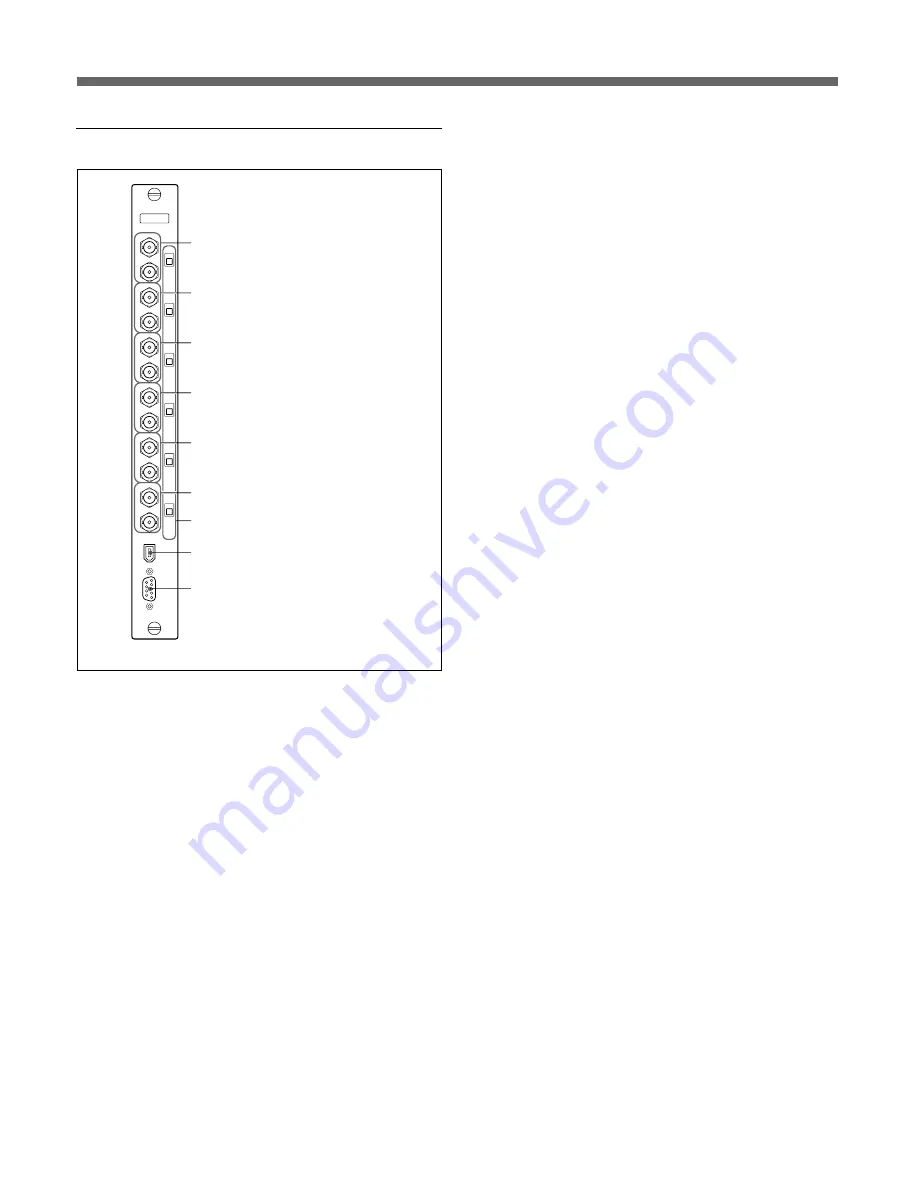
14
REF board
1
HD 30 IN/OUT connectors (BNC-type)
Input a reference signal for the HD 30 TV system to
the IN connector. The OUT connector supplies the
signal input to the IN connector when the termination
switch is set to OFF, and the reference signal
generated internally when the switch is set to ON.
2
HD 25 IN/OUT connectors (BNC-type)
Input a reference signal for the HD 25 TV system to
the IN connector. The OUT connector supplies the
signal input to the IN connector when the termination
switch is set to OFF, and the reference signal
generated internally when the switch is set to ON.
3
HD 24 IN/OUT connectors (BNC-type)
Input a reference signal for the HD 24 TV system to
the IN connector. The OUT connector supplies the
signal input to the IN connector when the termination
switch is set to OFF, and the reference signal
generated internally when the switch is set to ON.
4
525 IN/OUT connectors (BNC-type)
Input a reference signal for the 525 TV system to the
IN connector. The OUT connector supplies the signal
input to the IN connector when the termination switch
is set to OFF, and the reference signal generated
internally when the switch is set to ON.
5
625/50 IN/OUT connectors (BNC-type)
Input a reference signal for the 625/50 TV system to
the IN connector. The OUT connector supplies the
signal input to the IN connector when the termination
switch is set to OFF, and the reference signal
generated internally when the switch is set to ON.
6
625/48 IN/OUT connectors (BNC-type)
Input a reference signal for the 625/48 TV system to
the IN connector. The OUT connector supplies the
signal input to the IN connector when the termination
switch is set to OFF, and the reference signal
generated internally when the switch is set to ON.
This function is not available now.
7
Termination switches
For setting termination of the IN connector
corresponding to each switch.
OFF: The signal input to the IN connector is not
terminated. The corresponding OUT connector
can supply the signal input to the IN connector.
ON: The signal input to the IN connector is
terminated with 75 ohms. The OUT connectors
supply the reference signal generated internally.
8
AUX connector
For adjusting the boards.
9
RS-232C connector (D-sub 9-pin)
For adjusting the boards.
HD 30
REF
IN
OUT
ON
OFF
ON
OFF
ON
OFF
ON
OFF
ON
OFF
ON
OFF
HD 25
IN
OUT
HD 24
IN
OUT
525
IN
OUT
625/50
IN
OUT
625/48
TERMINATE
IN
OUT
RS-232C
AUX
1
HD 30 IN/OUT connectors
2
HD 25 IN/OUT connectors
3
HD 24 IN/OUT connectors
4
525 IN/OUT connectors
5
625/50 IN/OUT connectors
8
AUX connector
9
RS-232C connector
REF board
7
Termination switches
6
625/48 IN/OUT connectors
Locations and Functions of Parts
















































