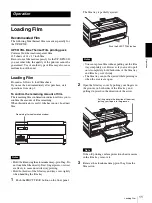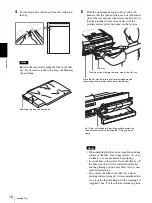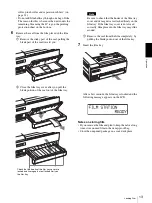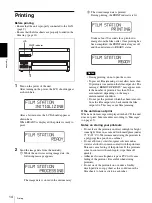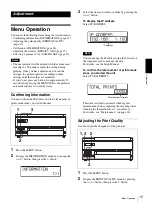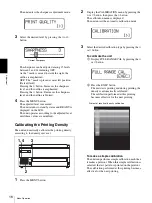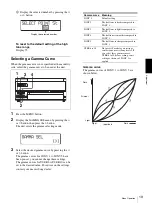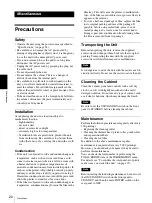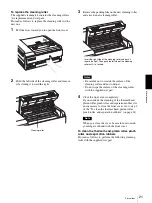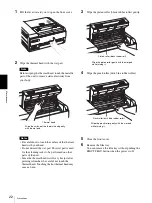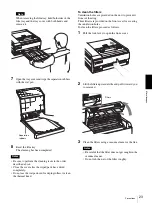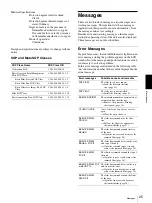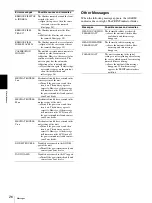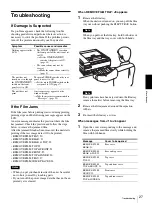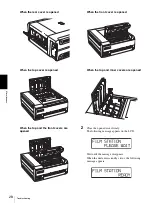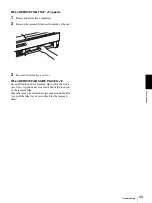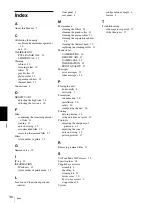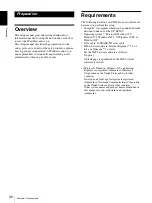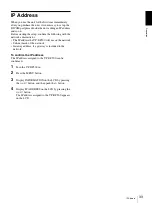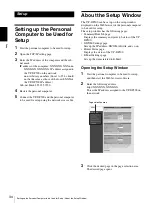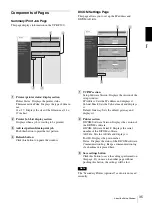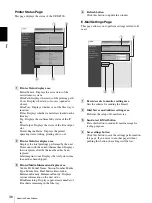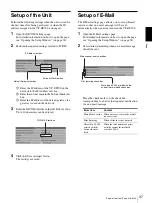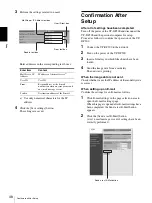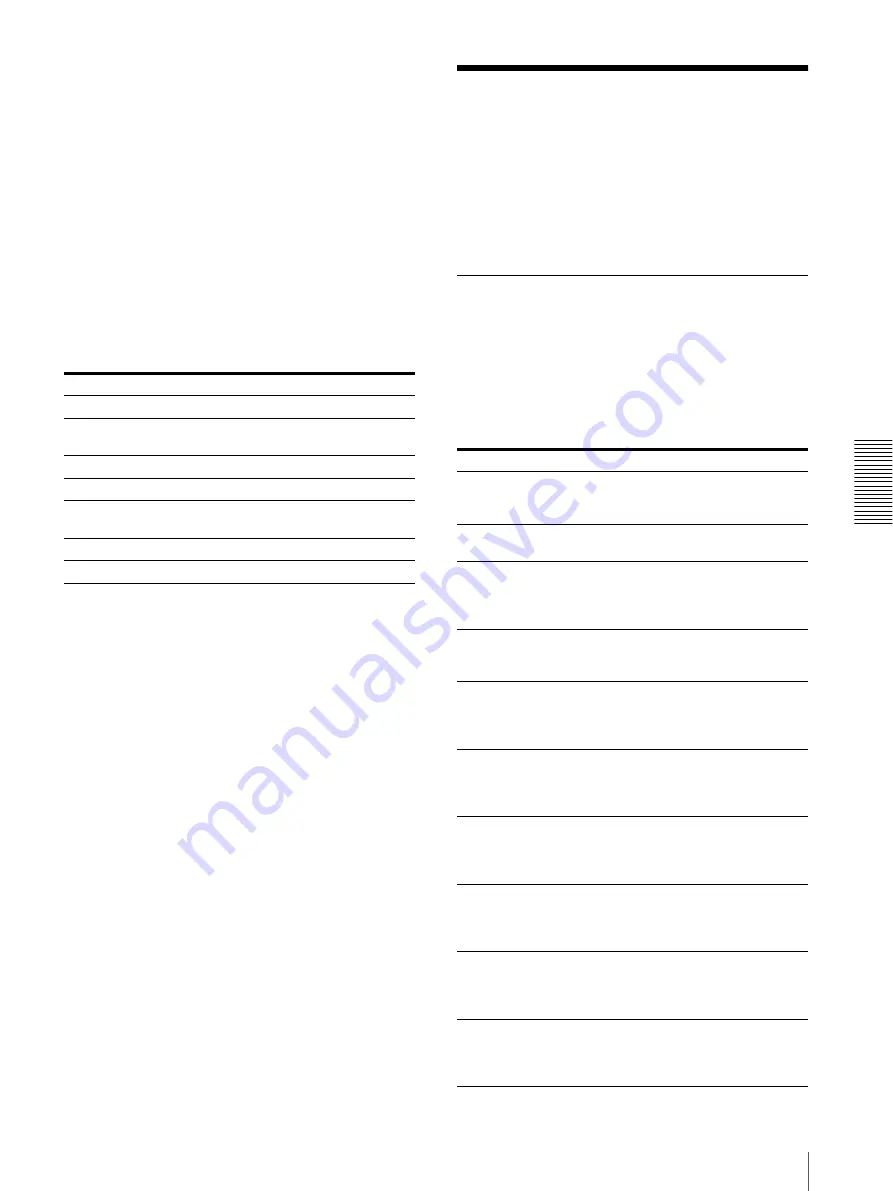
Mis
c
e
llan
eous
Messages
25
Medical Specifications
Protection against electric shock:
Class I
Protection against harmful ingress of
water: Ordinary
Degree of safety in the presence of
flammable anesthetics or oxygen:
Not suitable for use in the presence
of flammable anesthetics or oxygen
Mode of operation:
Continuous
Design and specifications are subject to change without
notice.
SOP and Meta SOP Classes
Messages
There are two kinds of messages: error messages and
warning messages. This section lists these messages
together with their possible causes and remedies. Note
the messages and act accordingly.
Besides error and warning messages, other messages
stating the operating status of the unit are also displayed.
Those messages are not described here.
Error Messages
If a problem occurs, the ALARM indicator lights and an
error message stating the problem appears on the LCD
window. Note the message and perform whatever action
is necessary to solve the problem.
In the error messages introduced in the following table,
“nn” indicates the number of the symbol displayed in the
actual message.
SOP Class Name
SOP Class UID
Verification SOP
1.2.840.10008.1.1
Basic Grayscale Print Management
Meta SOP Class
1.2.840.10008.5.1.1.9
Basic Film Session SOP Class
1.2.840.10008.5.1.1.1
Basic Film Box SOP Class
1.2.840.10008.5.1.1.2
Basic Grayscale Image Box SOP
Class
1.2.840.10008.5.1.1.4
Print SOP Class
1.2.840.10008.5.1.1.16
Basic Annotation Box SOP Class
1.2.840.10008.5.1.1.15
Error messages
Possible causes and remedies
SET FILM
The film sheets have run out.
t
Load the film into the film
tray.(page 11)
SET TRAY
The film tray is not installed.
t
Install the film tray (page 8).
REMOVE PRINTS
The maximum number of printouts has
accumulated on the film tray.
t
Remove the printouts. Printing
starts again.(page 14)
CLOSE COVER
One of the front, top, or rear cover is
open.
t
Close the opened cover.
REMOVE FILM
TRAY:J0
The film has jammed near the film
tray.
t
Pull out the film tray and remove
the jammed film.(page 27)
REMOVE FILM
REAR:J1
The film has jammed around the rear
of the unit.
t
Open the rear cover and remove the
jammed film.(page 28)
REMOVE FILM
REAR & TOP:J2
The film has jammed between the rear
and top of the unit.
t
Open the rear and top covers and
remove the jammed film.(page 28)
REMOVE FILM
TOP:J3
The film has jammed around the top of
the unit.
t
Open the top cover and remove the
jammed film.(page 28)
REMOVE FILM TOP
& FRONT:J4
The film has jammed between the top
and front of the unit.
t
Open the top and front covers and
remove the jammed film.(page 28)
REMOVE FILM
FRONT:J5
The film has jammed around the front
of the unit.
t
Open the front cover and remove
the jammed film.(page 28)
Summary of Contents for film imager
Page 39: ...Sony Corporation ...