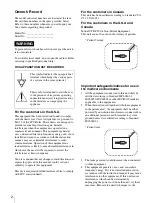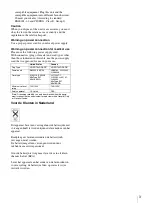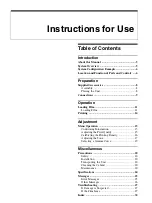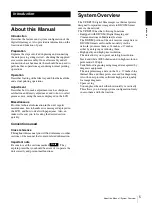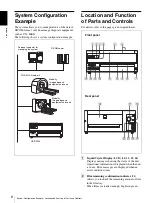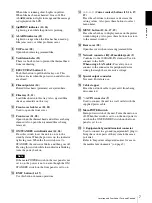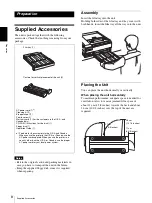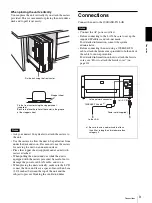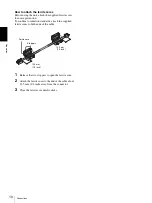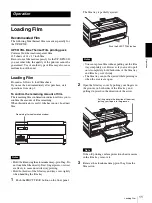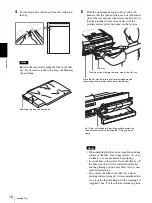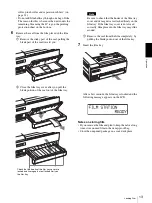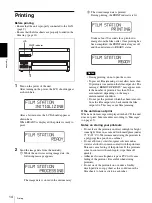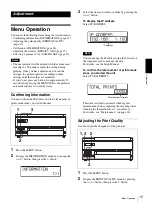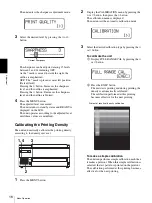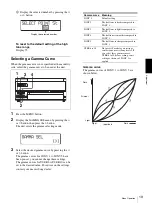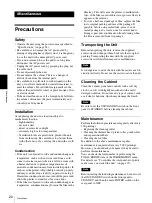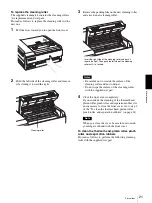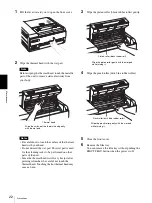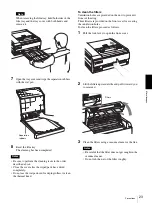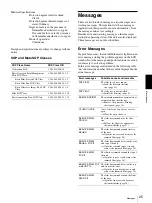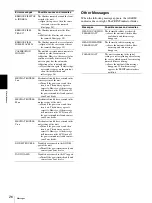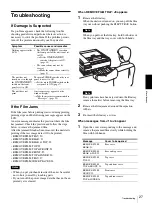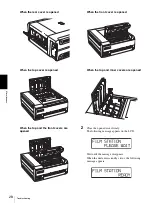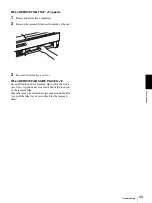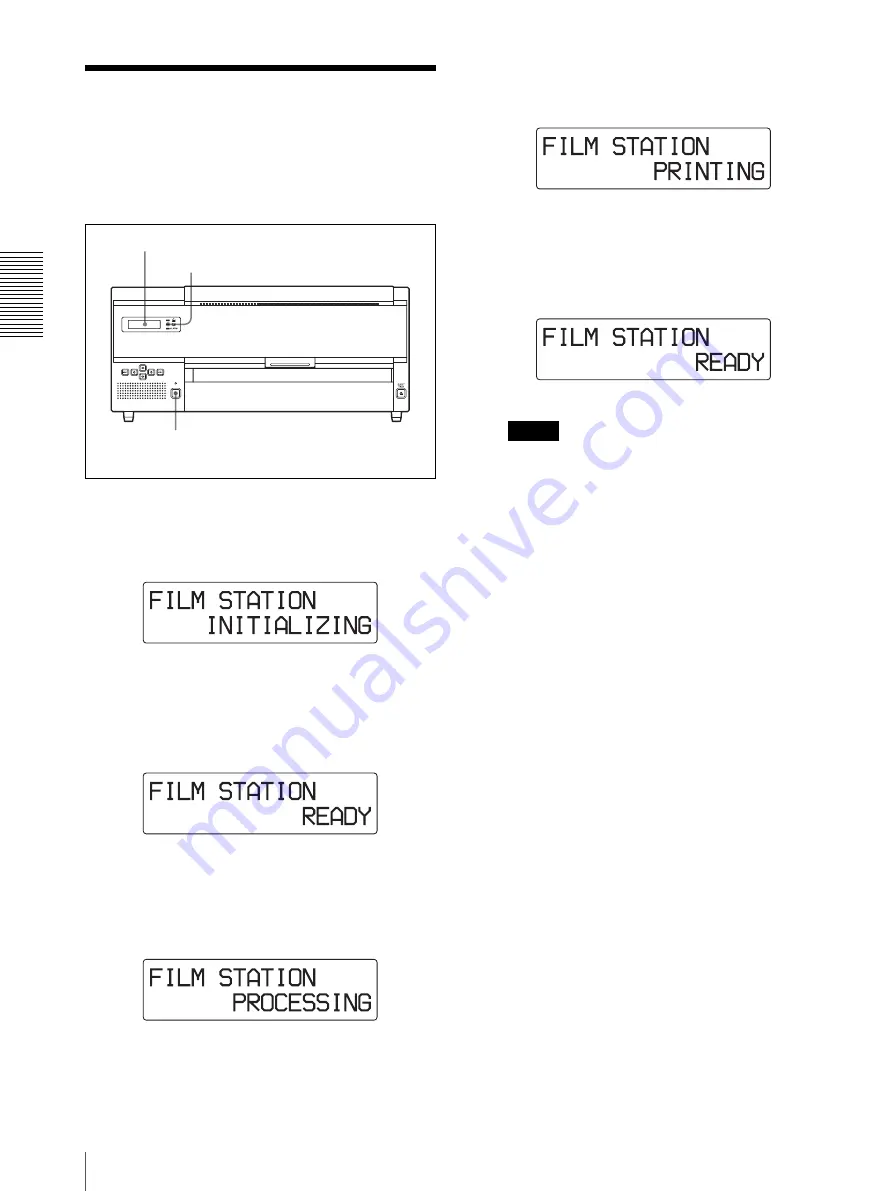
O
per
at
ion
Printing
14
Printing
Before printing
• Ensure that the unit is properly connected to the LAN.
• Ensure that the film sheets are properly loaded in the
film tray. (page 11)
1
Turn on the power of the unit.
After turning on the power, the LCD should appear
as shown here.
After a few minutes, the LCD should appear as
shown here.
When READY is displayed, the printer is ready to
print.
2
Send the image data from the modality.
1
While the unit is receiving image data, the
following message appears:
The image data is stored in the unit memory.
2
The stored image data is printed.
During printing, the PRINT indicator is lit.
It takes about 70 seconds for a printout to
emerge from the film outlet. Once printing has
been completed, the PRINT indicator goes off,
and the unit returns to READY status.
Notes
• During printing, do not open the covers.
• To prevent film jamming, do not allow more than
30 printouts to remain on the film output slot. The
message “REMOVE PRINTS” may appear even
if the number of printouts less than 30 has
accumulated, depending on the usage
environmental condition.
• Do not put the printout, which has been removed
from the film output slot, back inside the film
output slot. This may cause film jamming.
If the unit does not print
When an error message is displayed in the LCD, the unit
does not print. Take remedies according to “Messages”
(on page 25).
Notes on storing your printouts
• Do not leave the printouts in direct sunlight or bright
room light. Store in a cool and low humid place (under
77 °F (25 °C)). We recommend storing the printouts in
a polypropylene pouch in a cabinet.
• Do not allow any volatile organic solvent such as
water or alcohol to come in contact with the printouts.
This can cause fading of the printout. If the printouts
come in contact with such liquid, wipe them off
quickly.
• Adhesives from cellophane tape or PVC will cause
fading of the printout. Be careful when storing
printouts.
• Do not stack the printouts on or under a freshly
developed diazo copy sheet as this could cause the
film sheets to fade or stick to each other.
PRINT indicator
1
LCD
Summary of Contents for film imager
Page 39: ...Sony Corporation ...