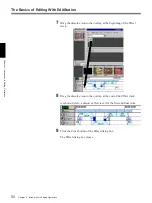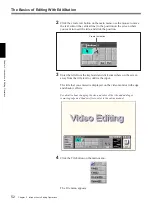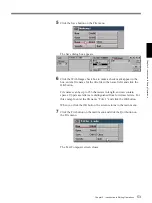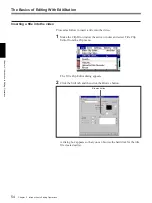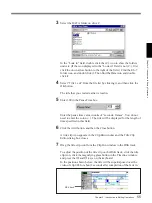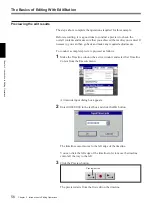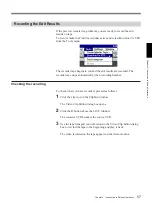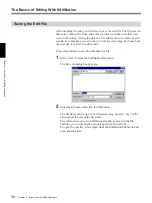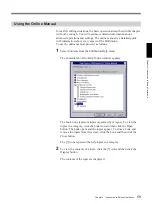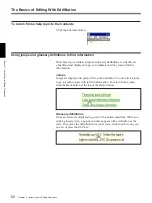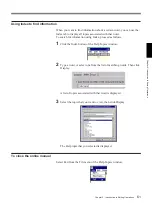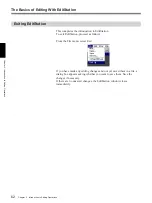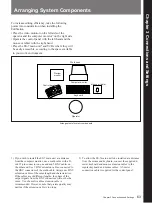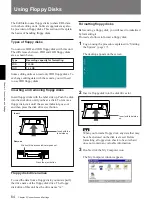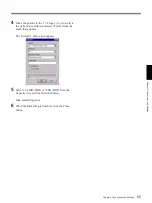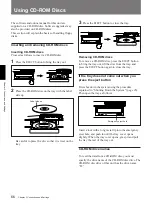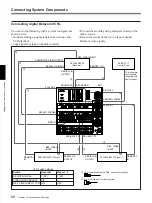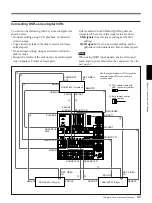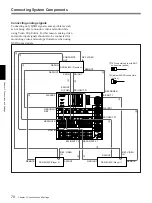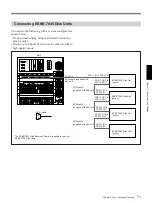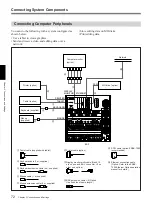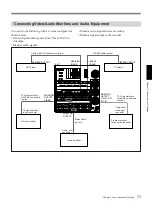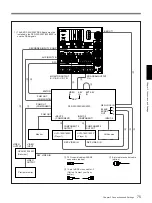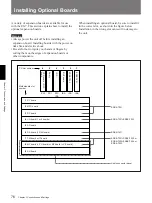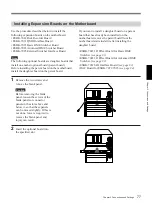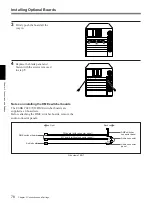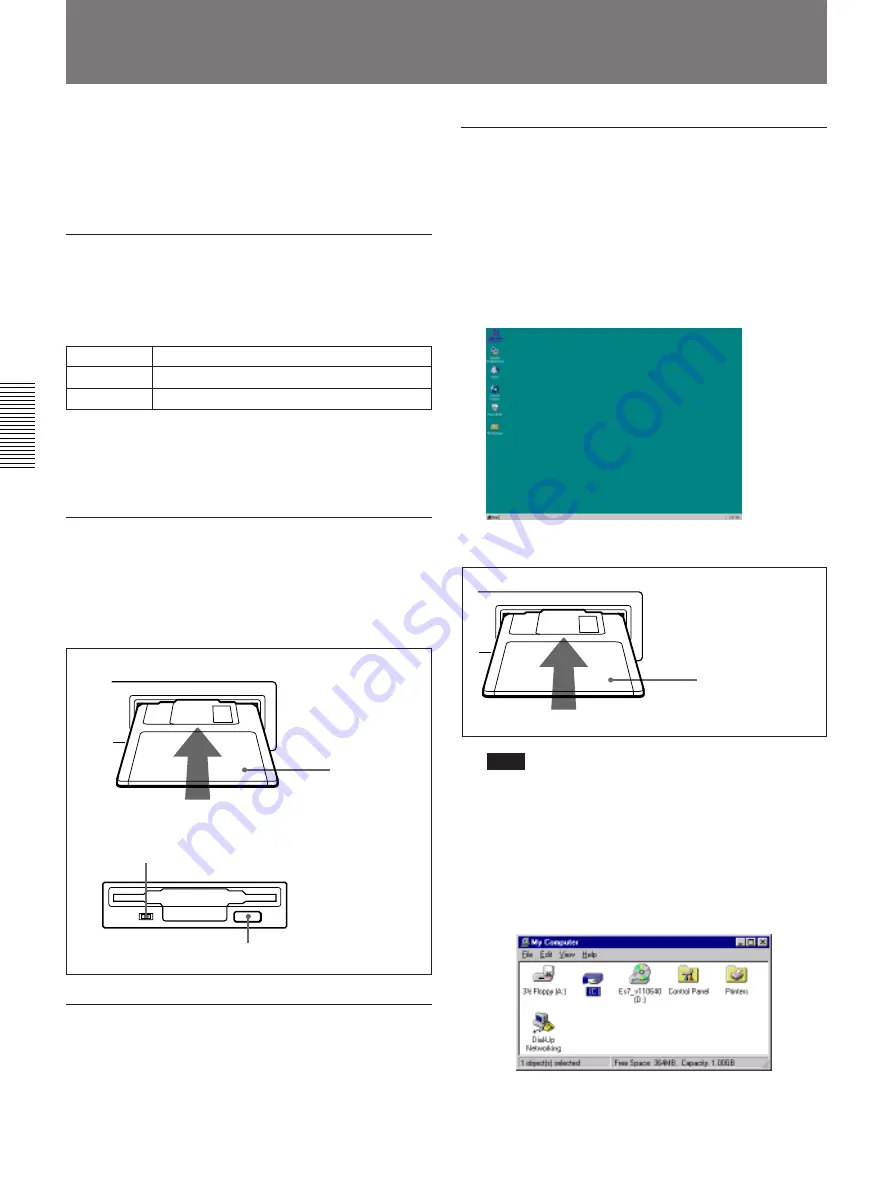
64
Chapter 3 Connections and Settings
Chapter 3 Connections and Settings
Using Floppy Disks
The EditStation uses floppy disks to share EDL data
with other editing units. Software upgrades may also
be provided on floppy disks. This section will explain
the basics of handling floppy disks.
Types of floppy disks
You can use 2DD and 2HD floppy disks with this unit.
The differences between 2DD and 2HD floppy disks
are as shown below.
Some editing units can read only 2DD floppy disks. To
exchange editing data with these units, you will need
to use 2DD floppy disks.
Inserting and removing floppy disks
Insert floppy disks with the label side up. Push the disk
into the disk drive until you hear a click. To remove a
floppy disk, wait until the access indicator goes out
and then press the disk drive eject button.
Floppy disk drive names
To read the data from a floppy disk, you must specify
the drive name of the floppy disk drive. The floppy
disk drive of this unit has the drive name “A:”.
Formatting floppy disks
Before using a floppy disk, you will need to initialize it
by formatting it.
Proceed as follows to format a floppy disk.
1
Log on using the procedure explained in “Starting
the System” (page 17).
The desktop appears on the screen.
2
Insert a floppy disk into the disk drive slot.
Note
When you format a floppy disk, any data that may
have been stored on the disk is erased. Before
formatting a floppy disk, check to be sure that it
does not contain any valuable information.
3
Double click the My Computer icon.
The My Computer window appears.
Type
Recording capacity for formatting
2DD
720 KB
2HD
1.44 MB
Insert
Insert with the
label side up.
Remove
Wait until the access indicator goes out.
Press the eject button.
Insert with label side
up.