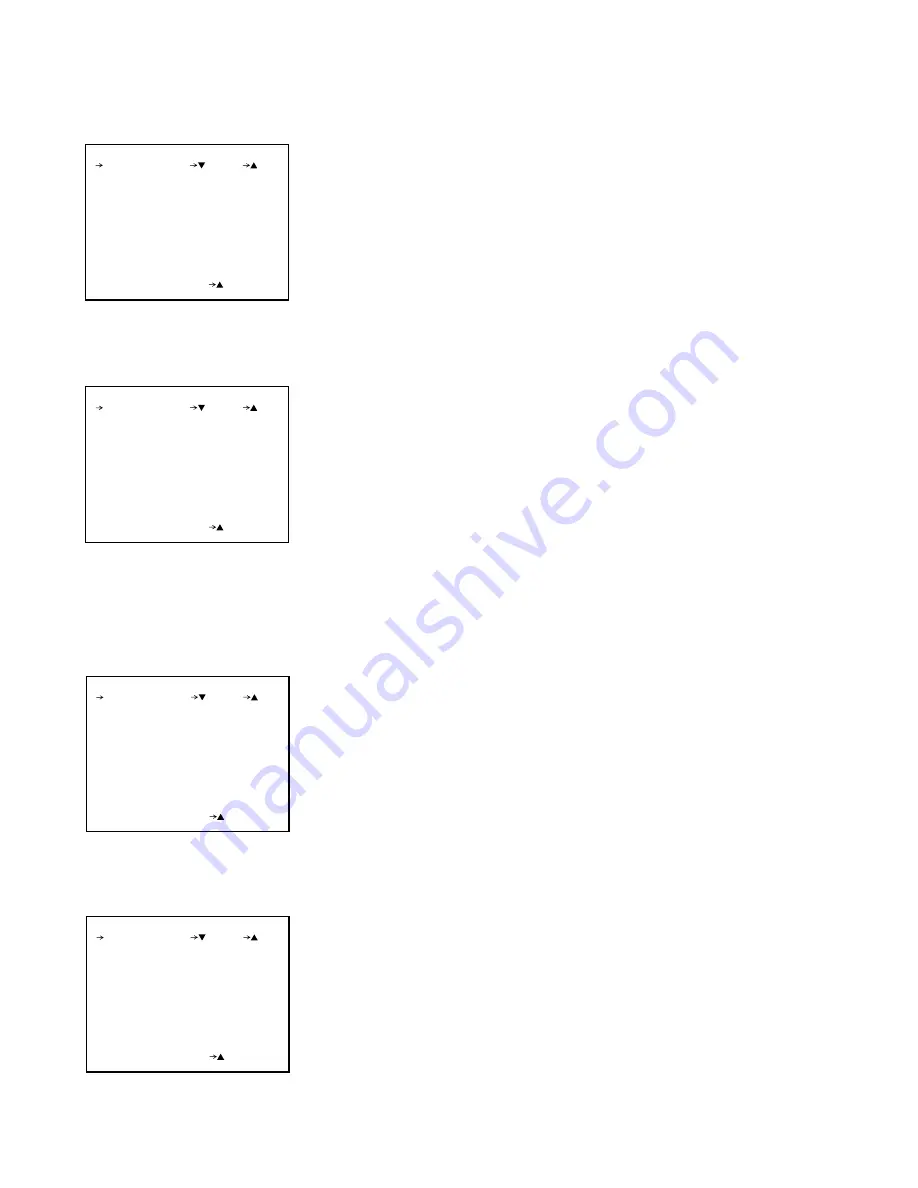
2-22
DXC-D35/D35WS(UC)
DXC-D35P/D35WSP(CE) V1
.....
Page 11 CCD BLOCK No. Information
HEAD1 to 7 CCD block number
n
Be sure to input the CCD block number which is shown on the side of CCD
unit after the replacement of TG board or the EEPROM (IC1) on the TG
board.
.....
Page 12 Sub-Voltage Information
.....
Page 13 Various Setting 2
R RG
R RG-voltage setting
G RG
G RG-voltage setting
B RG
B RG-voltage setting
R SUB
R channel sub-voltage setting
G SUB
G channel sub-voltage setting
B SUB
B channel sub-voltage setting
TPC
NR temperature compensation constant setting
n
Values shown on the screen depend on each CCD unit. Never change the
value.
GAMMA
ON/OFF control of GAMMA
MATRIX
ON/OFF control of MATRIX
DETAIL
ON/OFF control of DETAIL
APERTURE ON/OFF control of APERTURE
FLARE
ON/OFF control of FLARE correction
.....
Page 14 TITLE Color Setting
When displaying the title in the video signal, title color can be set manually.
Besides, edge color of title character can be set manually.
R TITLE
Title’s R level (0/25/50/75)
G TITLE
Title’s G level (0/25/50/75)
B TITLE
Title’s B level (0/25/50/75)
R EDGE
Title edge’s R level (0/25/50/75)
G EDGE
Title edge’s G level (0/25/50/75)
B EDGE
Title edge’s B level (0/25/50/75)
ABC123
Indication for checking actual title color
HEAD 1
HEAD 2
HEAD 3
HEAD 4
HEAD 5
HEAD 6
HEAD 7
G
V
0
0
0
1
6
:
:
:
:
:
:
:
PAGE11 (NEXT PREV )
EXIT MENU (YES )
R RG
G RG
B RG
R SUB
G SUB
B SUB
TPC
90
90
90
128
128
128
±
0
:
:
:
:
:
:
:
PAGE12 (NEXT PREV )
EXIT MENU (YES )
GAMMA
MATRIX
DETAIL
APERTURE
FLARE
ON
ON
ON
ON
ON
:
:
:
:
:
PAGE13 (NEXT PREV )
EXIT MENU (YES )
R TITLE
G TITLE
B TITLE
R EDGE
G EDGE
B EDGE
75
75
75
0
0
0
:
:
:
:
:
:
ABC123
PAGE14 (NEXT PREV )
EXIT MENU (YES )
2-12. Service Mode Operation






























