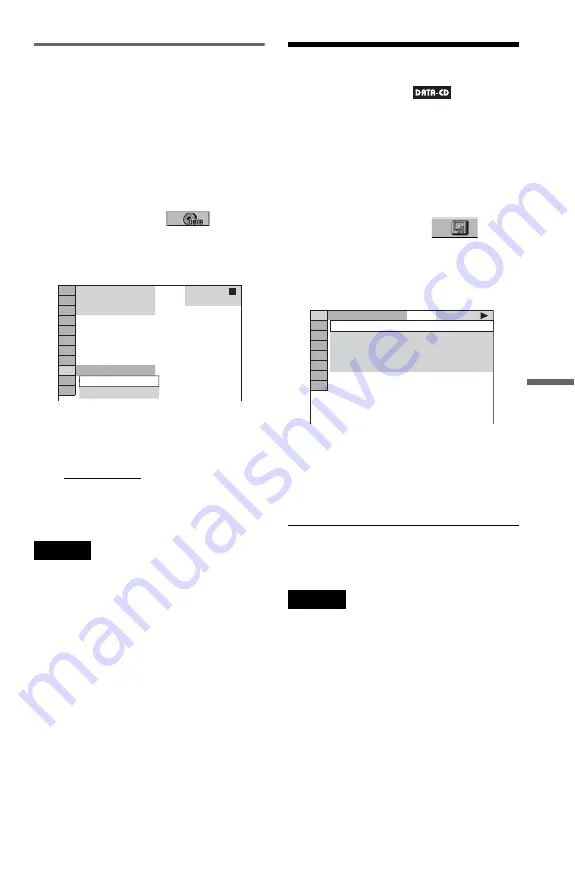
65
Enjo
ying MP3
Aud
io an
d JPE
G
Ima
ges
Selecting the playback mode for
a DATA CD (MODE (MP3, JPEG))
When you play DATA CDs that contain MP3
audio tracks and JPEG image files, you can
select to play the MP3 audio tracks or the
JPEG image files.
1
Press DISPLAY in stop mode.
The Control Menu appears.
2
Press
X
/
x
to select
(MODE
(MP3, JPEG)), and press ENTER.
The options for “MODE (MP3, JPEG)”
appear.
3
Press
X
/
x
to select a setting, and
press ENTER.
The default setting is underlined.
• AUDIO (MP3): plays only MP3 audio
tracks continuously.
• IMAGE (JPEG): plays only JPEG
image files continuously.
Notes
• If you select an album containing JPEG image
files only and “MODE (MP3, JPEG)” is set to
“AUDIO (MP3),” “No audio data” appears on the
screen.
• If you select an album containing MP3 audio
tracks only and “MODE (MP3, JPEG)” is set to
“IMAGE (JPEG),” “No image data” appears on
the screen.
Enjoying JPEG Images as
a Slide Show
You can play JPEG image files on a DATA
CD successively as a slide show.
1
Press DISPLAY twice.
The Control Menu appears.
2
Press
X
/
x
to select
(ALBUM), then press ENTER.
The list of albums on the DATA CD
appears.
3
Press
X
/
x
to select an album, then
press ENTER.
The JPEG images in the selected album
start playing as a slide show.
To stop playback
Press
x
.
Notes
• The slide show stops when
X
/
x
or ZOOM is
pressed. To resume the slide show, press
H
.
• This function does not work if “MODE (MP3,
JPEG)” is set to “AUDIO (MP3)” (page 65).
• Some JPEG files may take longer to display
depending on the file size.
DATA CD
MP3
AUDIO(MP3)
AUDIO(MP3)
IMAGE(JPEG)
1 ( 5 )
1 ( 5 )
1 : ROOT
2 : first_layer
3 : second_layer
4 : third_layer
5 : fourth_layer
c
continued






























