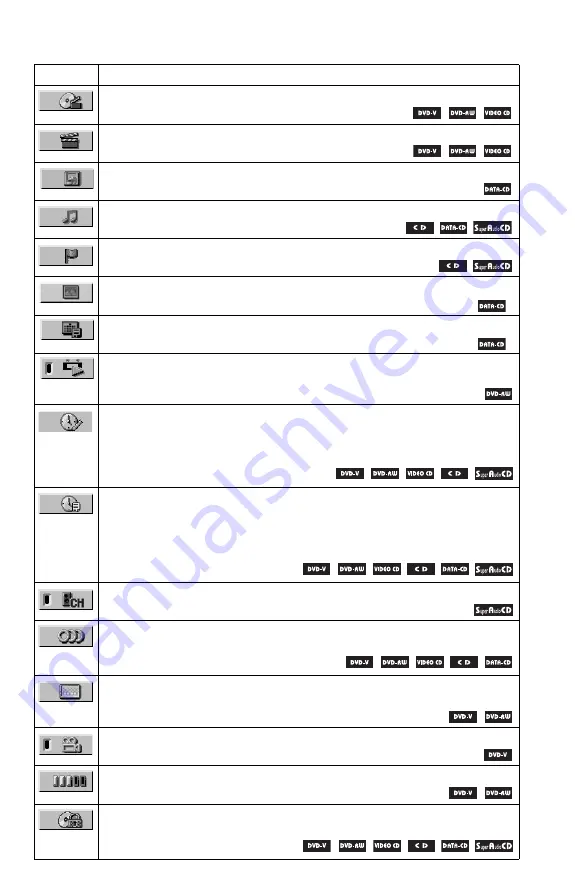
13
List of Control Menu items
Item
Item Name, Function, Relevant Disc Type
TITLE (page 48)/SCENE (page 49)/TRACK (page 48)
Selects the title, scene, or track to be played.
CHAPTER (page 48)/INDEX (page 48)
Selects the chapter or index to be played.
Selects the album to be played.
TRACK (page 48)
Selects the track to be played.
Selects the index to be played.
Selects the JPEG image file to be played.
Displays the date the picture was taken by a digital camera.
ORIGINAL/PLAY LIST (page 39)
Selects the type of titles (DVD-RW) to be played, the ORIGINAL one, or an edited
PLAY LIST.
Checks the elapsed time and the remaining playback time.
Use to input the time code when searching for a scene or music.
Displays the Disc Memo you entered (page 67).
Checks the elapsed time and the remaining playback time.
Use to input the time code when searching for a scene or music.
Displays the DVD/
Super Audio CD/
CD text, or the DATA CD’s track name and
volume label (page 51).
MULTI/2CH (page 40)
Selects the playback area on Super Audio CDs when available.
Changes the audio setting.
SUBTITLE (page 56)
Displays the subtitles.
Changes the subtitle language.
ANGLE (page 56)
Changes the angle.
Displays the information (bit rate) of the disc currently playing.
PARENTAL CONTROL (page 68)
Set to prohibit playback on this player.
*
*
c
continued




























