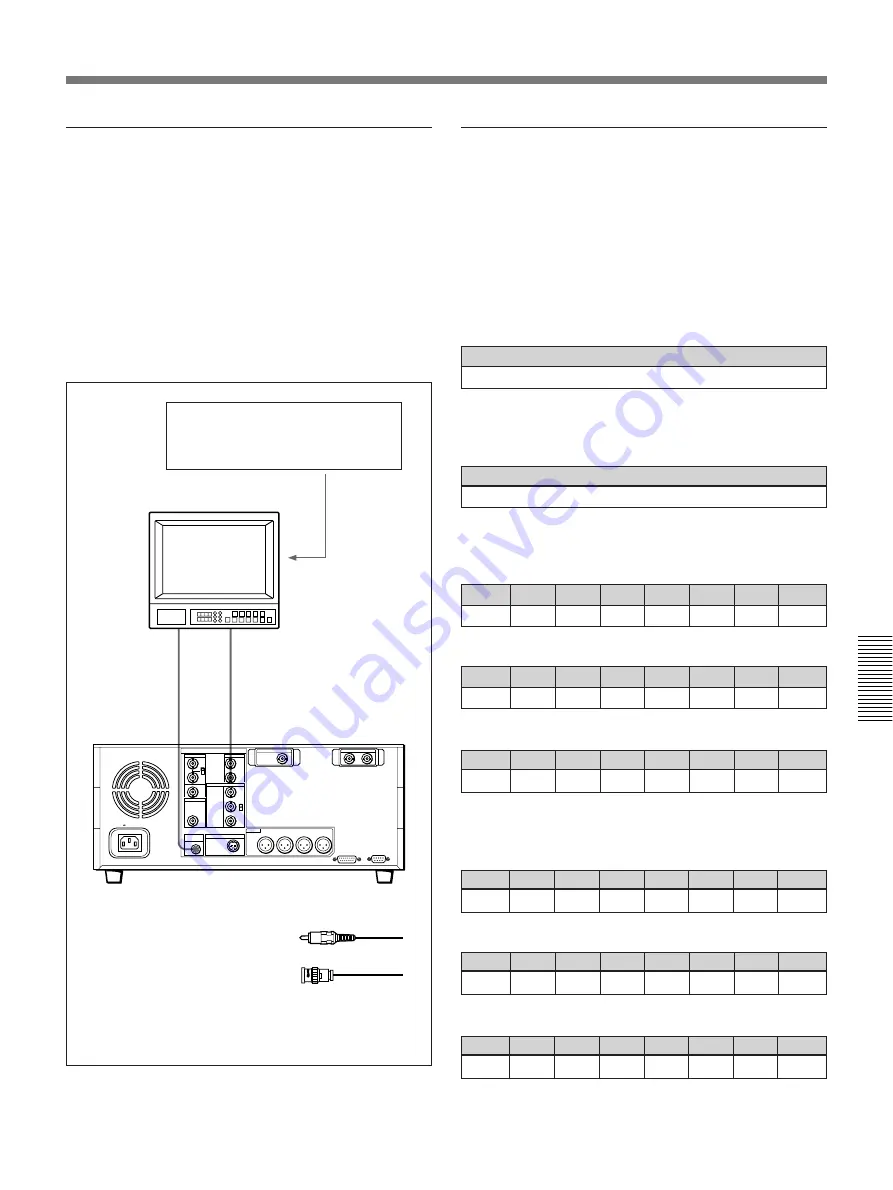
Chapter 5
Connections and Settings
47
Chapter 5
Connections and Settings
Connection of a video monitor
75
Ω
termination switch: ON (or attach a
75
Ω
terminator)
Input switches: Set according to the type
of input signals.
Video monitor
Audio input
Composite video input
1
Cable with RCA phono
plugs (not supplied)
2
75
Ω
coaxial cable
(not supplied)
Set up the following connections to enable monitoring
of video and audio signals on a video monitor. In
addition to video signals, you can have time data, the
DSR-60/60P’s operation mode, alarm messages, and
other information displayed as text on the monitor
screen by setting “CHARA. DISPLAY” under the
DISPLAY CONTROL menu item to “ON” (this is the
factory default setting).
For details of menu operations, see Chapter 4.
DSR-60/60P
1
2
VIDEO
OUT
2(SUPER)
MONITOR
AUDIO
REMOTE
AC IN
ANALOG I/O
REF.VIDEO
VIDEO OUT
MONITOR
AUDIO
S VIDEO OUT
AUDIO OUT
QSDI
COMPONENT VIDEO
TBC REMOTE
SDI OUTPUT
TIME CODE OUT
Settings on an editing control unit
When connecting an editing control unit, make the
settings as follows, according to the model.
PVE-500
No settings are required.
BVE-600/900/910/2000 (NTSC model) or FXE-
100/120
Set the VCR constants as follows.
1
2
3
4
5
6
7
8
9 10 11 12 13 14 15
80 12 00 96 05 05 03 80 0A 08 FE 00 80 5A FF
BVE-600/900/910/2000 (PAL model) or FXE-
100P/120P
Set the VCR constants as follows.
1
2
3
4
5
6
7
8
9 10 11 12 13 14 15
81 12 00 7D 05 05 02 80 0A 07 FE 00 80 4C FF
RM-450/RM-450CE
Set the DIP switches as follows.
• Left switches
7
6
5
4
3
2
1
0
OFF
–
–
OFF
–
–
–
–
• Right switches (RM-450)
7
6
5
4
3
2
1
0
OFF
–
OFF
ON
OFF
OFF
ON
ON
• Right switches (RM-450CE)
7
6
5
4
3
2
1
0
ON
–
OFF
ON
OFF
OFF
ON
ON
BVE-800
Set the DIP switches as follows.
• SW2
1
2
3
4
5
6
7
8
ON
OFF
ON
ON
–
ON
ON
–
• SW3 (NTSC model)
1
2
3
4
5
6
7
8
OFF
ON
OFF
ON
–
ON
OFF
OFF
• SW3 (PAL model)
1
2
3
4
5
6
7
8
ON
ON
OFF
ON
–
ON
OFF
OFF






























