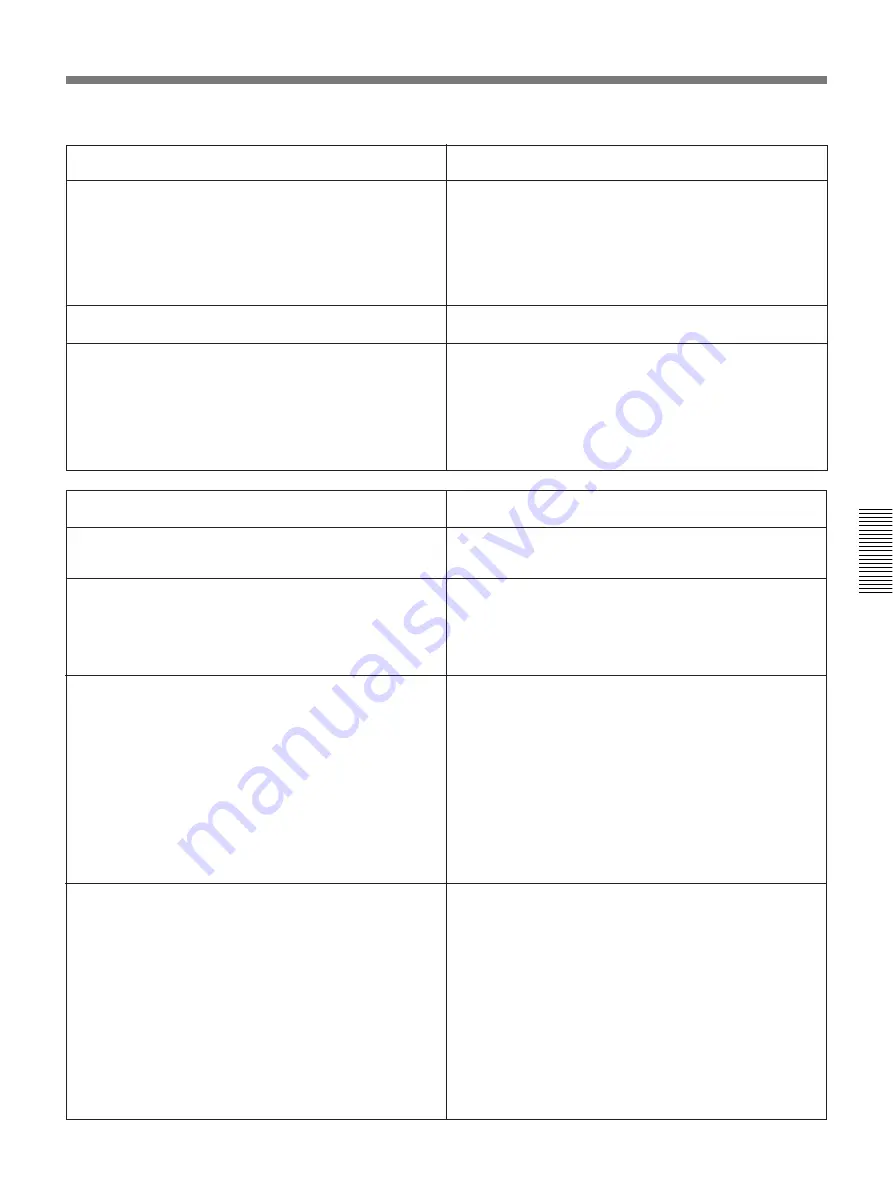
Chapter 4
Menu Settings
33
Chapter 4
Menu Settings
Menu contents (Continued)
(Continued)
OPERATIONAL FUNCTION [Operational]: Operation
settings
Description of settings
PREROLL TIME [> Preroll]: Set the preroll time.
The preroll time can be set in one-second increments to
between 0 and 15 seconds (0 SEC [>> 0 SEC] to 15 SEC
[>> 15 SEC]). When an editing controller such as the PVE-
500 has been connected, this setting is disabled and the
editing controller’s setting is in effect. Operations such as the
preroll time setting and the time data switching operation are
also performed on the editing controller.
Factory default setting: 5 SEC [>> 5 sec]
AFTER CUE-UP [> After CUE]: Select the operating mode
following cue-up.
∗
STOP [>> STOP]: Stop mode
STILL [>> STILL]: Output still pictures in search mode.
PLAY START [> PLAY start]: Set the timing for switching
from stop mode to playback mode.
In an editing system including an editing controller such as
the PVE-500, adjusting this setting so that the delay before
switching to playback mode is the same on all the decks of
the editing system means that there is no longer a need to
synchronize the decks for editing, and the preroll time can
be shortened.
16 FRAME DELAY [>> 16 delay] to 4 FRAME DELAY
[>> 4 delay]: The larger the numerical value, the longer the
delay. By adjusting this setting, it is possible to reduce the
phase synchronization time and preroll time during editing.
Factory default setting: 5 FRAME DELAY [>> 5 delay] (for
DSR-60) or 4 FRAME DELAY [>> 4 delay] (for DSR-60P)
DISPLAY CONTROL [Display]: Settings related to
indications on the monitor and the unit
Description of settings
CHARA. DISPLAY [> Chara disp]: Determine whether or not
to output text (such as time code numbers) from the VIDEO
OUT 2 (SUPER) connector.
∗
ON [>> ON]: Output text.
OFF [>> OFF]: Do not output text. (In spite of this setting,
pressing the MENU button causes menu text to be output.)
CHARA. POSITION [> Chara pos]: Set the position of text
superimposed on output from the VIDEO OUT 2 (SUPER)
connector to the monitor.
Use
¿
[A]
[B]
÷
˘
≥
buttons on the menu control panel to
adjust the indication position while watching the monitor
screen.
Press the MENU button to confirm the setting and return to
the level 1 of the setup menu.
CHARA. TYPE [> Chara type]: Set the type of characters in
text superimposed on output from the VIDEO OUT 2
(SUPER) connector to the monitor.
Make the following settings while watching the monitor
screen.
∗
WHITE (WITH BKGD) [>> White]: White characters on black
background
BLACK (WITH BKGD) [>> Black]: Black characters on white
background
WHITE/OUTLINE [>> W/outline]: White characters with black
outline
BLACK/OUTLINE [>> B/outline]: Black characters with white
outline
Press the MENU button to confirm the setting and return to
the level 1 of the setup menu.
DISPLAY INFO [> DISP info]: Select information
superimposed on output from the VIDEO OUT 2 (SUPER)
connector to the monitor.
∗
TIME DATA & STATUS [>> Time&STA]: Time data and
operating mode indications
TIME DATA & UB [>> Time&UB]: Time data selected using
the COUNTER SELECT button, and user bit data. (When
user bit data is selected using the COUNTER SELECT
button, user bit data and time code are output.)
TIME DATA & CNT [>> Time&CNT]: Time data selected
using the COUNTER SELECT button, and CNT value.
(When CNT is selected using the COUNTER SELECT
button, CNT value and time code are output.)
TIME DATA ONLY [>> Time]: Only time data
REC DATE & TIME [>> REC Date]: The time data selected
with the COUNTER SELECT button is shown on the time
counter display, and the date and time of recording are
shown on the monitor screen.






























