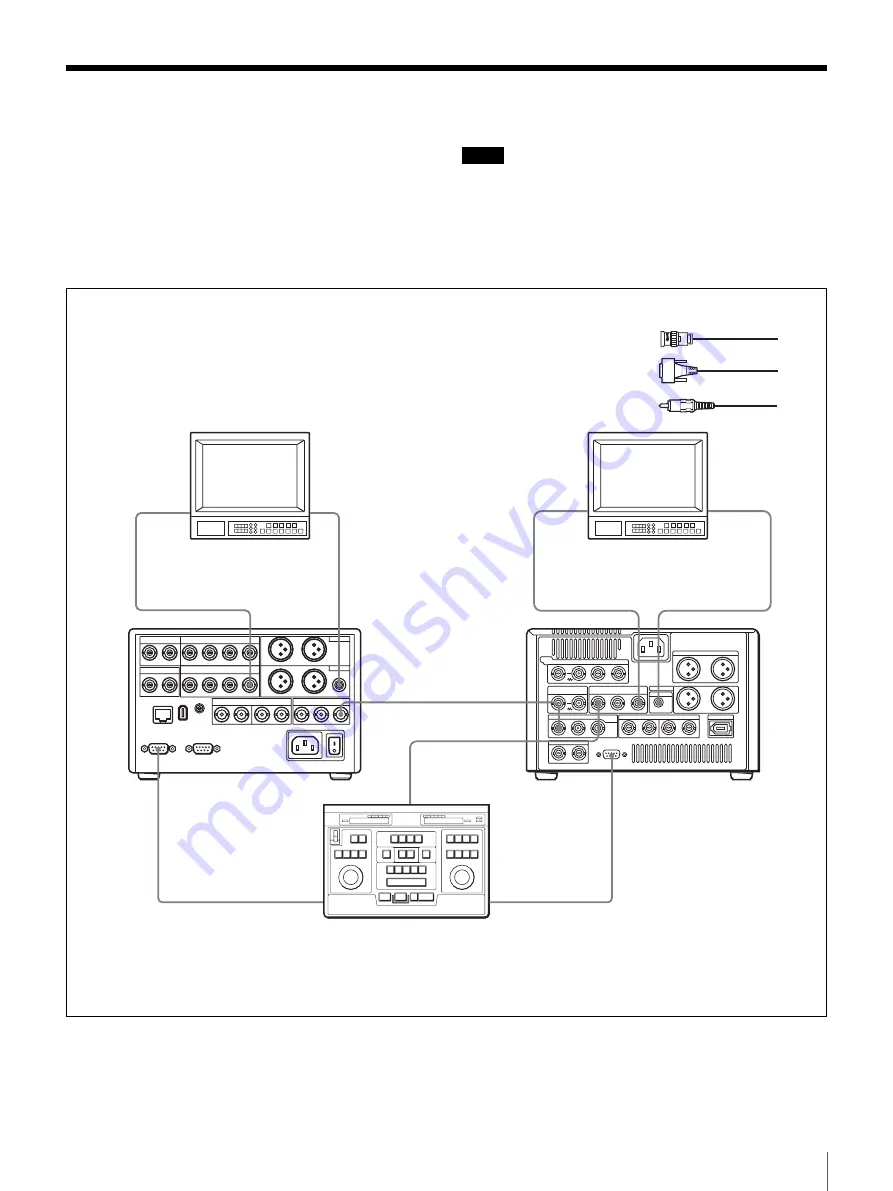
85
Connections for a Cut Editing System
Connections for a Cut Editing System
The following figure shows a cut editing system
configuration that includes this unit and a DSR-1500A/
1500AP unit to serve as the player and recorder.
For details of connecting devices other than this unit, refer
to the instruction manual for each device.
Notes
• This application requires both of the DSR-1500A/
1500AP units (recorder and player) to be fitted with the
optional DSBK-1501 board.
• The DSR-1500A/1500AP units shown in the following
figure are fitted with the optional DSBK-1501 and
DSBK-1504/1504P boards.
SDI OUT 2
SDI IN
MONITOR
SUPER
REMOTE IN(R)
REMOTE
VIDEO OUT
Y/CPST
REF.
VIDEO IN
PLAYER
1
1
3
2
1
2
RECORDER
MONITOR
VIDEO
OUT B-Y/CPST
(SUPER)
1
3
When you select assemble or insert editing mode on the editing
control unit, the two DSR-1500A/1500AP units (recorder and
player) will automatically enter the selected editing mode.
A
75
Ω
coaxial cable (not supplied)
C
Cable with RCA phono plugs
(not supplied)
B
9-pin remote control cable
(not supplied)
This unit
(player)
DSR-1500A/1500AP
(recorder)
Audio input
Composite
video input
Source monitor
Main monitor
Editing control unit (RM-450/450CE,
PVE-500, etc.)
a)
Audio input
a)For the settings on the editing control unit, see
“Settings on an editing control unit” on page 93.
Composite
video input
Summary of Contents for DSR-DR1000P
Page 10: ...10 ...
Page 28: ...28 Location and Function of Parts ...
















































