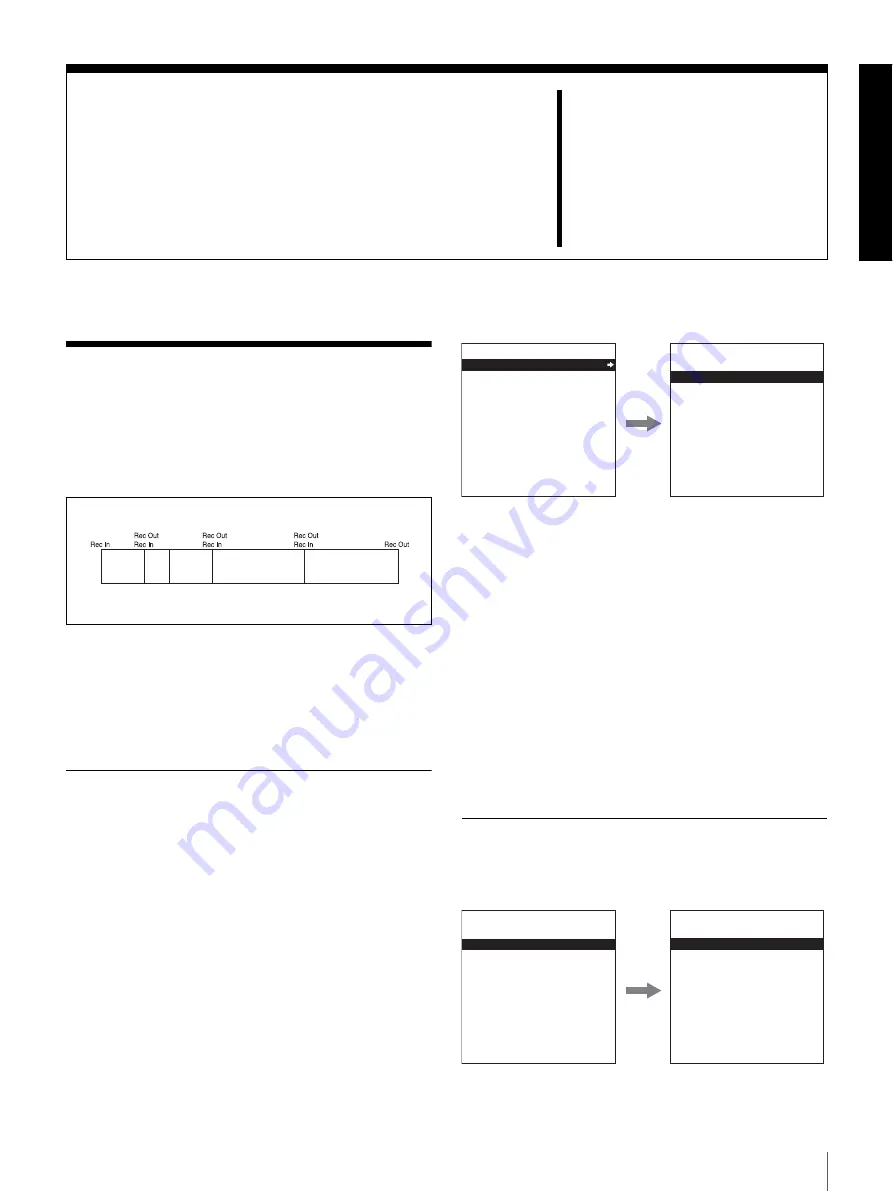
47
Clips / Clips
Chapter
4
Clip Operations
Clips
Data recorded on the hard disk of this unit is managed in
units of clips. The section from the recording start point
(Rec In) to the recording end point (Rec Out) is defined as
a single clip and automatically assigned a clip name.
This unit can also fast forward in clip units (clip jump).
This allows you to quickly jump to a position close to the
target frame by jumping to the start or end point of one clip
after another.
You can also define scenes by setting In and Out points
and rearrange them to play in any order.
Deleting Clips
You can use the Disk menu to delete selected clips or
delete all clips.
In the menu selection level, select the Disk menu and press
the
k
(OUT) button. The Disk menu screen appears.
See page 77 for more information about basic menu
operations.
To display the delete operation menu, select DELETE in
the Disk menu and press the
k
(OUT) button. In the
delete operation menu, select CLIP or ALL CLIP and press
the SET button to delete individual clips or all clips.
When CLIP is selected
Display the clip to delete by playback or search, and press
the SET button.
A message (DELETE?) appears asking you to confirm the
deletion. Press the SET button again to delete, or press the
MENU button to return to the menu without deleting.
When ALL CLIP is selected
A message (ALL DELETE?) appears asking you to
confirm the deletion. Press the SET button again to delete,
or press the MENU to return to the menu without deleting.
Protecting Clips
You can use the Disk menu to protect clips, so that they are
not deleted accidentally.
Clip 1 Clip 2 Clip 3
Clip 4
Clip 5
DISK MENU
DELETE
TC PRESET
PROTECT
DELETE ALL CUE
DISK MENU
DELETE
CLIP
ALL CLIP
DISK MENU
DELETE
PROTECT
DELETE ALL CUE
DISK MENU
PROTECT
PROTECT ALL ON
PROTECT ALL OFF
CLIP
Summary of Contents for DSR-DR1000P
Page 10: ...10 ...
Page 28: ...28 Location and Function of Parts ...






























