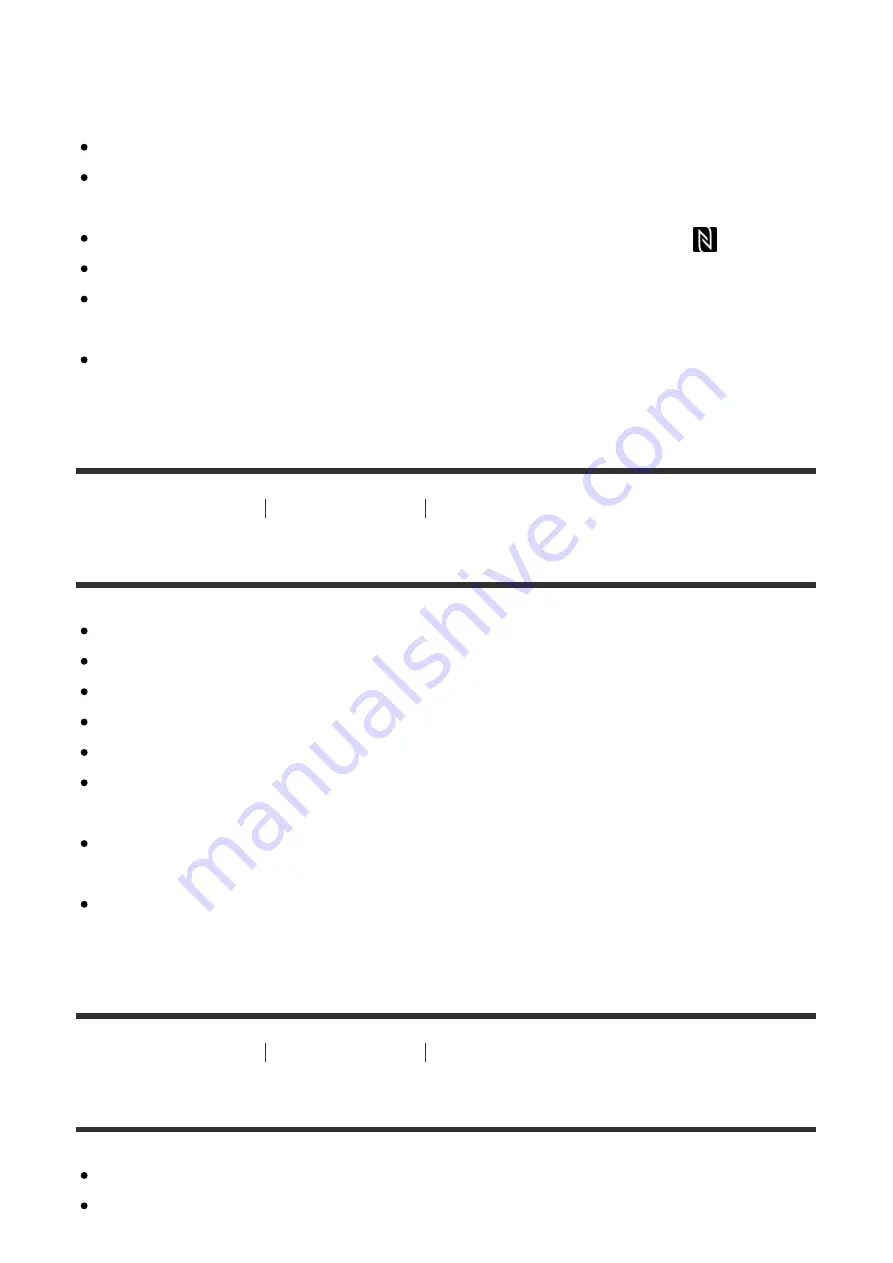
as close together as possible. If there is no response, move the smartphone a
few millimeters or move the smartphone away from this product, wait more than
10 seconds, and then touch them together again.
[Airplane Mode] is set to [On]. Set [Airplane Mode] to [Off].
Check whether the NFC function is activated on your smartphone. For details,
refer to the instruction manual of the smartphone.
Do not place any metal objects other than a smartphone near the
(N mark).
Do not contact two or more smartphones to this product at the same time.
If another NFC-based application is running on your smartphone, terminate that
application.
Switch to shooting mode before touching the smartphone to the product. The
application will not activate if the product is in playback mode.
[338] Troubleshooting
Troubleshooting
Computers
The computer does not recognize this product.
Set [USB Connection] to [Mass Storage].
Check that the power of the camera is turned on.
If the battery level is low, insert a charged battery pack.
Use the micro USB cable (supplied) to connect the devices.
Disconnect the USB cable, and connect it again firmly.
Disconnect all equipment other than this product, the keyboard and the mouse
from the USB terminals of your computer.
Connect this product directly to your computer without passing through a USB
hub or other device.
If you set [USB Power Supply] to [Off], the computer may be able to recognize
this product.
[339] Troubleshooting
Troubleshooting
Computers
You cannot import images.
Connect this product and your computer correctly making a USB connection.
When you shoot images with a memory card formatted by a computer, you may











































