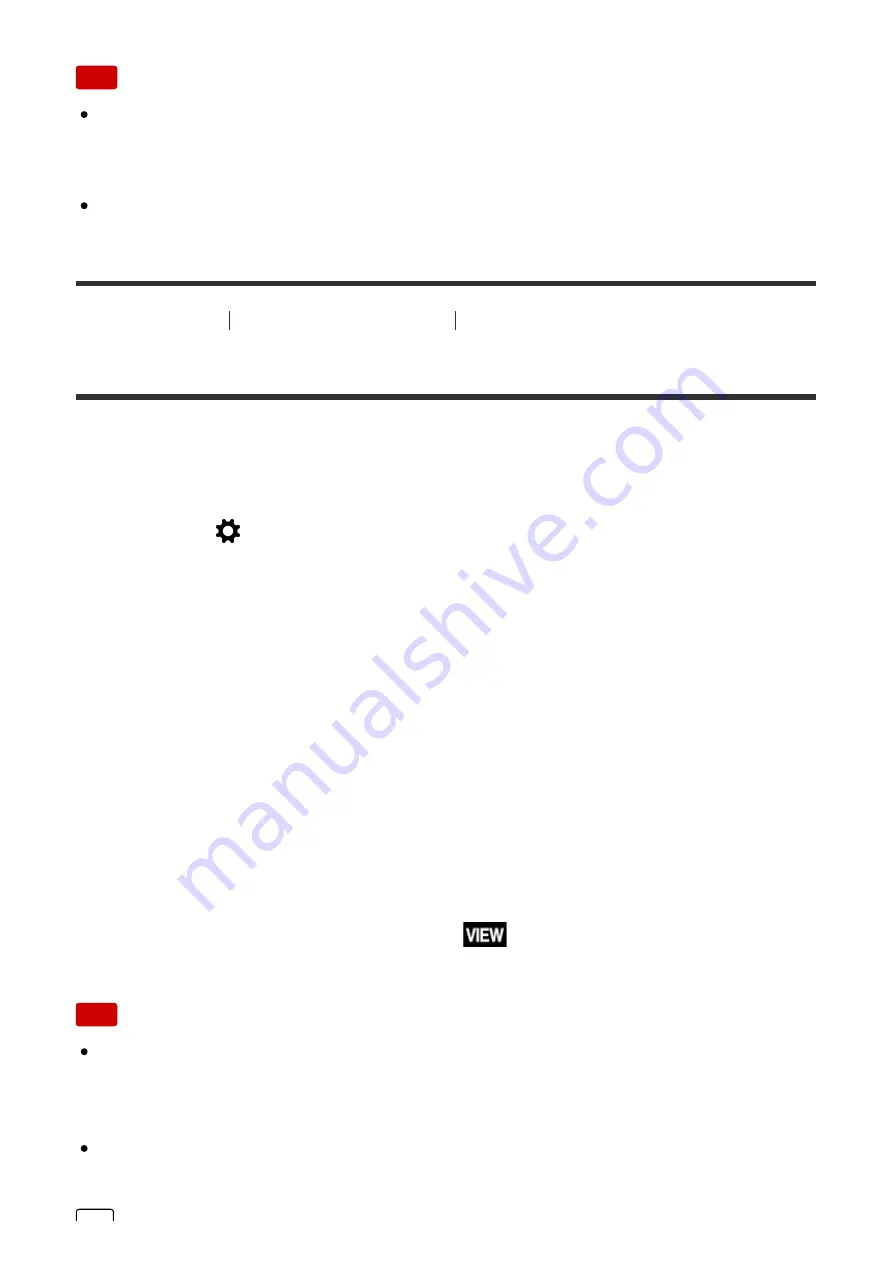
Note
When the product is enlarging an image using image processing, it may
temporarily display the original image prior to enlarging and then display the
enlarged image.
The DISP (Display Setting) settings are applied for the Auto Review display.
[162] How to Use
Using shooting functions
Setting the other functions of this product
Live View Display
Sets whether or not to show images altered with effects of the exposure
compensation, white balance, [Creative Style], or [Picture Effect] on the screen.
1. MENU
→
(Custom Settings)
→
[Live View Display]
→
desired setting.
Menu item details
Setting Effect ON:
Displays Live View in conditions close to what your picture will look like as a result
of applying all your settings. This setting is useful when you want to shoot pictures
while checking the results of the shot on the Live View screen.
Setting Effect OFF:
Displays Live View without the effects of exposure compensation, white balance,
[Creative Style], or [Picture Effect]. When this setting is used, you can easily check
the image composition.
Live View is always displayed with the appropriate brightness even in [Manual
Exposure] mode.
When [Setting Effect OFF] is selected, the
icon is displayed on the Live
View screen.
Note
When the shooting mode is set to [Intelligent Auto], [Superior Auto], [Sweep
Panorama], [Movie], [High Frame Rate] or [Scene Selection], [Live View
Display] cannot be set to [Setting Effect OFF].
When [Live View Display] is set to [Setting Effect OFF], the brightness of the
shot image will not be the same as that of the displayed Live View.
















































