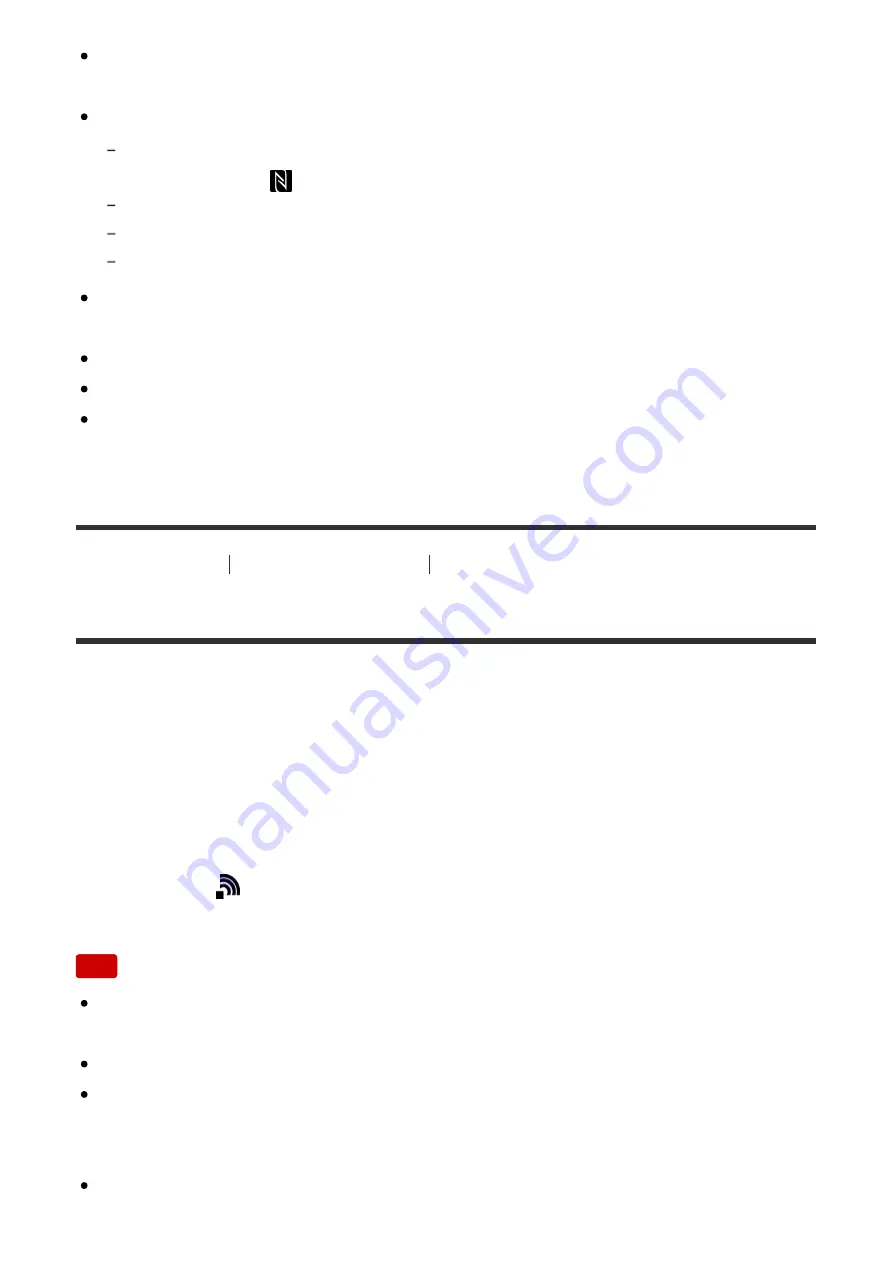
If the Image Index is displayed on the product, you cannot transfer images
using the NFC function.
If you cannot make a connection, perform the following:
Launch PlayMemories Mobile on your smartphone, and then move the smartphone
slowly toward the
(N mark) of this product.
If the smartphone is in a case, remove it.
If the product is in a case, remove it.
Confirm that the NFC function is activated on the smartphone.
When [Airplane Mode] is set to [On], you cannot connect the product and the
smartphone. Set [Airplane Mode] to [Off].
You cannot send AVCHD format movies.
You cannot send XAVC S format movies.
When you save images to a Mac computer using the Wi-Fi function, use
“Wireless Auto Import.”
[231] How to Use
Using Wi-Fi functions
Transferring images to a computer
Send to Computer
You can transfer images stored in the product to a computer connected to a
wireless access point or wireless broadband router and easily make backup
copies using this operation. Before starting this operation, install PlayMemories
Home on your computer and register the access point on the product.
1. Start your computer.
2. MENU
→
(Wireless)
→
[Send to Computer].
Note
Depending on the application settings of your computer, the product will turn off
after saving the images to your computer.
You can transfer images from the product to only one computer at a time.
If you want to transfer images to another computer, connect the product and the
computer via a USB connection and follow the instructions in PlayMemories
Home.
When you save images to the Mac computer using Wi-Fi function, use
















































