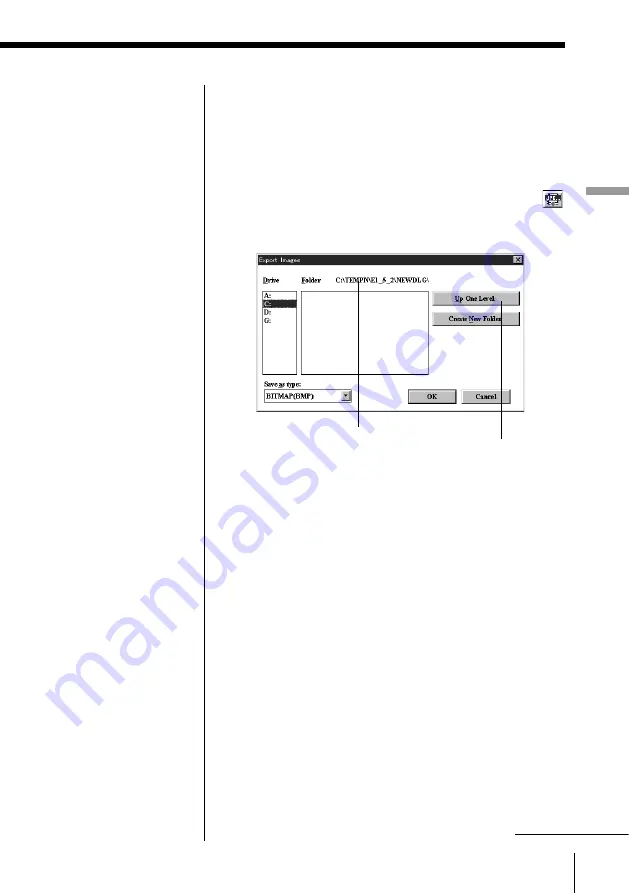
41
Capturing an image
Capturing an image
2
Click the thumbnails of the desired images. To
save all the images, select [Select All] in the Edit
menu.
The frame of the selected image is highlighted in
yellow.
3
Select [Export Images] in the File menu or click
on the tool bar.
The following dialog box appears.
Currently selected folder
Displays the folders of one level upper the
currently selected folder in the list box.
4
Select the destination drive and folder in which the
images are to be saved and file type.
To select the drive: Click the desired drive in the
[Drive] list box.
To select the folder: Double-click the desired
folder in the [Folder] list box so that the
folder is displayed as currently selected
folder above the list box.
To select the file type: Click the file type in the
[Save as type] drop-down list box.
Creating a new folder
In the [Folder] list box, folders contained in the
currently selected folder are listed. To add a new
folder to the list, click [Create New Folder]. In the
[Set Folder Name] dialog box, input the new folder
name and click [OK].
continued
Summary of Contents for DSC-F1
Page 7: ...Operating Instructions For Windows ...
Page 76: ......
Page 77: ...Operating Instructions For Macintosh ...
Page 128: ...Sony Corporation Printed in Japan ...
















































