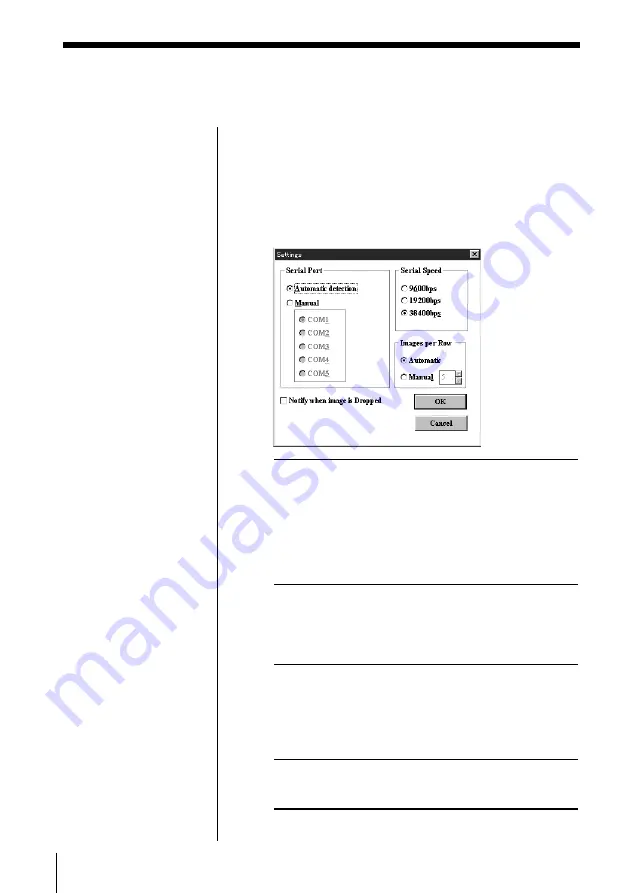
30
Capturing an image
Changing system settings
Set the program settings according to your PC and
monitor.
1
Start the “Sony Digital Still Camera Album
Utility.”
2
Select [Settings] in the Option menu.
The [Settings] dialog box appears. Set the items.
Serial Port
Select [Automatic detection] to
automatically set the proper serial port.
You can also select [Manual] and select the
available COM port which the camera is
connected. When using the infrared port,
select the same port number as the
simulation port specified in the Infrared
Device Wizard.
Serial Speed Set the serial speed as selected in the
SERIAL menu of the DSC-F1 when
connecting via cable. Certain setting may
be disabled due to limitation inherent to
your computer system.
Images per
Select the number of the thumbnail images
List
displayed per row in the album list and
image list. Usually, select [Automatic] to
display as many images as possible. You
can also select [Manual] to select the
number.
Notify when Check the check box to display the
image is
confirmation message when you
Dropped
drag and drop an image.
3
Click [OK].
The settings are changed.
Notes
• The SERIAL menu
defines the serial speed
via the connecting
cable.
• You may not be able to
select the serial speed
from the available
options according to
your PC. Refer to your
PC's manual for the
available serial speeds.
• When using the
infrared port, you do
not have to set the
Serial Speed.
Summary of Contents for DSC-F1
Page 7: ...Operating Instructions For Windows ...
Page 76: ......
Page 77: ...Operating Instructions For Macintosh ...
Page 128: ...Sony Corporation Printed in Japan ...






























