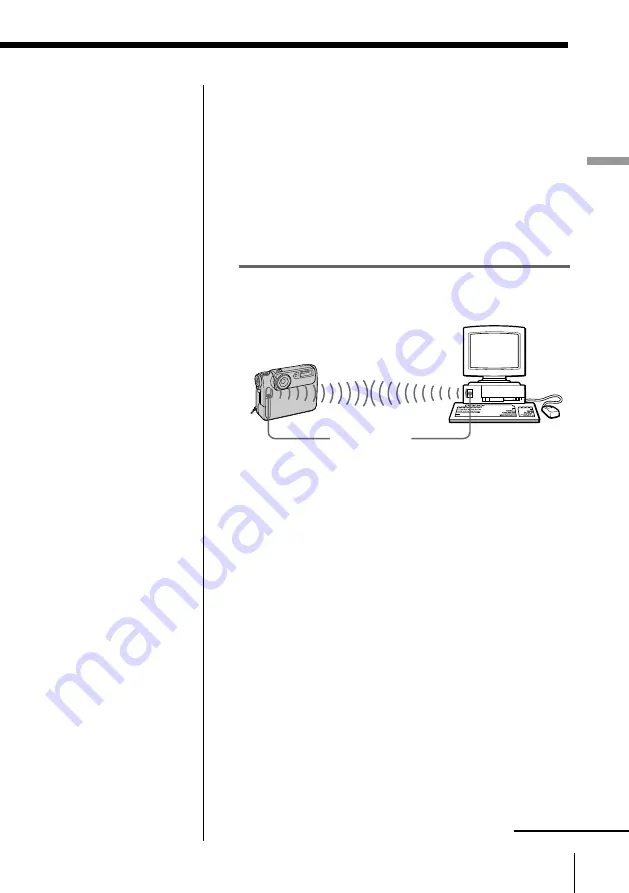
21
Setting up
Setting up
Notes
• Place the infrared ports
of the camera and PC
within the controllable
area. Do not place
them too far nor too
close, which may
interrupt transferring
or cause noises.
• Do not cover the
infrared ports with
your hand or any other
objects.
• Infrared rays cannot
pass through a wall,
opaque glass, etc. If
they pass through
glass, etc., the
controllable distance
becomes short.
• Do not turn off the
power of the camera or
interfere with
communication during
transmitting the data,
which may cause a
transmission failure.
• We suggest you use the
Digital Still Camera
with the AC power
adapter.
• Also refer to the online
manual of the Infrared
Data Communications
Driver.
❐
Place the infrared port located on the front panel of
the Digital Still Camera DSC-F1 and that of your PC
face to face so that you can transmit image data
from the camera to the PC or vice versa.
(Controllable area is about 4 - 12 inches (10 - 30 cm)
in terms of straight line distance and 15 degrees
right, left, up and down each in terms of conical
angle.)
❐
Check the Status tag of the Infrared Monitor in the
Control Panel to see if the infrared device is
detected.
❐
The figure above is an example of connecting the
Digital Still Camera with a PC with the built-in
infrared communications device. You can also use a
PC equipped with an infrared adapter.
Your PC
Digital Still
Camera
DSC-F1
Infrared port
Uninstalling the software
When the software becomes unnecessary, remove all
the software files from your hard disk as follows:
1
Select [Add/Remove Programs] in the Control
Panel.
2
Select “Infrared Support for Windows 95 Version
2.0” in the [Add/Remove Programs Properties]
and double-click [Add/Remove].
4 Connecting the Digital Still Camera
continued
Summary of Contents for DSC-F1
Page 7: ...Operating Instructions For Windows ...
Page 76: ......
Page 77: ...Operating Instructions For Macintosh ...
Page 128: ...Sony Corporation Printed in Japan ...






























