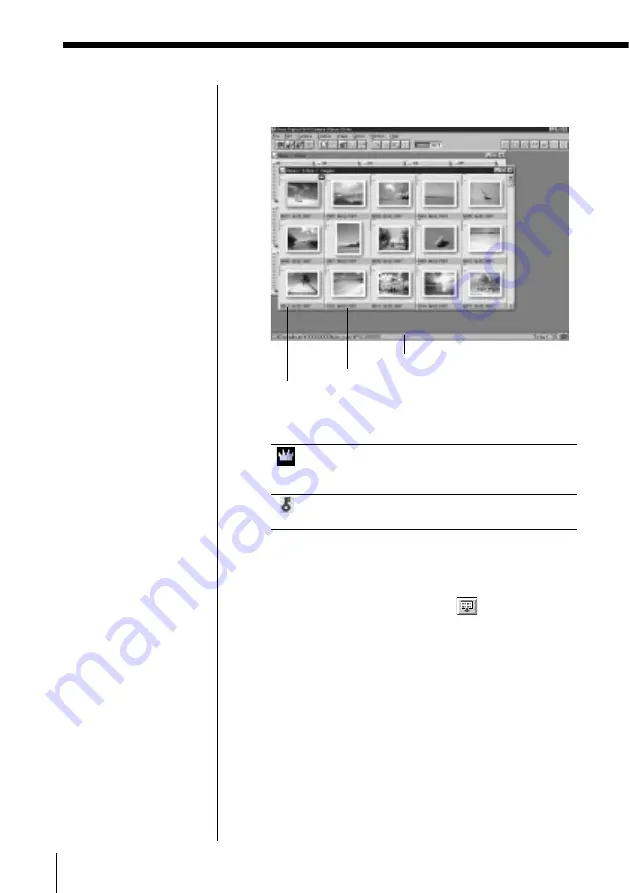
48
Capturing an image
Opening an album of the hard disk
Switching the caption
and date display of an
image
Select either [Show
Caption] or [Show Date] in
the Option menu. You can
change the caption.
Displaying other
thumbnails
When hidden pages exist,
the scroll bar appears.
To scroll rows on a page,
click either up or down
arrow.
To scroll page by page,
click somewhere between
the arrow and the handle.
To display the desired
page quickly, drag the
handle.
Status bar
The status bar shows
program information,
such as the progress of a
time consuming task.
Depending on window
content, information such
as file path name, number
of images and image size
is displayed.
3
Double-click the desired album thumbnail.
The image list of the selected album appears.
The following icons on an image stand for:
Selected as album front cover. You can change
the album front cover with [Set Album Cover]
in the Option menu (see page 54).
Protected from accidental erasure and editing
(see page 66).
4
Click the image(s) you want to open (the selected
image frame becomes yellow) and select [Open
Selected Album/Image] in the File menu. Or,
double-click the image or click
on the tool bar.
For various ways to select images in the image list,
refer to page 33. The selected images are displayed
in full size.
Status bar
Caption or date display
Image number
Serial number of the images store in the hard disk
Summary of Contents for DSC-F1
Page 7: ...Operating Instructions For Windows ...
Page 76: ......
Page 77: ...Operating Instructions For Macintosh ...
Page 128: ...Sony Corporation Printed in Japan ...






























