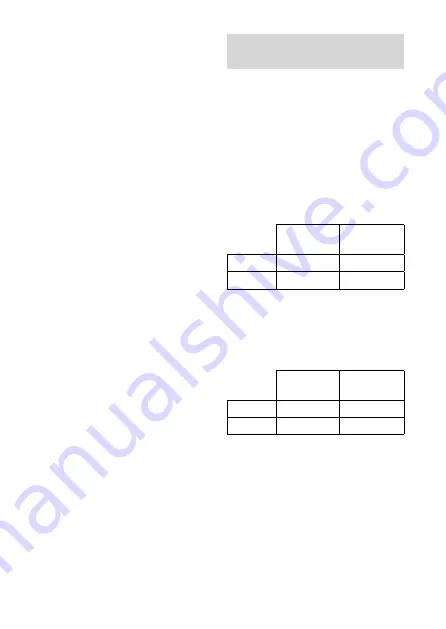
DR-BT100CX_4-130-037-51(1)
15
ES
Para ajustar el volumen
Presione el interruptor de
desplazamiento hacia arriba o hacia
abajo mientras escucha música para
ajustar el volumen.
Sugerencias
En función del dispositivo que conecte, es
posible que también deba ajustar el
volumen en dicho dispositivo.
El volumen para realizar llamadas y
escuchar música se puede ajustar de forma
independiente. Aunque modifique el
volumen mientras realiza una llamada, el
volumen de la reproducción de música no
variará.
Para detener el uso
1
Para finalizar la conexión
Bluetooth
haga funcionar el
dispositivo
Bluetooth
.
Mantenga presionado el botón
POWER durante unos
segundos.
El indicador (azul) se ilumina y la
unidad se apaga.
Sugerencia
Cuando finalice la reproducción de música,
es posible que la conexión
Bluetooth
finalice
automáticamente, según el dispositivo
Bluetooth
que se utilice.
Control del dispositivo
de audio – AVRCP
Si el dispositivo de audio
Bluetooth
conectado con esta unidad admite
AVRCP (Audio Video Remote
Control Profile), podrá controlarlo
mediante los botones de la unidad.
Consulte el manual de instrucciones
suministrado con el dispositivo
Bluetooth
para saber cómo controlarlo.
Nota
La utilización del dispositivo
Bluetooth
que desea
conectar variará dependiendo de las especificaciones.
Estado: En modo de detención o de pausa
Presionar
Mantener
presionado
/
Inicia la reproducción*
1
Parada
Saltar a la siguiente/a la anterior
Avance/rebobinado rápido*
2
Estado: En modo de reproducción
Presionar
Mantener
presionado
/
Pausa*
1
Parada
Saltar a la siguiente/a la anterior
Avance/rebobinado rápido*
2
*
1
Es posible que necesite presionar el botón
dos veces según el dispositivo
Bluetooth
.
*
2
Es posible que algunos dispositivos
Bluetooth
no funcionen.
Nota
No es posible ajustar el volumen del dispositivo
Bluetooth
presionando el interruptor de
desplazamiento hacia arriba o hacia abajo.
Continúa
















































