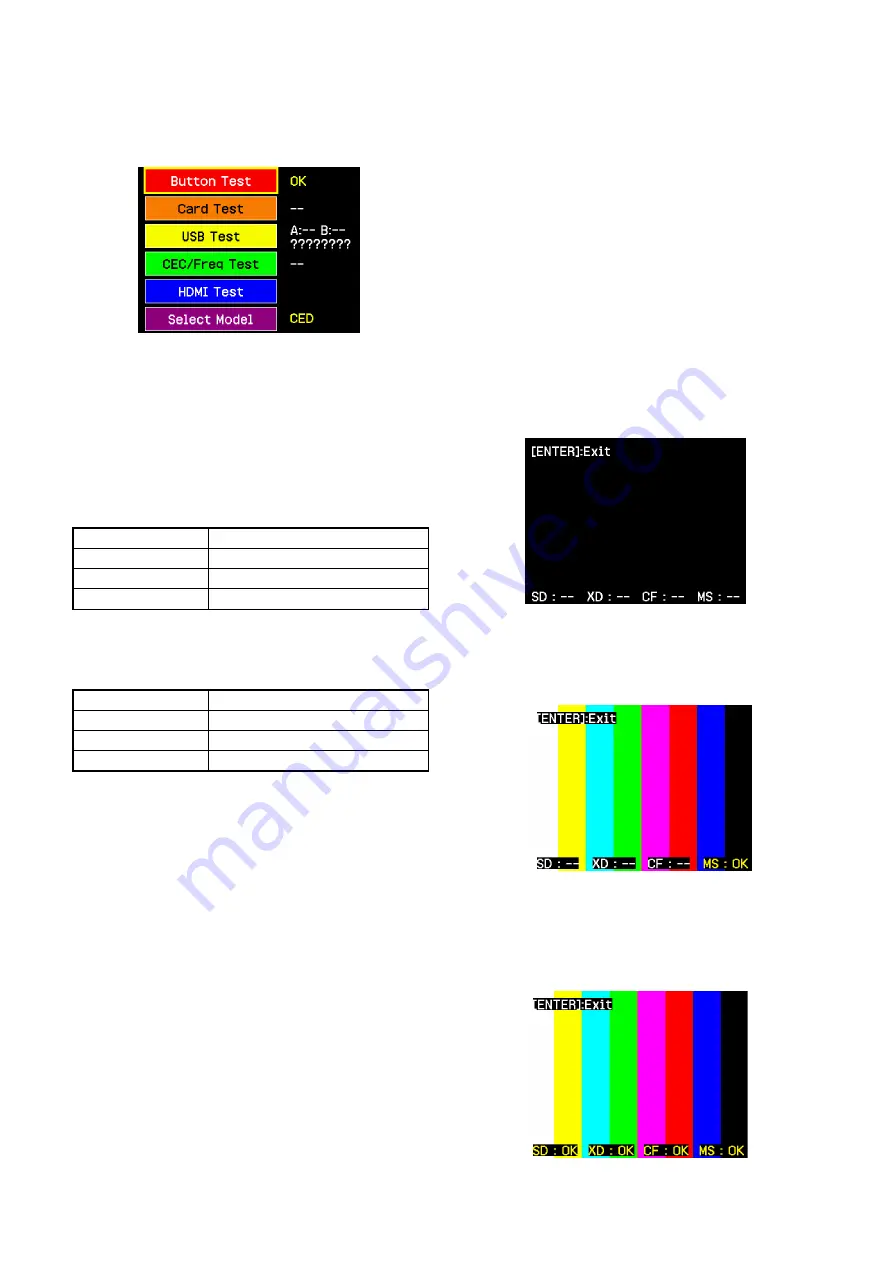
3-6
DPP-FP95
When the checks of all buttons are completed without problem, the
initial screen of the service mode is displayed and “OK” is displayed
to the right of “Button Test”.
3.
Quit the service mode. (Refer to Section 3-1-1.).
LED operation check
Check that the “PRINT LED” and the “Access LED” light up during
the “Button Test”, and then flash before turning off when the “Button
Test” is completed.
Ribbon sensor operation check
Whether the ribbons are correctly recognized or not can be checked.
Check to see that the ribbon type display on the screen agrees with
the inserted ribbon when different types of ribbon are inserted.
Print Pack Size
Display
Postcard size
Post
L size
L
Not installed
None
Tray sensor operation check
Whether the trays are correctly recognized or not can be checked.
Check to see that the tray type displayed on the screen agrees with
the inserted tray when different types of tray are inserted.
Print Pack Size
Display
Postcard size
Post
L size
L
Not installed
None
3-3-3. IMAGE READING CHECK FROM MEMORY
CARD
Image reading from Memory Stick or Memory Stick Duo, SD card
or CF card and xD-Picture card can be checked. (If it is JPG, the
image is arbitrary.)
Preparation:
Place the JPEG file in the root directory of a Memory Stick.
(Filename: MS.jpg)
Place the JPEG file in the root directory of an SD card.
(Filename: SD.jpg) (Use the LOCK OFFed card.)
Place the JPEG file in the root directory of a CF card.
(Filename: CF.jpg)
Place the JPEG file in the root directory of a xD-Picture card.
(Filename: XD.jpg)
Procedure:
1.
Start the service mode. (Refer to Section 3-1-1.)
2.
Select “Card Test” by using the DIRECTION buttons (
f
,
F
)
and press the [ENTER] button.
3.
Insert the Memory Stick that is prepared separately, and confirm
the image of MS.jpg is displayed.
4.
Pull out the Memory Stick, and insert the SD card that is
prepared separately, and confirm the image of SD.jpg is
displayed.
5.
Pull out the SD card, and insert the xD-Picture card that is
prepared separately, and confirm the image of XD.jpg is
displayed.
6.
Pull out the xD-Picture card, and insert the CF card that is
prepared separately, and confirm the image of CF.jpg is
displayed.
Even if the button is not pushed, it is judged that the card is inserted.
Insert all of the one card, and confirm it.




















