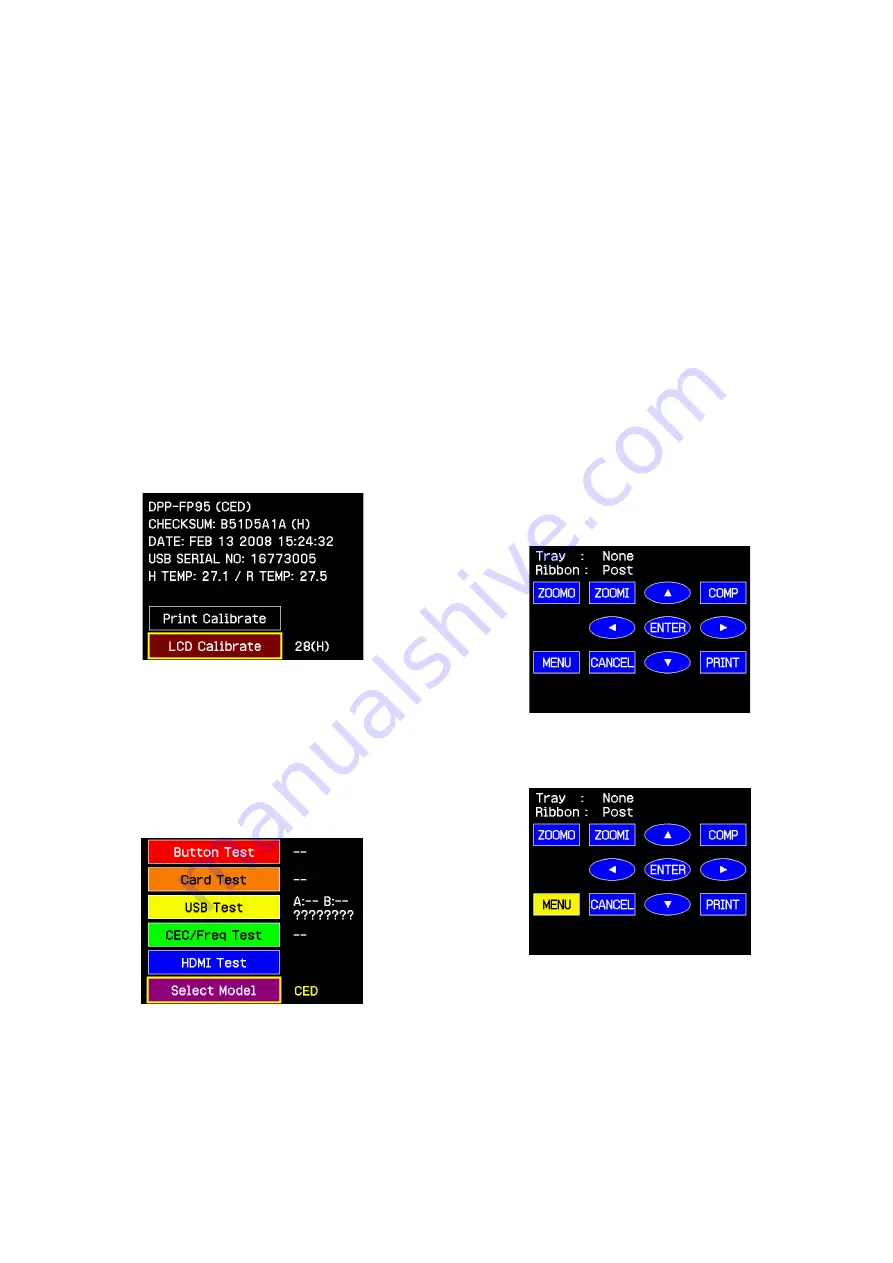
3-5
DPP-FP95
3-3-2. BUTTON/LED/TRAY SENSOR/RIBBON
SENSOR OPERATION CHECK
The operation of each button, LED and sensors can be checked.
Note:
After the machine enters this mode once, it cannot exit this mode
until the “Button operation check” is completed.
Procedure:
1.
Start the service mode. (Refer to Section 3-1-1.)
2.
Select “Button Test” using the DIRECTION buttons (
f
,
F
)
and press the [ENTER] button.
The following screen is displayed
Button operation check
Press the button on the operation panel of this unit. The pressed
button indication on the LCD of main unit lights in yellow. The
following screen shows that the [MENU] button is pressed.
When all 10 buttons are pressed one button after another, all button
indications on the screen light in red.
[Check and adjustment upon completion of
version upgrade]
1.
While pressing the [ENTER] and [CANCEL] buttons
simultaneously, press the [ON/STANDBY| button. (Service
mode starts.)
2.
Release all buttons when the initial screen of the service mode
is displayed on the LCD display.
1) Check the CHECKSUM: value.
Check that the CHECKSUM value (hexadecimal value)
displayed on the screen is the same as the value of the
firmware
name registered
in ESI homepage.
2) Check that the destination is not changed. (Destination is
displayed by XX of “DPP-FP95 (XX)” on the topmost line
of the service mode screen.)
3) If destination is changed after version upgrade is completed,
execute both items of destination change (as shown in
[Procedure of destination change] below) and LCD contrast
adjustment (VCOM).
For the procedure of the LCD contrast adjustment (VCOM),
refer to Service Manual “SECTION 3-2-2. LCD contrast
Adjustment, Color display check”.
4) For the procedure of the destination change, refer to the
next paragraph [3-2-4. Setting of destination] shown below.
3-2-4. SETTING OF DESTINATION
1.
While pressing the [ENTER] and [CANCEL] buttons
simultaneously, press the [ON/STANDBY] button. (Service
mode starts.)
2.
Release all buttons when the initial screen of the service mode
is displayed on the LCD display.
3.
Press the DIRECTION button (
F
) several times to move the
cursor to [Select Model], and press [ENTER] button.
4.
Move the cursor to the desired destination by using the
DIRECTION buttons (
f
,
F
,
g
,
G
) and press [ENTER] button.
5.
Press the DIRECTION button (
f
) several times to return to
the initial screen (on which “DPP-FP95 (XX)” is displayed) of
the service mode to confirm that the destination is changed.
6.
Turn off the power and disconnect the power cord from the
receptacle.
3-3-1. FAN OPERATION CHECK
Operation of fan can be check as follows:
Procedure:
1.
Start the service mode. (Refer to Section 3-1-1.)
2.
Press the [PRINT] button on the service mode startup screen.
3.
Check that the fan rotating sound changes in the following order
starting from
Low speed
t
High speed
t
Stop by every
pressing of the [PRINT] button.
4.
Quit the service mode. (Refer to Section 3-1-1.)
3-3. CHECK
The changed portions from
Ver. 1.0 are shown in blue.





















