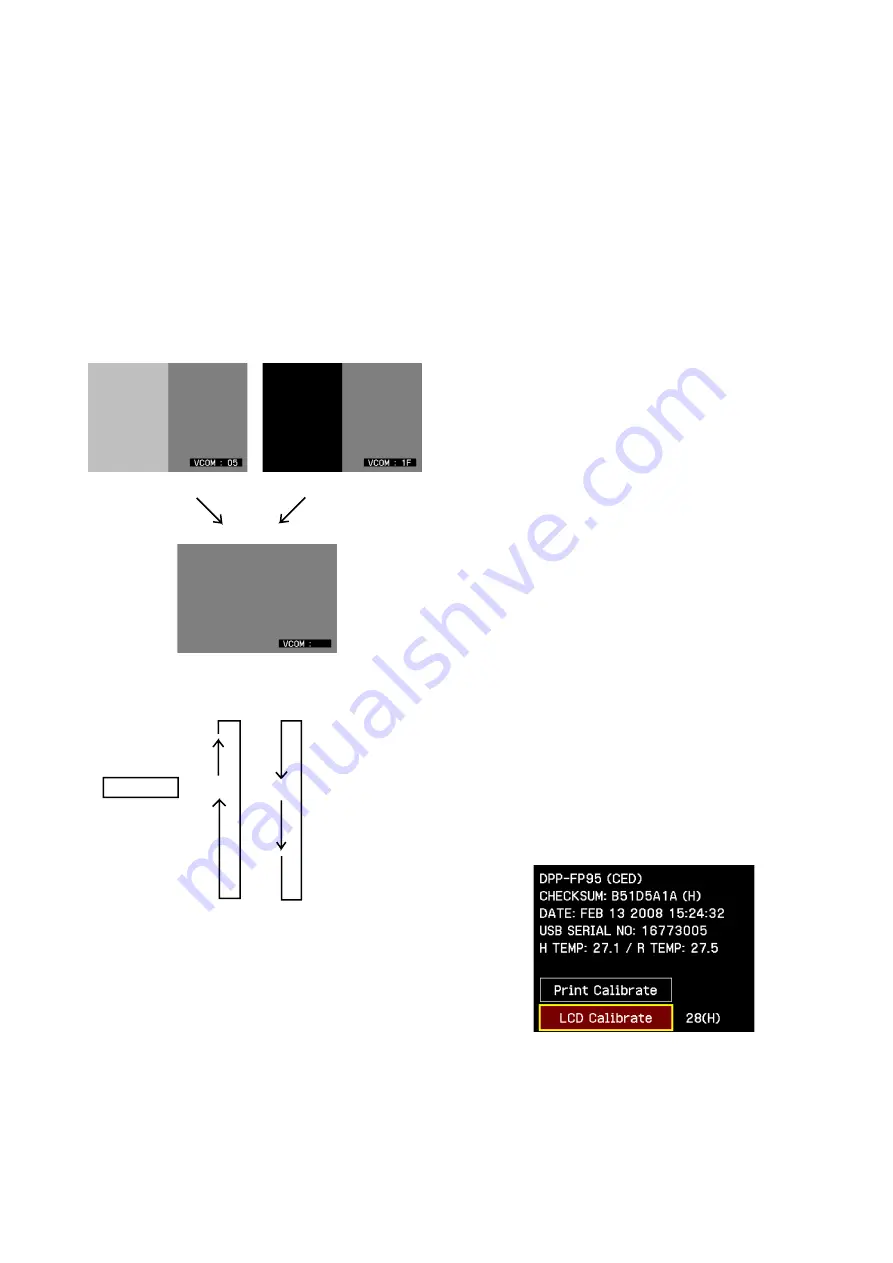
3-4
DPP-FP95
3-2-2. LCD CONTRAST ADJUSTMENT,
COLOR DISPLAY CHECK
LCD contrast (VCOM) can be adjusted and the color display can
be check using the service mode as follows:
Procedure:
1.
Start the service mode. (Refer to Section 3-1-1.)
2.
Select “LCD Calibrate” using the DIRECTION buttons (
f
,
F
)
and press the [ENTER] button. Then, the contrast adjustment
is enabled.
3.
When the following display appears on the LCD screen, match
color of the left half screen with that of the right half screen
using the DIRECTION buttons (
g
,
G
). (The VCOM data
should be “03” to “3F”.)
4.
When the DIRECTION buttons (
f
,
F
) is pressed, color display
can be confirmed in the following order:
5.
When the [ENTER] button is pressed, the screen returns to the
service mode startup screen.
Note:
The screen returns to the startup screen of the service mode
when the [CANCEL] button is pressed. However, the LCD
contrast adjustment data that is obtained by step 3 is not saved
if the [CANCEL] button is pressed.
6.
Quit the service mode. (Refer to Section 3-1-1.)
f
F
White
Black
Gray (thick)
Gray (thin)
Blue
Green
Red
NG
NG
OK
3-2-3. FIRMWARE WRITING AND VERSION
UPGRADE
Note:
Download the latest firmware and obtain the technical memo from
the ESI homepage.
Writing of firmware:
Be sure to write the latest firmware after replacing the MAI board.
Otherwise, the normal operation cannot be performed.
Version Upgrade:
Perform the version upgrade when the functional upgrade (firmware
version upgrade) is required.
[Procedure of firmware writing and version upgrade]
1.
Download the latest firmware (hereafter referred to as firmware)
from the ESI homepage.
2.
Copy the firmware (downloaded and uncompressed folder) to
the root directory of the
memory card (Memory Stick or SD
card).
(
s
:\SONY\DPPSV\
ssssss
.bin)
3.
Insert the
memory card
into the
memory card
slot of this unit.
4.
Insert one end of the power cord into the AC adapter (AC-
S2422) supplied with this unit and insert the other end of the
power cord into the receptacle.
5.
Insert the DC plug of the supplied AC adapter into the DC-IN
terminal of this unit.
6.
While pressing the [PRINT] button, press the [ON/STANDBY|
button.
7.
Release your finger from the button when the ACCESS LED
and the PRINT LED start flashing.
8.
Access LED and print LED change into lighting after a few
minutes, and the following display appear in LCD.
*** SUCCESS ***
Press ENTER to run application
(Completion of firmware writing or version upgrade)
9.
Press the power button to turn off the power.
10. Remove the
memory card
.
11. While pressing the [ENTER] and [CANCEL] buttons
simultaneously, press the [ON/STANDBY| button. (Service
mode starts.)
12. Release all buttons when the initial screen of the service mode
is displayed on the LCD display.
13. Check that the CHECKSUM value (hexadecimal value)
displayed on the screen is the same as the value of the firmware
name registered in ESI homepage.
The changed portions from
Ver. 1.1 are shown in blue.
14. Turn off the power and disconnect the power cord from the
receptacle.






















