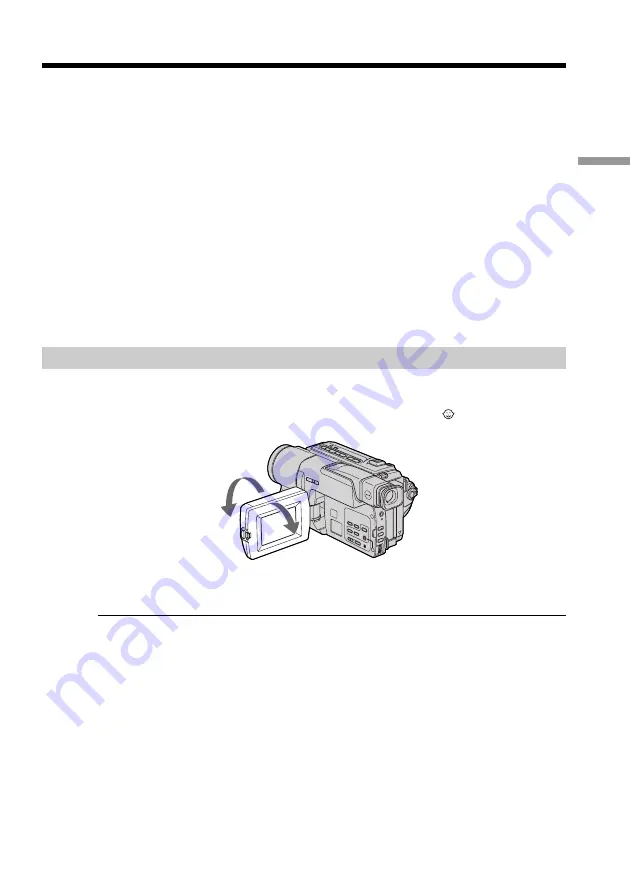
19
Recording – Basics
To enable smooth transition
You can make the transition between the last scene you recorded and the next scene
smooth as long as you do not eject the cassette even if you turn off your camcorder.
When you change the battery pack, set the POWER switch to OFF (CHARGE).
If you leave your camcorder in the standby mode for 3 minutes
Your camcorder automatically turns off. This is to save battery power and to prevent
battery and tape wear. To resume the standby mode, set the POWER switch to OFF
(CHARGE) once, then turn it to CAMERA again.
When you record in the SP and LP modes on one tape or you record some scenes
in the LP mode
The playback picture may be distorted or the time code may not be written properly
between scenes.
Recording date and time
The recording date and time are not displayed while recording. However, they are
recorded automatically onto the tape. To display the recording date and time, press
DATA CODE on the Remote Commander during playback.
Adjusting the LCD screen
The LCD panel moves about 90 degrees to the viewfinder side and about 180 degrees to
the lens side.
If you turn the LCD panel over so that it faces the other way, the
indicator appears
on the screen (
Mirror mode
).
When closing the LCD panel, set it vertically until it clicks, and swing it into the
camcorder body.
Note
When using the LCD screen except in the mirror mode, the viewfinder automatically
turns off.
When you use the LCD screen outdoors in direct sunlight
The LCD screen may be difficult to see. If this happens, we recommend that you use the
viewfinder.
Picture in the mirror mode
The picture on the LCD screen is a mirror-image. However, the picture will be normal
when recorded.
During recording in the mirror mode
You cannot operate the ZERO SET MEMORY on the Remote Commander.
Indicators in the mirror mode
The STBY indicator appears as
Xz
and REC as
z
. Some of other indicators appear
mirror-reversed and others are not displayed.
Recording a picture
180°
90°
Summary of Contents for DCR-TRV130 - Digital8 Camcorder
Page 111: ......
Page 112: ...Sony Corporation Printed in Japan 3 0 6 5 6 5 1 1 1 ...
















































