Reviews:
No comments
Related manuals for GR-AXM80

SCMX20
Brand: Samsung Pages: 125

HC-V720K
Brand: Panasonic Pages: 36

15-CAH22V
Brand: COP Security Pages: 15

EZ207MD
Brand: RCA Pages: 1

eclipse EXPLORER
Brand: AgfaPhoto Pages: 59

DCR-SX83 Handycam®
Brand: Sony Pages: 496

DV552SWK
Brand: Jazz Pages: 59

DVC 5007
Brand: Easypix Pages: 13

Muvi MicroHD Series
Brand: Veho Pages: 47

AVCCAM AG-AC120EN
Brand: Panasonic Pages: 32

VP-D200
Brand: Samsung Pages: 108

AJHDC20A - CAMERA VTR
Brand: Panasonic Pages: 116

DVC20
Brand: Panasonic Pages: 40

FS200 - Camcorder - 680 KP
Brand: Canon Pages: 3
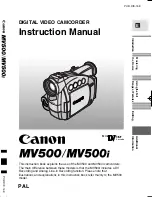
MV MV500i
Brand: Canon Pages: 122

GC-FM1
Brand: JVC Pages: 60

GR-AX810
Brand: JVC Pages: 112

GR-AX767UM
Brand: JVC Pages: 44

















