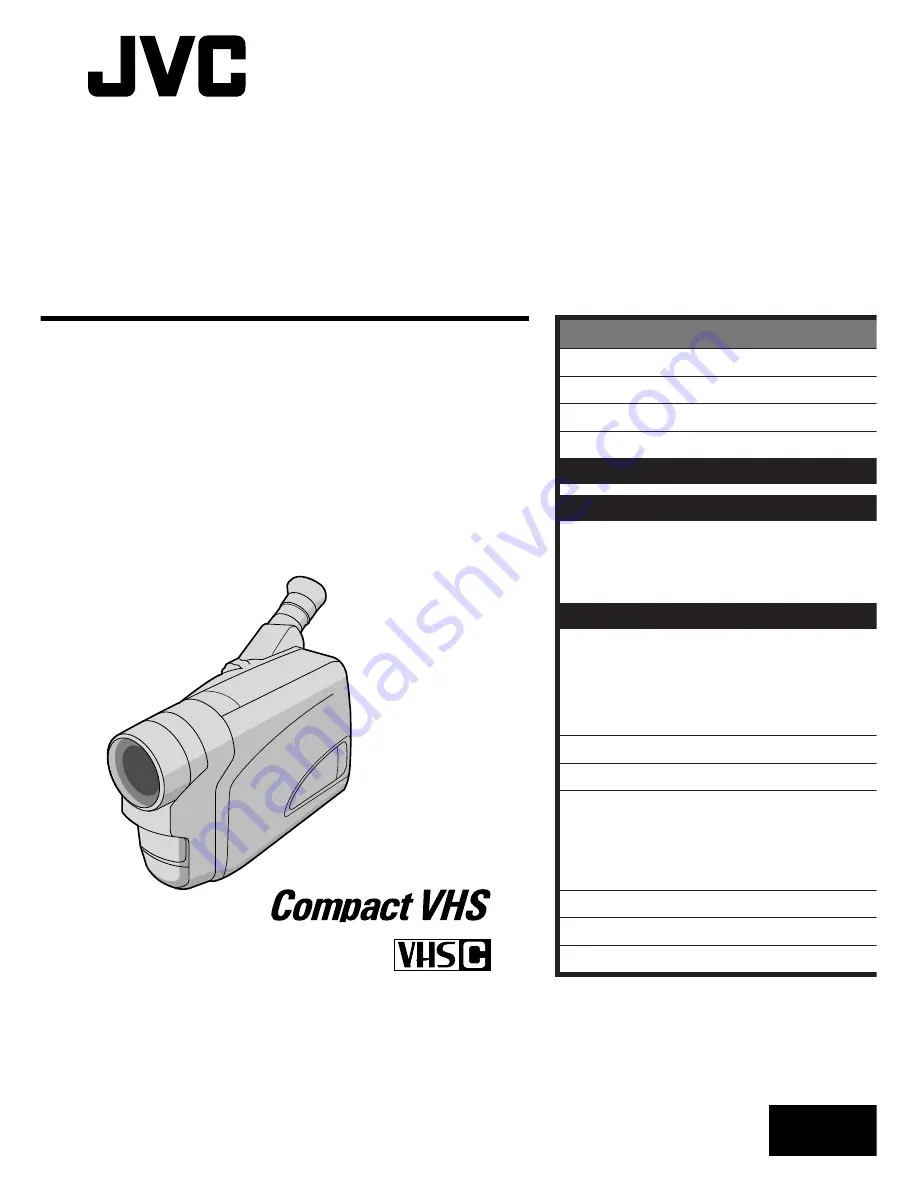
LYT0503-001A
EN
COMPACT
VHS CAMCORDER
INSTRUCTIONS
GR-AX767UM
ENGLISH
CONTENTS
SAFETY PRECAUTIONS
2 – 5
QUICK OPERATION GUIDE
6
MAJOR FEATURES
7
PROVIDED ACCESSORIES
7
GETTING STARTED
8 – 13
RECORDING
14 – 27
Basic Recording
.......................... 14
Basic Features
........................... 16
Advanced Features
...................... 18
PLAYBACK
28 – 32
Basic Playback
........................... 28
Features
.................................. 29
Connections
............................... 30
Using The Cassette Adapter
........... 32
USER MAINTENANCE
33
TROUBLESHOOTING
34 – 35
INDEX
36 – 39
Controls, Connectors And
Indicators
............................... 36
Indications
................................ 38
CAUTIONS
40 – 41
TERMS
42
SPECIFICATIONS
43


































