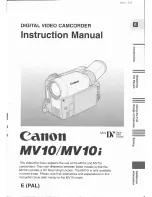TABLE OF CONTENTS
1
HITACHI
Instruction Manual
8mm Video Camera/recorder
VM-H71A
Hitachi Home Electronics (America),
HITACHI (HSC) CANADA,
INC.
Inc.
3300 Trans Canada
Highway, Pointe Claire,
3890 Steve Reynolds Blvd., Norcross, GA 30093
Quebec, H9R1B1,
CANADA
Tel.
404-279-5600
Tel.
514-697-9150
HITACHI SALES CORPORATION OF
HAWAII, INC
3219 Koapaka Street, Honolulu, Hawaii 96819
Tel. 808-836-3621
Thank you for buying a Hitachi product. You've chosen the best 8 mm
video camera/recorder for you, and we want to help you make the most of
your purchase. Please take time to become familiar with the manual and
how it is set up. Keep it handy for feature reference.
QR10971 © Hitachi, Ltd. 1994
Printed in
Japan KG-S(N)