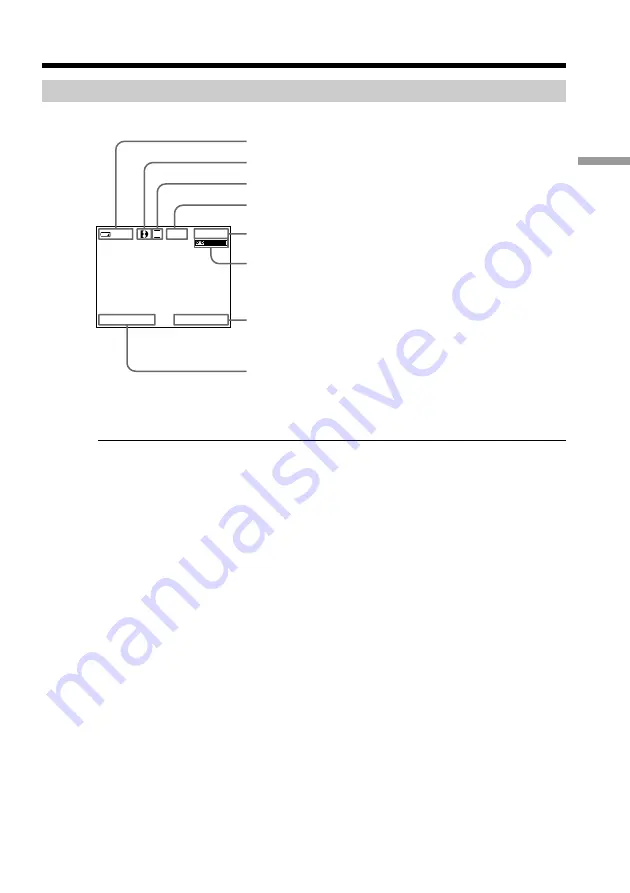
23
Recording – Basics
Indicators displayed in the recording mode
The indicators are not recorded on tape.
Remaining battery time indicator
The remaining battery time indicator roughly indicates the recording time. The
indicator may not be correct, depending on the conditions in which you are recording.
When you close the LCD panel and open it again, it takes about 1 minute for the correct
remaining battery time in minutes to be displayed.
Time code
The time code indicates the recording or playback time, “0:00:00” (hours:minutes:
seconds) in CAMERA mode and “0:00:00:00” (hours:minutes:seconds:frames) in VCR
mode. You cannot rewrite only the time code.
You cannot reset the time code.
STBY/REC indicator
Remaining tape indicator
This appears after you start to record for a while.
Remaining battery time indicator
Time code/Tape counter indicator
Recording mode indicator
Time indicator
This is displayed for five seconds after the POWER
switch is set to CAMERA.
Date indicator
This is displayed for five seconds after the POWER
switch is set to CAMERA.
SP
0:00:01
12:05:56 AM
JUL 4 2001
40
min
REC
Recording a picture
Format indicator
Summary of Contents for DCR-TRV130 - Digital8 Camcorder
Page 111: ......
Page 112: ...Sony Corporation Printed in Japan 3 0 6 5 6 5 1 1 1 ...






























