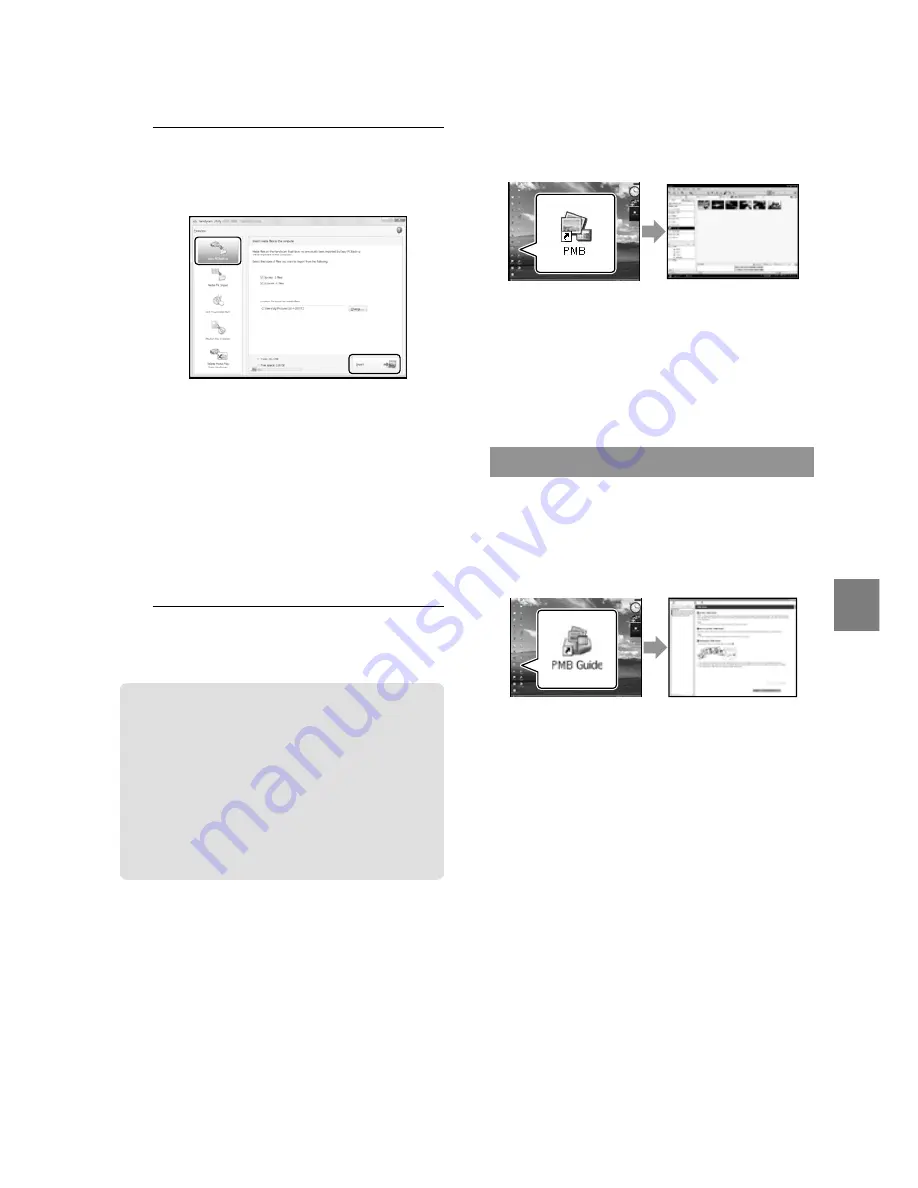
Sa
ving mo
vies and phot
os with a c
omput
er
US
3
On the computer screen, click
[Easy PC Back-up]
[Import].
Movies and photos are imported to
your computer.
When the operation is completed, the
“PMB” screen appears.
When the operation is completed, a screen
to indicate that movies are being analyzed
may appear. It may take a long time to
analyze movies. In the meantime, you can
operate “PMB.”
See “PMB Guide” on importing selected movies
and photos (p. 29).
Changing the destination drive
or folder for movies and photos
On the [Handycam Utility] screen in
step 3 above, click [Easy PC Back-up]
[Change]. On the screen displayed, you
can select the drive or folder where the
images are to be saved.
Starting PMB
(Picture
Motion Browser)
Double-click the “PMB” short-cut icon on
the computer screen.
If the icon is not displayed on the computer
screen, click [Start]
[All Programs]
[Sony Picture Utility]
[PMB] to start “PMB.”
You can view, edit, or create discs of movies
and photos using “PMB.”
Reading “PMB Guide”
For details on how to use “PMB,” read the
“PMB Guide.” Double-click the “PMB
Guide” short-cut icon on the computer
screen to open the “PMB Guide.”
If the icon is not displayed on the computer
screen, click [Start]
[All Programs]
[Sony Picture Utility]
[Help]
[PMB
Guide]. You can also open the “PMB Guide”
from [Help] of “PMB.”
Summary of Contents for DCR-SR47/L
Page 59: ......
















































