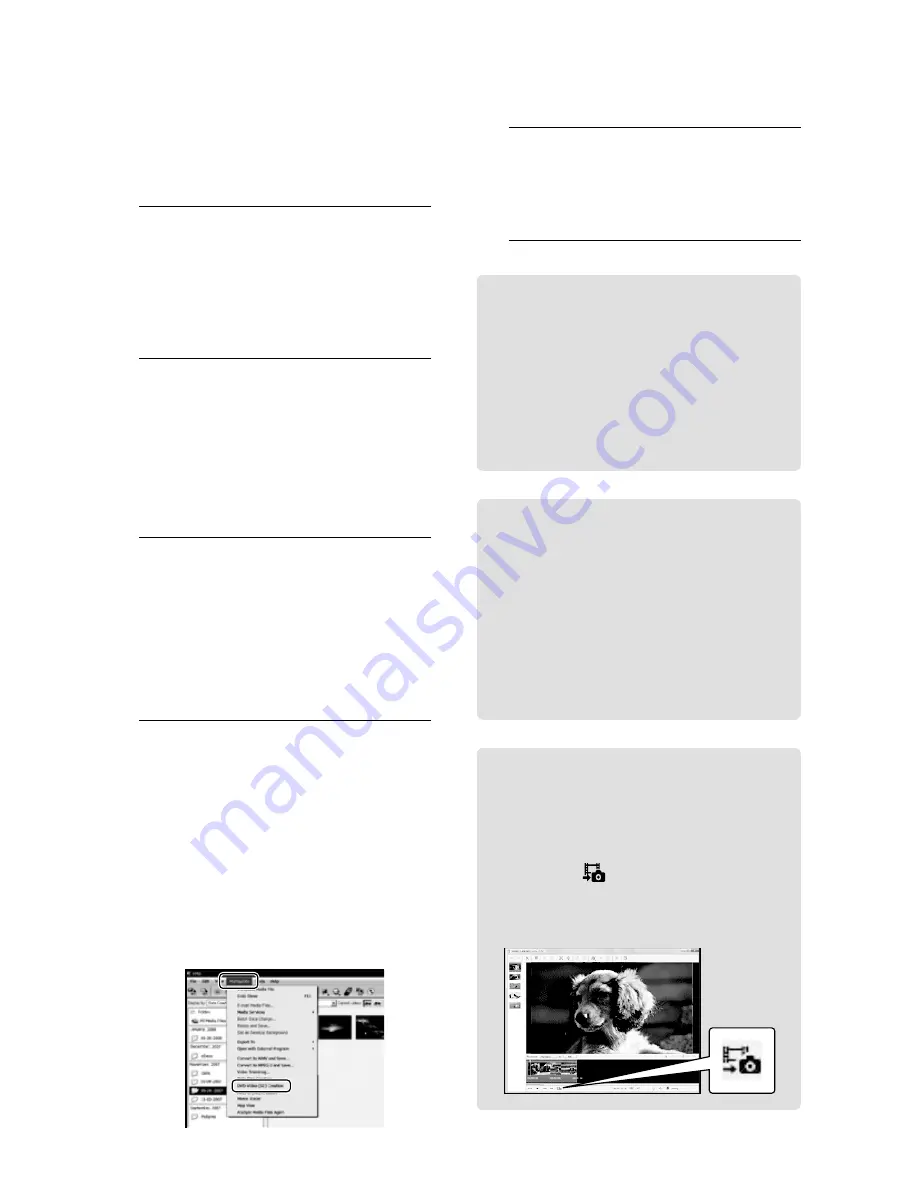
0
US
Creating a disc
You can create a disc by selecting movies
and photos previously imported to your
computer (p. 28).
1
Turn on your computer, and place
an empty disc on the DVD drive.
See page 25 for the type of discs you can use.
If any software starts automatically, shut
it down.
2
Double-click the “PMB” short-cut
icon on the computer screen to
start “PMB.”
You may start “PMB” also by clicking
[Start]
[All Programs]
[Sony
Picture Utility]
[PMB].
3
Click [Folders] or [Calendar] on
the left side in the window, and
select the folder or date, then
select the movies and photos.
To select plural movies and photos, hold
the Ctrl key down and click thumbnails.
4
At the top of the window, click
[Manipulate]
[DVD-Video (SD)
Creation].
The window used to select movies and
photos appears.
To add movies and photos to the previously
selected ones, select the movies and photos
in the main window and drag and drop onto
the window for selecting movies and photos.
5
Follow the instructions on the
screen to create a disc.
It may take a long time to create a disc.
Copying a disc
You can copy a recorded disc to another
disc using “Video Disc Copier.”
Click [Start]
[All Programs]
[Sony
Picture Utility]
[Video Disc Copier]
to start the software. See “Video Disc
Copier” help on the operation.
Editing movies
You can cut out only necessary parts
from a movie and save it as another file.
Using “PMB,” select the movie you
want to edit, then click [Manipulate]
[Video Trimming] on the menu to
display the Video Trimming window. See
“PMB Guide” on the operation (p. 29).
Capturing photos from a movie
You can save a frame of a movie as a
photo file.
On the movie playback window of
“PMB,” click to display [Save Frame]
windows. See “PMB Guide” on the
operation (p. 29).
Click
Summary of Contents for DCR-SR47/L
Page 59: ......






























