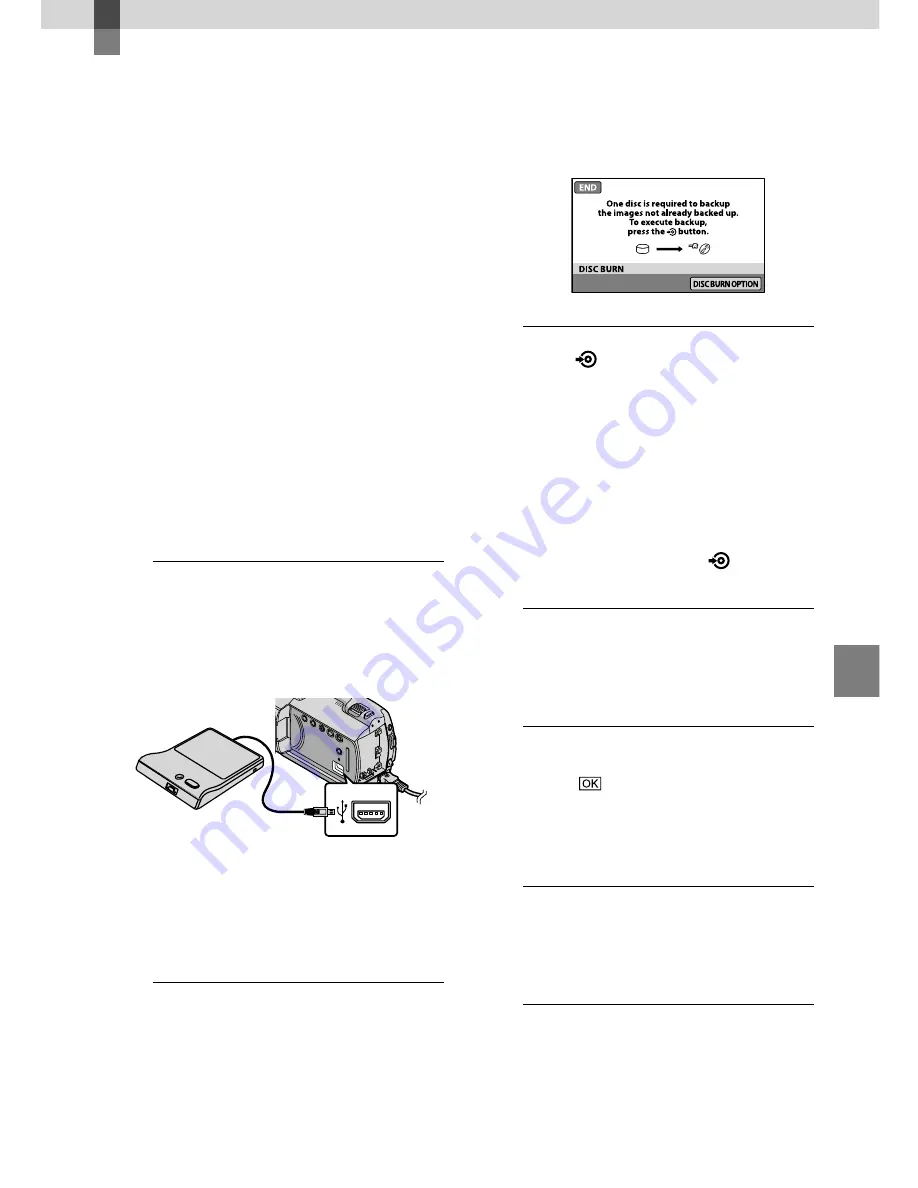
Sa
ving images with a DVD wr
iter
, r
ec
or
der
1
US
Saving images with a DVD writer, recorder
Creating a disc with
the dedicated DVD
writer, DVDirect
Express
Operating by the camcorder screen, you
can save movies to a disc when using a
dedicated DVD writer, DVDirect Express
(sold separately). You can also play back
these images on the created disc.
Refer also to the instruction manual
supplied with the DVD writer.
DVDirect Express is referred to as “DVD
writer” in this section.
Only unused discs of the following types can
be used:
12cm DVD-R
12cm DVD+R
The device does not support two-layered discs.
1
Turn on your camcorder, and
connect the DVD writer to the
(USB) jack of your camcorder with
the USB cable of the DVD writer.
The [EXTERNAL DRIVE] screen
appears on the camcorder screen.
Use the supplied AC Adaptor as the power
source (p. 14). When using battery power, the
DVD writer does not work.
2
Insert an unused disc into the
DVD writer, and close the disc
tray.
The [DISC BURN] screen appears on
the camcorder screen.
3
Press
(DISC BURN) on the DVD
writer.
Movies recorded on the internal hard
disk that have not been saved on any
discs will be recorded onto the disc.
After the disc has been created, the disc
tray on the DVD writer opens and you
can remove the disc.
You can also operate with
(DISC
BURN) on your camcorder.
4
Repeat steps 2 and 3 when the
total memory size of movies to
be burnt exceeds that of the disc.
5
After the operation is completed,
touch
[END] on the
camcorder screen.
Touch [EJECT DISC] and remove any
inserted disc.
6
Close the disc tray on the DVD
writer, and disconnect the USB
cable.
Summary of Contents for DCR-SR47/L
Page 59: ......






























