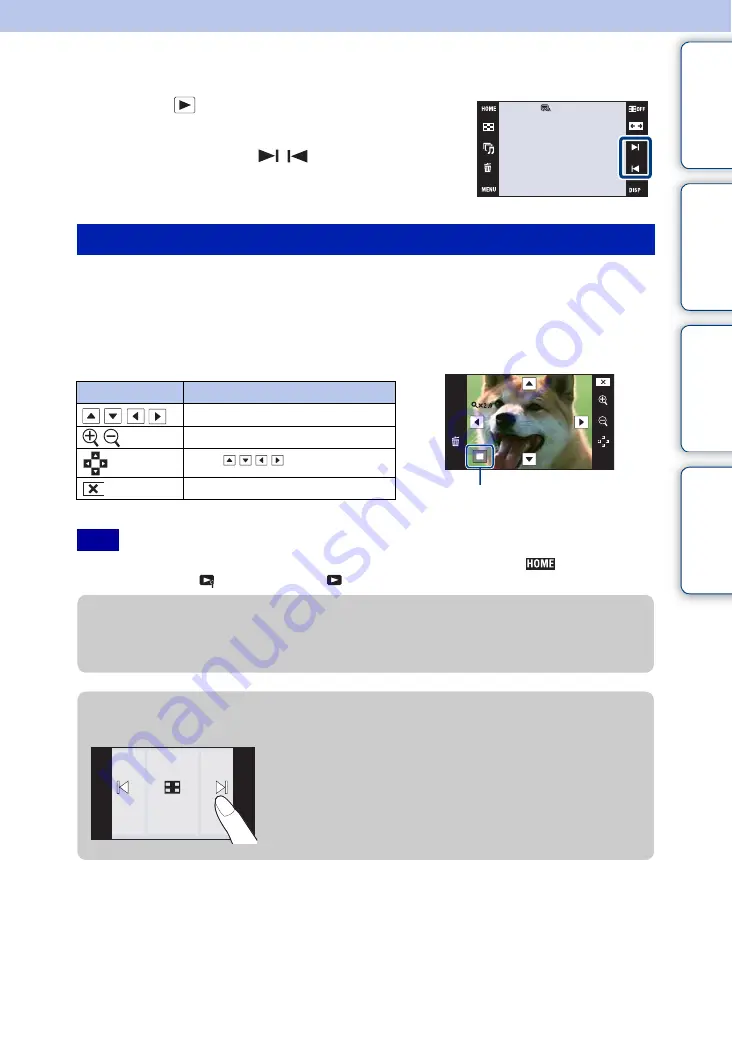
Ta
ble
of
Op
e
HO
In
36
GB
Viewing still images
1
Press the
(Playback) button to switch to
playback mode.
2
Select an image with
/
.
1
Touch the area you want to enlarge.
The image is enlarged to twice the previous size, with the area you touched at the center. You
can also enlarge the image by moving the zoom (W/T) lever to the T side.
2
Adjust the zoom scale and position.
The image is further enlarged each time you touch the screen.
• You may not be able to play back some images shot using other cameras. Touch
, then select
[Folder View] from
(View Images 1) or
(View Images) to play back these images.
Viewing an enlarged image (playback zoom)
Button
Action
/
/
/
Adjusts the position.
/
Changes the zoom scale.
Turns / / /
on/off.
Cancels playback zoom.
Note
Shows the displayed area of the
whole image
z
To save enlarged images
• You can save an enlarged image by using the trimming function. For details, see page 108.
z
Playback in [Image Only] mode
• Select an image by touching the left and right sides of the screen.
When you touch the center of the screen, the buttons and icons are
displayed temporarily.
• To enlarge an image during playback, touch the center of the screen
to display the buttons and icons temporarily, then touch the portion
you want to enlarge according to the procedure described above.
















































