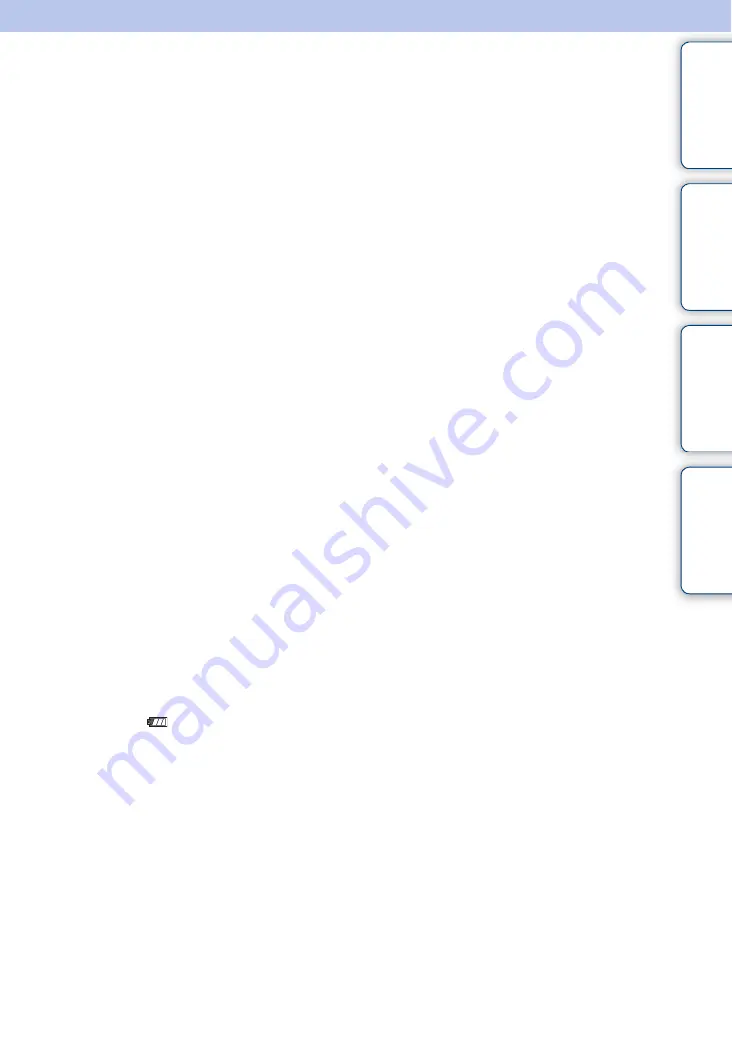
Ta
ble
of
Op
e
HO
In
163
GB
On the battery pack
On charging the battery pack
• We recommend charging the battery pack in an ambient temperature of between 10°C to 30°C (50°F to
86°F). The battery pack may not be fully charged in temperatures outside this range.
Effective use of the battery pack
• Battery performance decreases in low temperature surroundings. So in cold places, the operational time
of the battery pack is shorter. We recommend the following to ensure longer battery pack use:
– Put the battery pack in a pocket close to your body to warm it up, and insert it in the camera
immediately before you start shooting.
• The battery pack will run out quickly if you use the flash or zoom frequently.
• We recommend having spare battery packs handy for two or three times the expected shooting time, and
making trial shots before taking the actual shots.
• Do not expose the battery pack to water. The battery pack is not water-resistant.
• Do not leave the battery pack in extremely hot places, such as in a car or under direct sunlight.
How to store the battery pack
• Fully discharge the battery pack before storing and store it in a cool, dry place. To maintain the battery
pack’s function, fully charge the battery pack and then fully discharge it on the camera at least once a
year while storing.
• To use the battery pack up, leave the camera in slideshow (page 38) playback mode until the power goes
off.
• To prevent staining the terminal, short-circuiting, etc., be sure to use a supplied battery case when
carrying and storing.
On battery life
• The battery life is limited. Battery capacity decreases over time and through repeated use. If decreased
usage time between charges becomes significant, it is probably time to replace it with a new one.
• The battery life varies according to how it is stored and the operating conditions and environment in
which each battery pack is used.
Compatible battery pack
• The NP-BD1 (supplied) can be used only in D type compatible Cyber-shot models. It cannot be used in
Cyber-shot models compatible with the T type and other battery types.
• If you use the NP-FD1 battery pack (not supplied), the minutes also appear after the battery remaining
indicator (
60 Min).









































