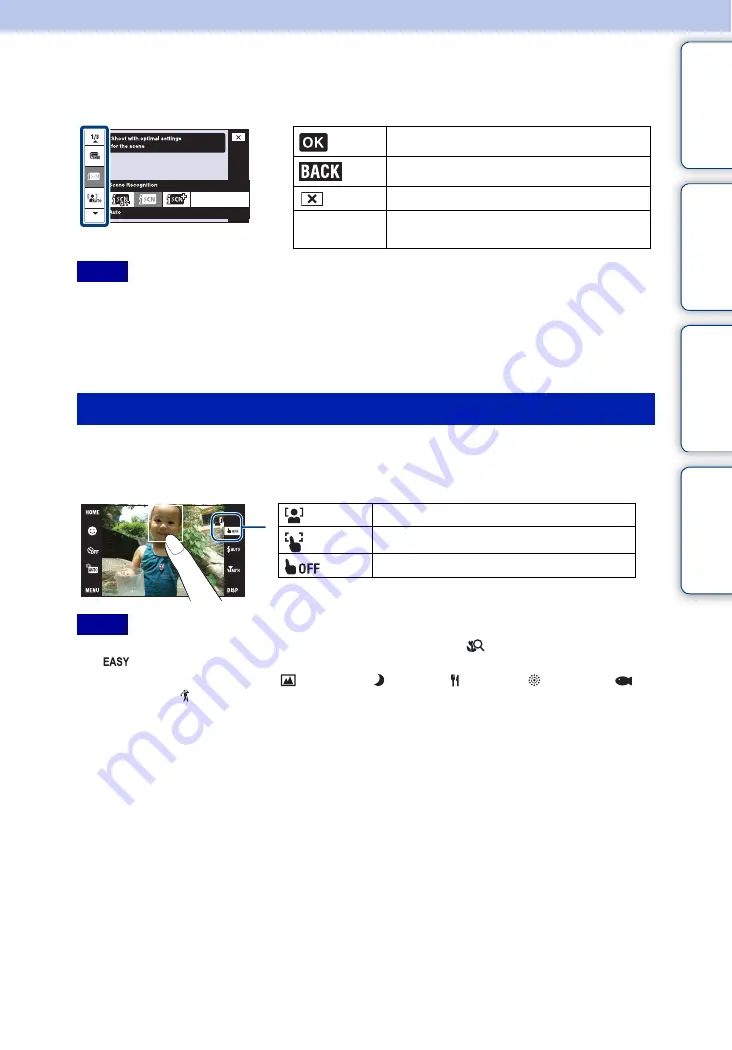
Ta
ble
of
Op
e
HO
In
14
GB
Using the touch panel
You can make function settings on the camera by touching buttons displayed on the screen.
• To operate the touch panel, press it lightly with your finger or the supplied paint pen. Pressing
excessively hard or using a pointed object other than the supplied paint pen could damage the touch
panel.
• If you touch the top right of the screen during shooting, the buttons and icons will momentarily
disappear. The buttons and icons will reappear when you take your finger off the screen.
Touching the subject on the touch panel displays a frame, and then pressing the shutter button
halfway down brings the frame into focus. If there is a face in the frame, in addition to the focus,
the brightness and hue are also automatically optimized.
• You cannot use this function when using the digital zoom, shooting in
(Close focus enabled) mode or
in
(Easy Shooting) mode.
• You cannot use this function when
(Landscape), (Twilight), (Gourmet),
(Fireworks),
(Underwater) or (Hi-Speed Shutter) mode is selected in the Scene Selection.
Advances to the next screen.
Return to the previous screen.
Return to the shooting/playback mode.
v
/
V
/
b
/
B
Display the hidden items so that the items you
want to set are shown on the screen.
Notes
Touching the screen to set the focus
Face is detected at the touched position.
Object other than a person’s face is detected.
Cancel the function.
Notes















































